@TOC
一、环境要求
1.1.版本信息
CentOS 7.9
openresty 1.25.3.1
Mysql 5.7
PHP 7.4.33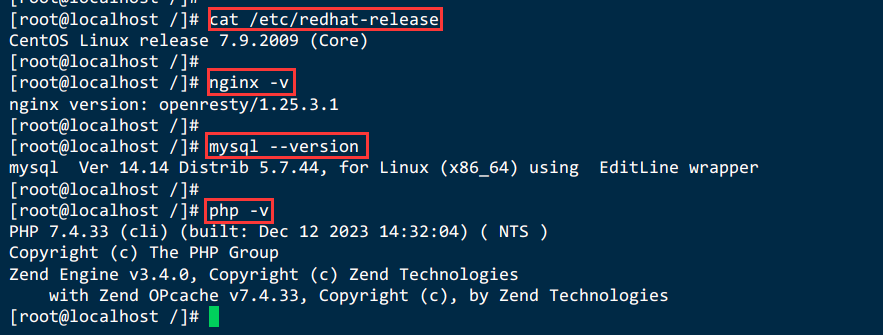
1.2.准备阿里云服务器【新用户免费使用三个月】
阿里云服务器链接专享:https://www.aliyun.com/daily-act/ecs/activity_selection?userCode=yu4fhct7

1.3.准备远程工具【FinalShell】
官网:http://www.hostbuf.com/
下载链接:http://www.hostbuf.com/t/988.html


二、Linux下安装openresty
参考链接:https://blog.csdn.net/qq_45740503/article/details/135887895
三、Linux下安装Mysql
参考链接:https://blog.csdn.net/qq_45740503/article/details/135617610
四、安装Apache【此步骤可省略】
4.1.安装Apache服务及其扩展包
yum -y install httpd httpd-manual httpd-devel mod_ssl mod_perl4.2.Apache服务相关命令
#启动Apache服务
systemctl start httpd
#重启Apache服务
systemctl restart httpd
# 查看Apache状态
systemctl status httpd
#停止Apache服务
systemctl stop httpd
# 设置Apache服务开机自启动
systemctl enable httpd4.3.检查Apache状态
# 查看Apache状态
systemctl status httpd
# 检查apache软件版本
rpm -qa | grep httpd
# 检查apache的进程
ps -ef | grep apache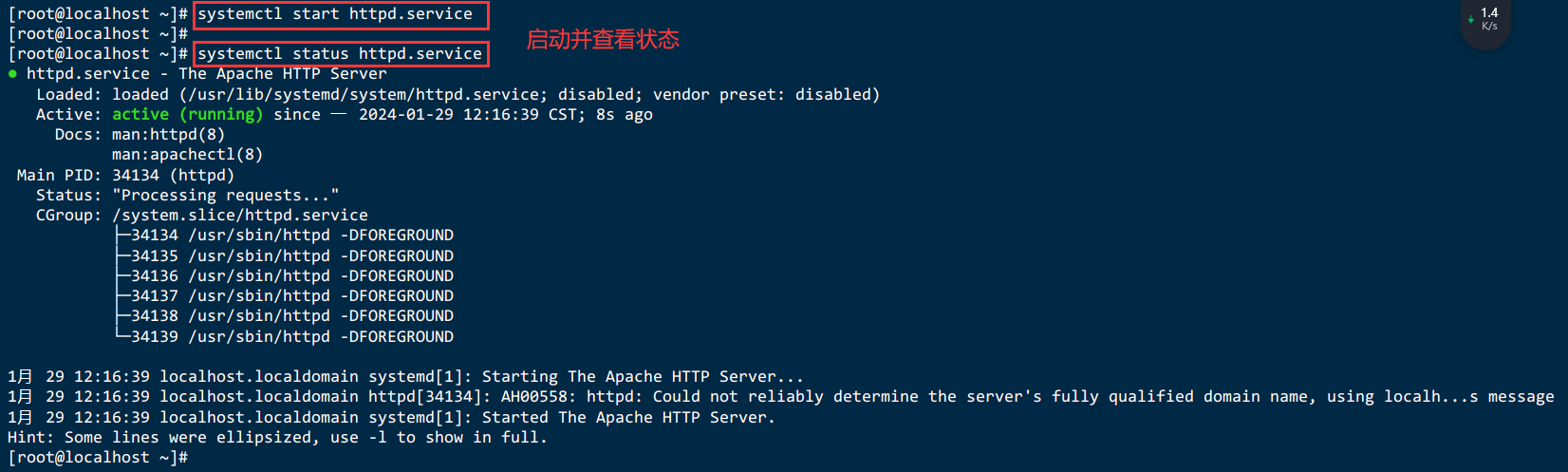
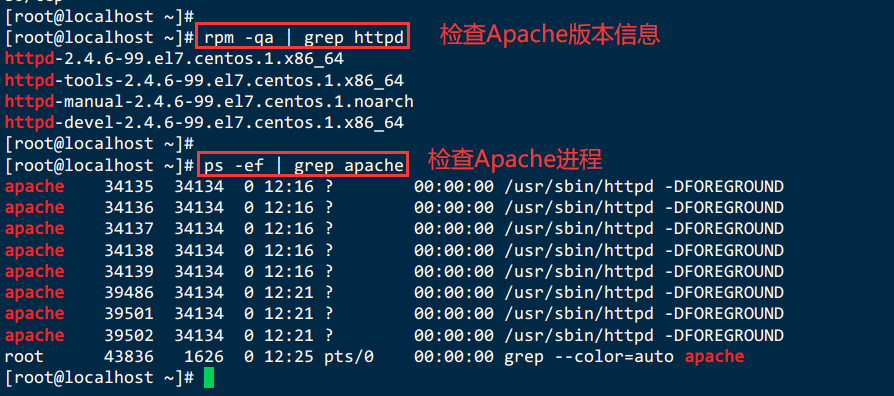
4.4.查看其配置文件位置
rpm -qc httpd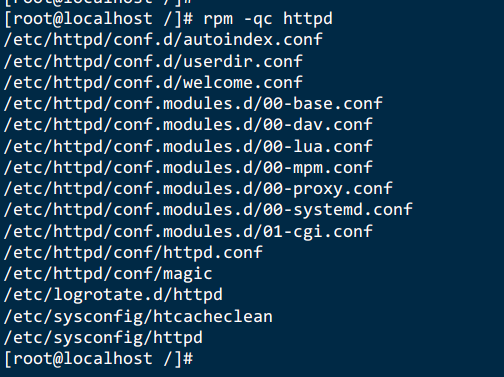
配置文件主目录: /etc/httpd/conf/http.conf
默认发布目录是:/var/www/html
子配置文件目录 /etc/httpd/conf.d/*
默认关联上下文的情况是 httpd_sys_content_t
通找到index 进行添加默认访问目录,其访问顺序分先后次序
apache 日志文件位置 :/etc/httpd/logs/*
apache 的默认用户为apache
apache 有同步阻塞功能,使用的意义是在有多个文件时是顺序访问的4.5.如果想修改默认页面,可以修改指定目录中 index.html 内容
# 目录地址
cd /usr/share/httpd/noindex4.6.开放centos7的80和3306端口,配置防火墙相关命令
方法1 直接关闭防火墙,开启系统所有端口
systemctl stop firewalld
方法2 防火墙放行80端口【推荐】
//放行80端口
firewall-cmd --zone=public --add-port=80/tcp --permanent
//让防火墙通过mysql的3306端口
firewall-cmd --zone=public --add-port=3306/tcp --permanent
//使能防火墙生效
firewall-cmd --reload
//查看是否生效
firewall-cmd --list-ports

4.7.打开浏览器输入ECS服务器的公网IP,如果显示如下图的测试页面表示Apache服务安装成功。
说明:在实例页面可查看到ECS服务器的公网IP。
五、remi扩展源安装PHP
5.1.PHP官网
5.2.安装remi扩展源
yum install -y epel-release
yum install -y http://rpms.remirepo.net/enterprise/remi-release-7.rpm5.3.安装yum管理工具
yum install -y yum-utils5.4.安装php7.4
yum search php74
yum install -y php74-php-cli php74-php-common php74-php-devel \
php74-php-embedded php74-php-fpm php74-php-gd php74-php-mbstring \
php74-php-mysqlnd php74-php-pdo php74-php-opcache php74-php-xml php74-php-soap php74-php-zip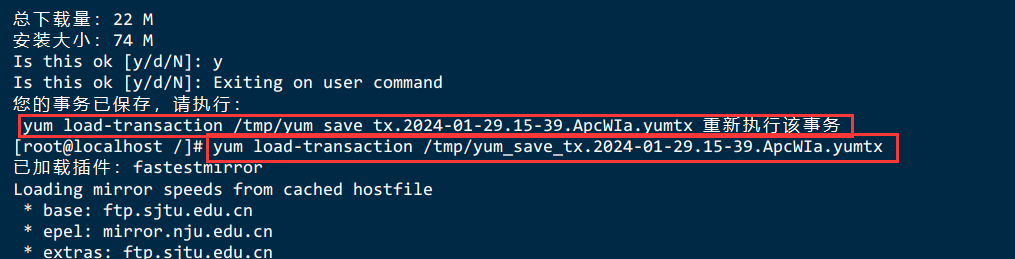
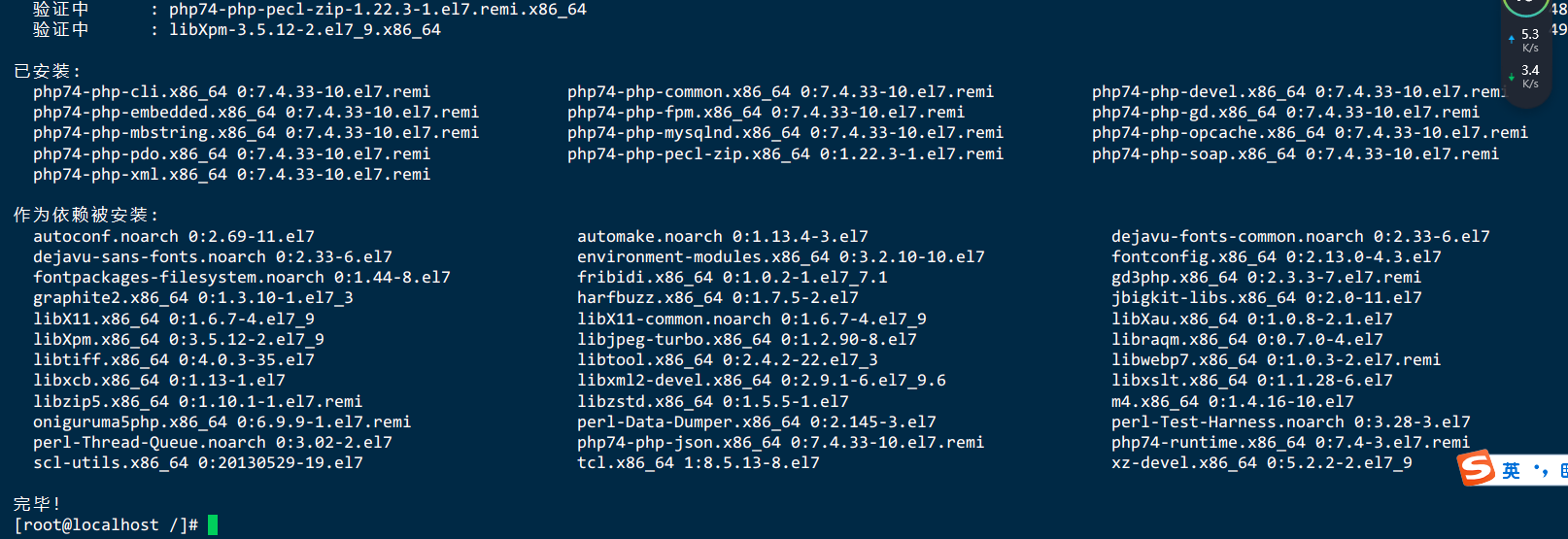
5.5.查看安装结果
yum list installed | grep php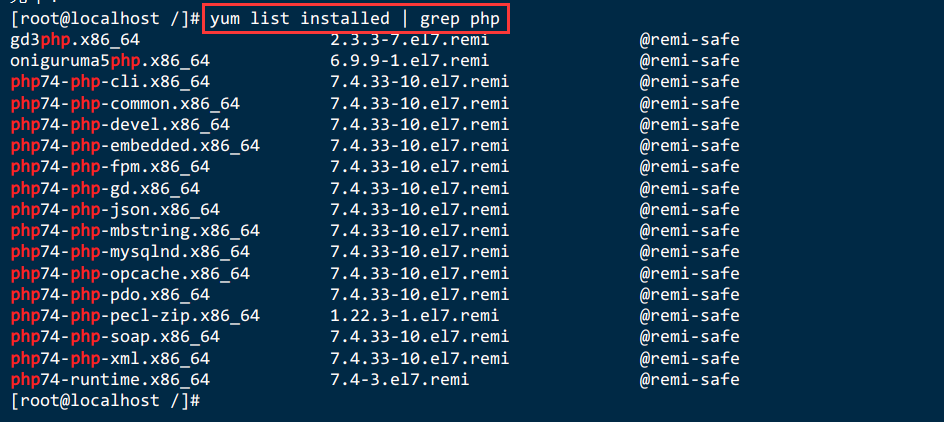
5.6.建立软连接
通过remi安装的php的指令是php74,建立一下软链接
find / -name php74
ln -s /opt/remi/php74/root/usr/bin/php /usr/local/bin/php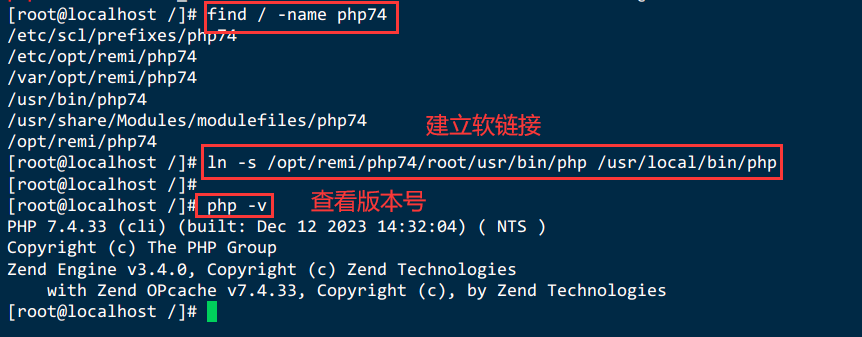
5.7.启动PHP
start、stop、restart、enable、status、restartphp -v
# 启动fpm
systemctl start php74-php-fpm
# 开机自启
systemctl enable php74-php-fpm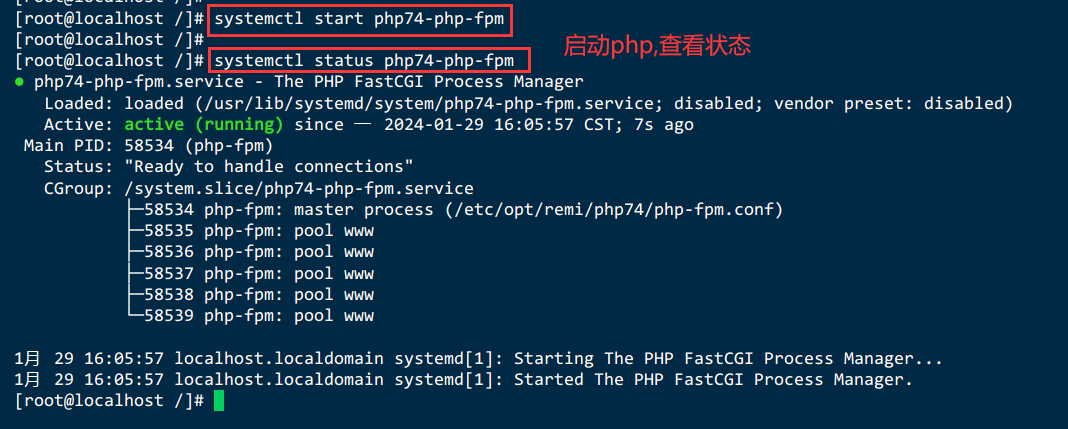
5.8.修改php-fpm的配置
vim /etc/opt/remi/php74/php-fpm.d/www.conf#创建 www的用户
useradd www;把user = apache和group = apache 改成
user = www
group = www
;在这个配置文件中前面加上;就是注释
;user = apache
;group = apachesystemctl restart php74-php-fpm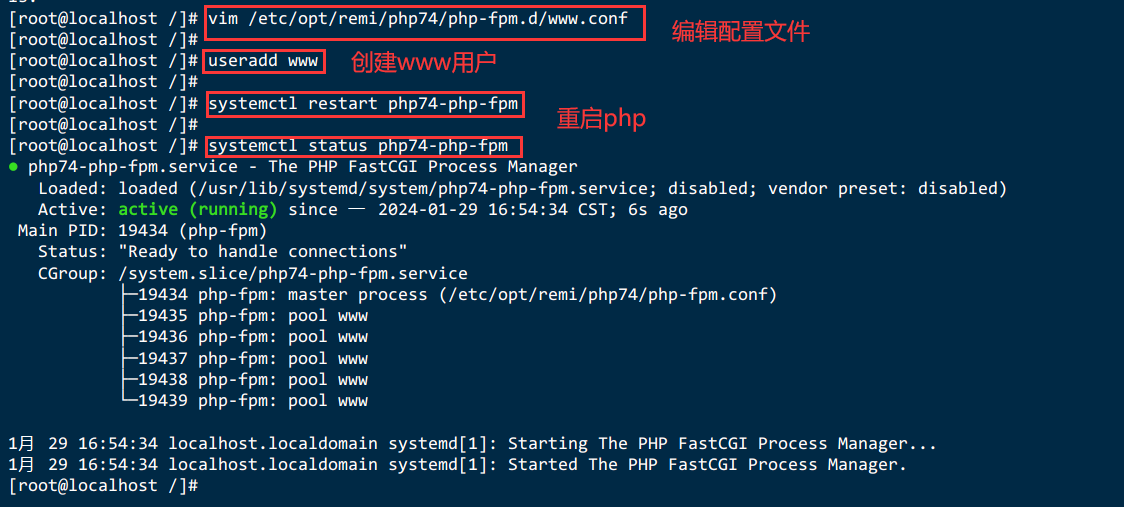
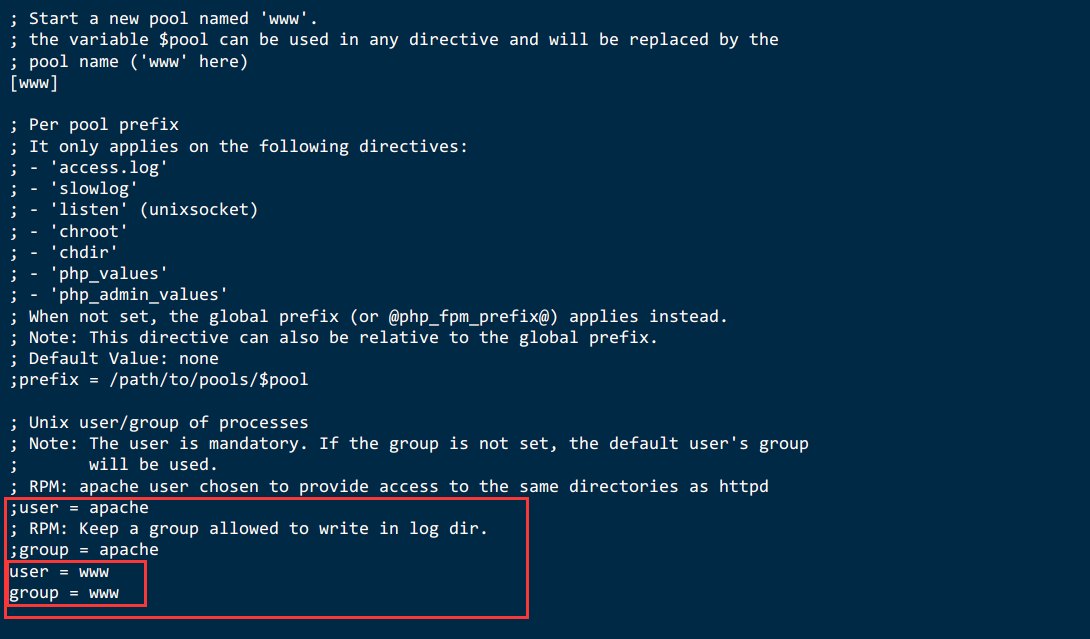
5.9.创建PHP测试页面
mkdir -p /opt/www
echo "<?php phpinfo(); ?>" > /opt/www/info.php
5.10.修改nginx配置文件,使nginx支持php
# 备份文件
mv /usr/local/openresty/nginx/conf/nginx.conf /usr/local/openresty/nginx/conf/nginx.conf.bak
vi /usr/local/openresty/nginx/conf/nginx.conf主要添加内容:
user www;
server {
listen 8080;
server_name localhost;
location / {
#修改html路径
root /opt/www;
# 添加index.php
index index.php index.html;
}
# pass the PHP scripts to FastCGI server listening on 127.0.0.1:9000
location ~ \.php$ {
root /opt/www;
fastcgi_index index.php;
fastcgi_param SCRIPT_FILENAME $document_root$fastcgi_script_name;
fastcgi_pass 127.0.0.1:9000;
include fastcgi_params;
}
}完整内容:
user www;
# 指令名 指令值; #全局块,主要设置Nginx服务器整体运行的配置指令
worker_processes 1; # 默认为1,表示开启一个业务进程
error_log logs/error.log;
# events块,主要设置,Nginx服务器与用户的网络连接,这一部分对Nginx服务器的性能影响较大
events { # 事件驱动模块
accept_mutex on; #设置Nginx网络连接序列化,防止多个进程对连接的争抢
multi_accept on; #设置Nginx的worker进程是否可以同时接收多个网络请求
worker_connections 1024; # 设置Nginx单个worker进程最大的连接数
use epoll; #设置Nginx使用的事件驱动模型,使用epoll函数来优化Ngin
}
# http块,是Nginx服务器配置中的重要部分,代理、缓存、日志记录、第三方模块配置...
http {
include mime.types; # 引入http mime类型
default_type application/octet-stream; # 如果mime类型没有匹配上,默认使用二进制流的方式传输
log_format main '$remote_addr - $remote_user [$time_local] "$request" '
'$status $body_bytes_sent "$http_referer" '
'"$http_user_agent" "$http_x_forwarded_for"';
access_log logs/access.log main;
sendfile on; # 使用limux的sendfile(socket,file,len)高效网络传输,也就是数据0拷贝
tcp_nopush on; # 主要是用来提升网络包的传输效率
tcp_nodelay on; # 提高网络包传输的实时性
keepalive_timeout 65;
# server块,是Nginx配置和虚拟主机vhost相关的内容
server { # 虚拟主机配置
listen 80; # 监听端口号80
server_name localhost; # 域名、主机名
# location块,基于Nginx服务器接收请求字符串与location后面的值进行匹配,对特定请求进行处理
location / { # 匹配路径
root html; # 文件根目录
index index.html index.htm; # 默认页名称
}
error_page 500 502 503 504 /50x.html; # 报编码错误对应页面
location = /50x.html {
root html;
}
}
server {
listen 8080;
server_name localhost;
location / {
#修改html路径
root /opt/www;
# 添加index.php
index index.php index.html;
}
# pass the PHP scripts to FastCGI server listening on 127.0.0.1:9000
location ~ \.php$ {
root /opt/www;
fastcgi_index index.php;
fastcgi_param SCRIPT_FILENAME $document_root$fastcgi_script_name;
fastcgi_pass 127.0.0.1:9000;
include fastcgi_params;
}
}
}
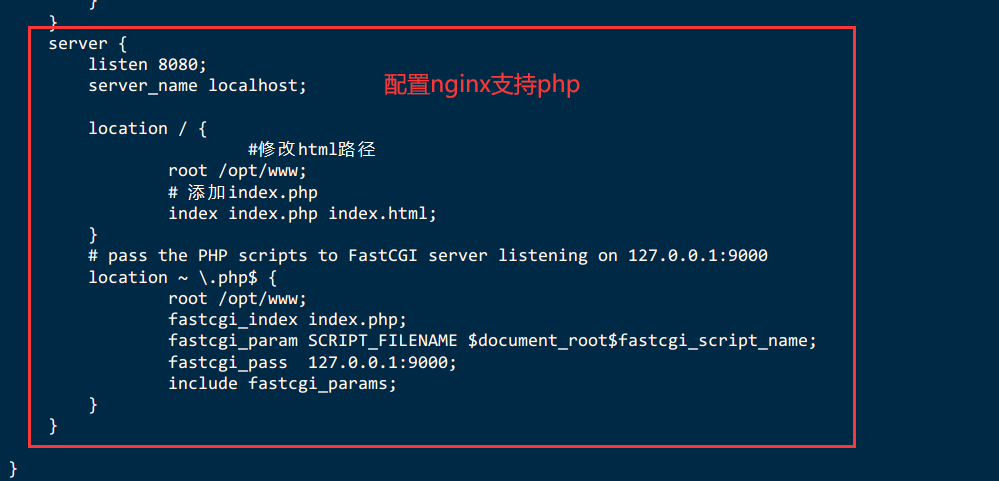
5.11.重启openresty服务
systemctl restart openresty5.12.查看openresty运行状态来判断是否成功
systemctl status openresty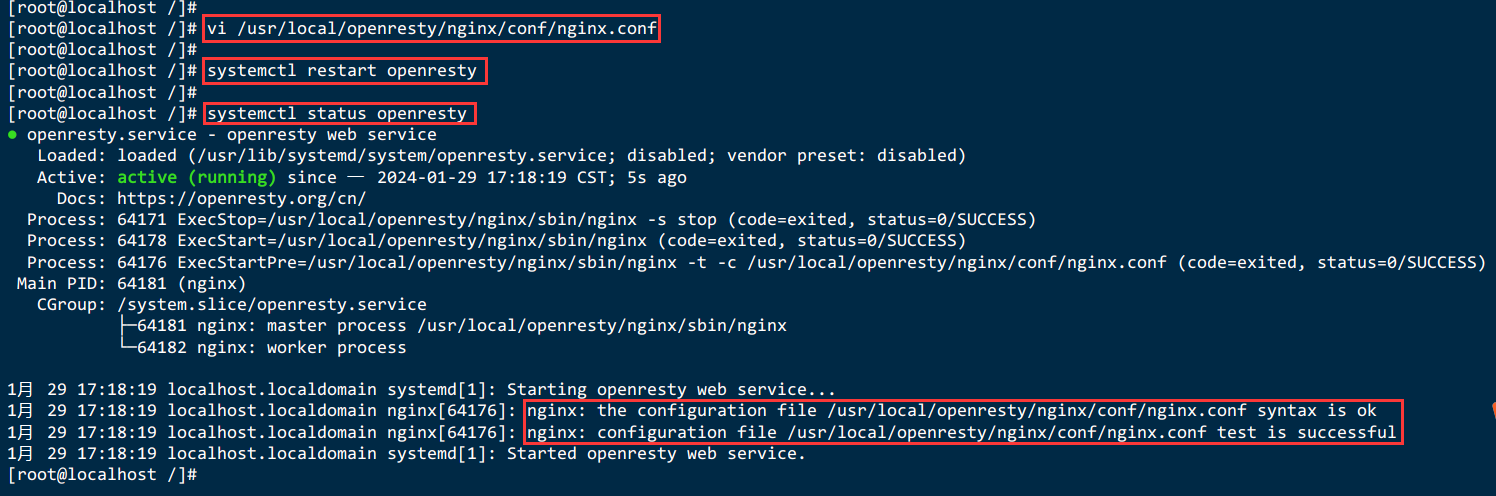
5.13.打开浏览器,访问http://<ECS公网IP>:8080/info.php,显示如下页面表示PHP安装成功
http://192.168.229.141:8080/info.php
5.14.出现问题解决
5.14.1.CentOS 64 编译PHP出现 error: Cannot find ldap libraries in /usr/lib
cp -frp /usr/lib64/libldap* /usr/lib/5.14.2.编译安装PHP7.4时出现configure: error: Package requirements (oniguruma) were not met
网址: https://github.com/kkos/oniguruma
mkdir -p /php/modules
cd /php/modules
wget https://github.com/kkos/oniguruma/releases/download/v6.9.9/onig-6.9.9.tar.gz
tar -zxf onig-6.9.9.tar.gz
./configure --prefix=/usr --libdir=/lib64
#64位的系统一定要标识 --libdir=/lib64 否则还是不行
make && make install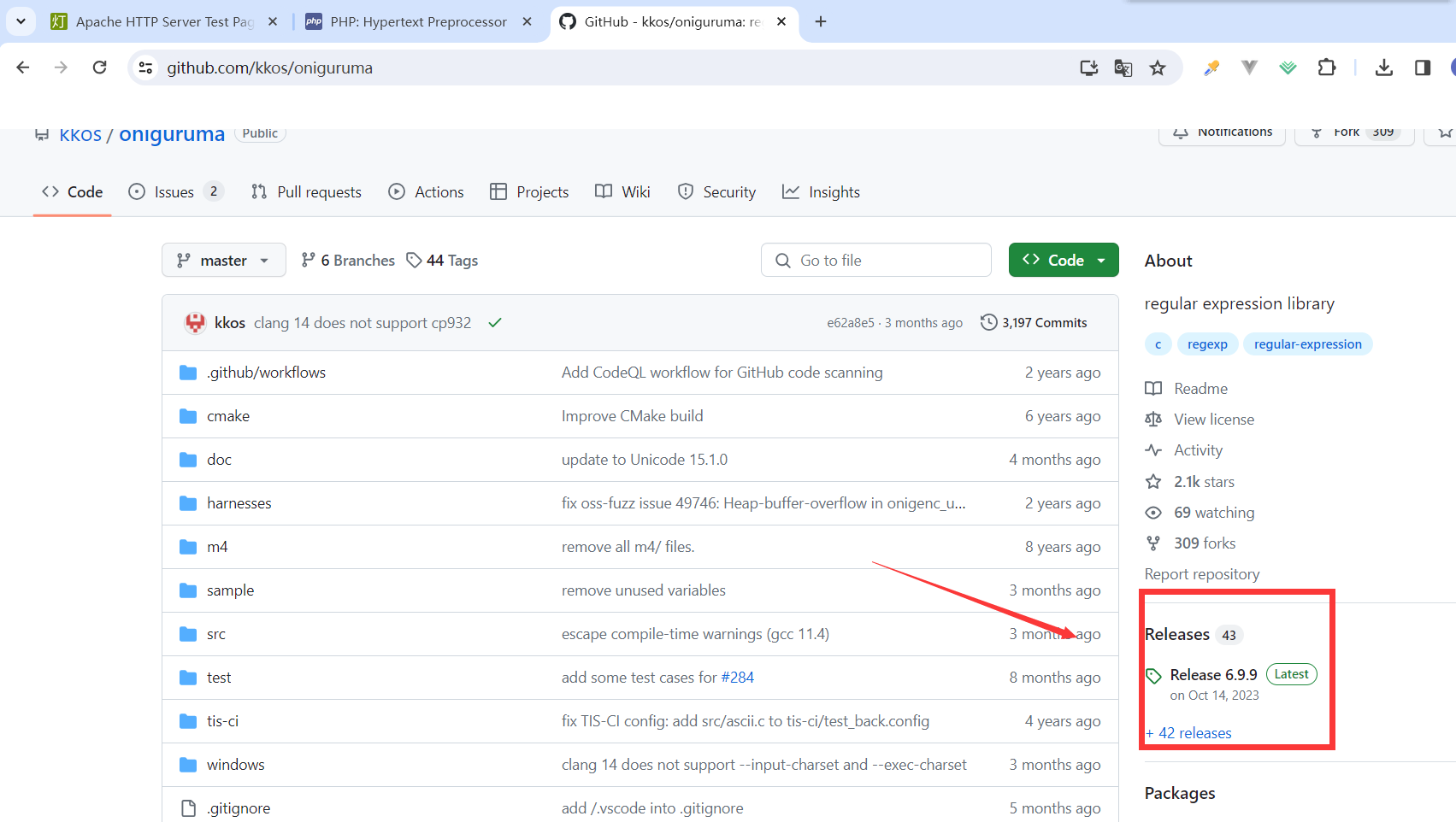
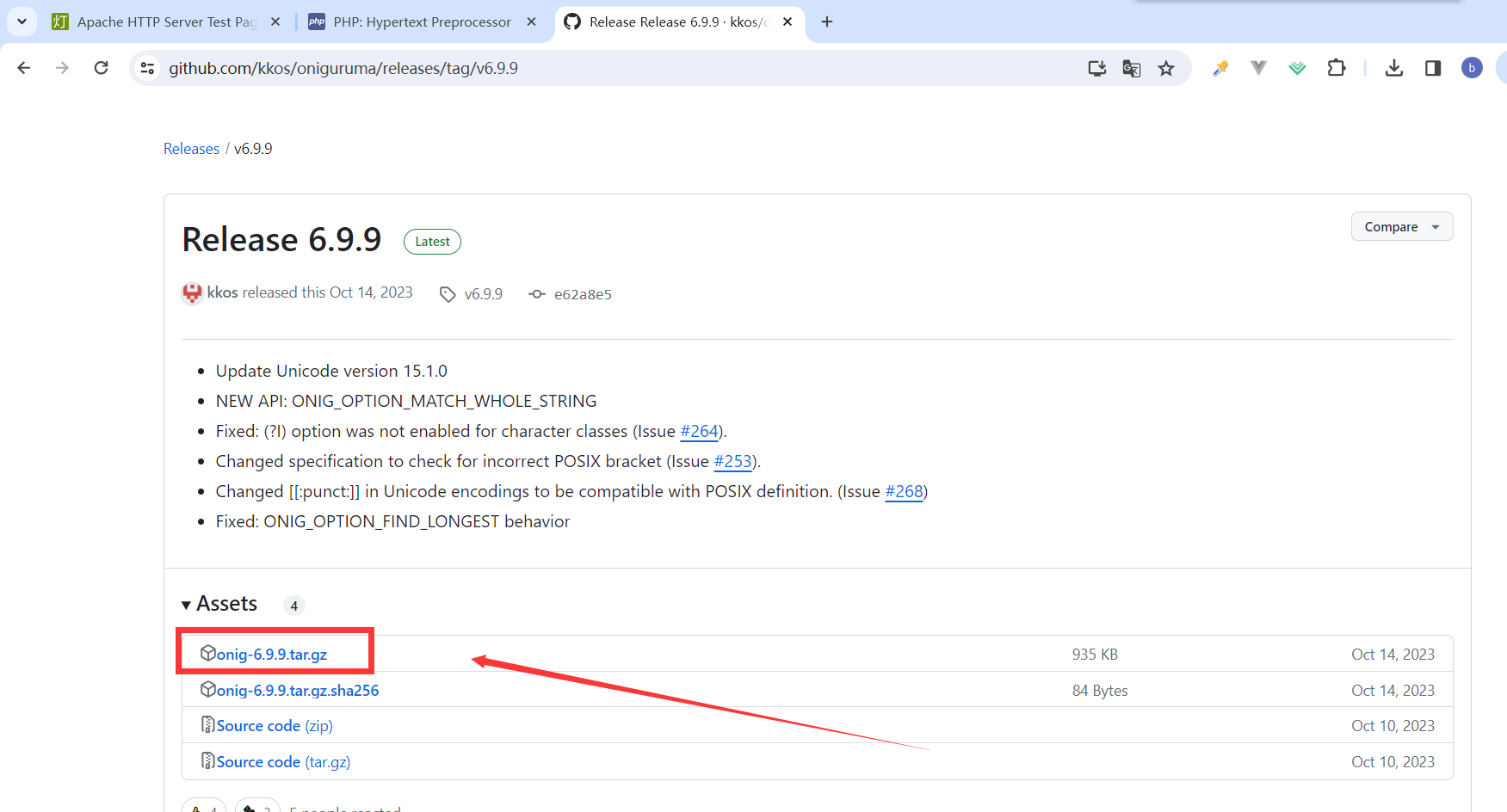
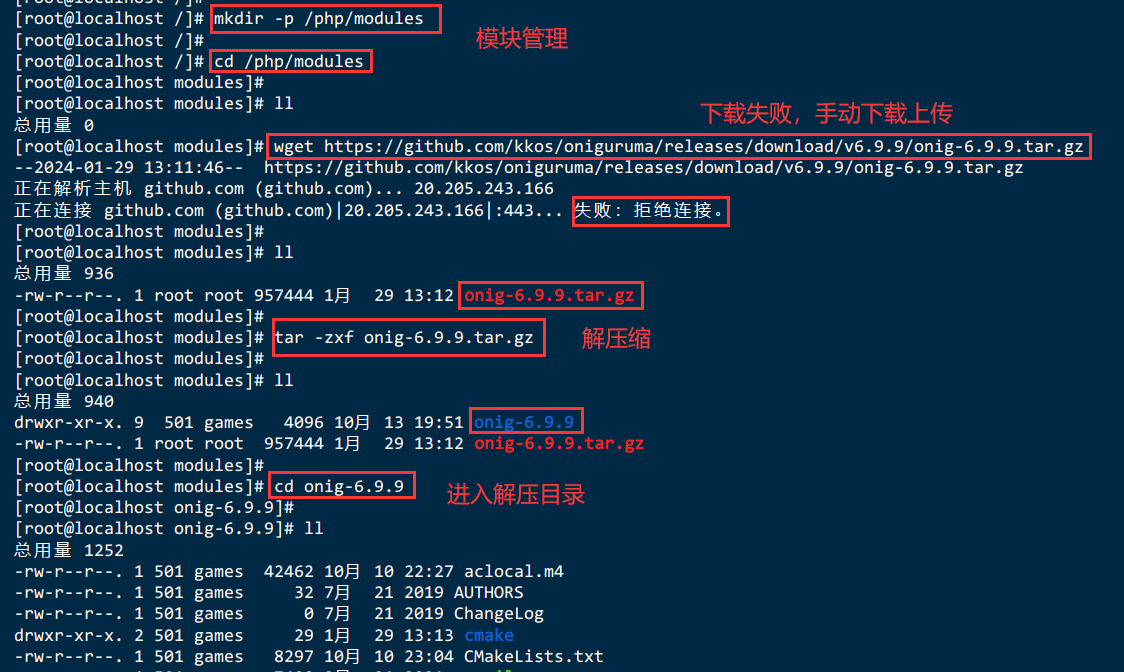

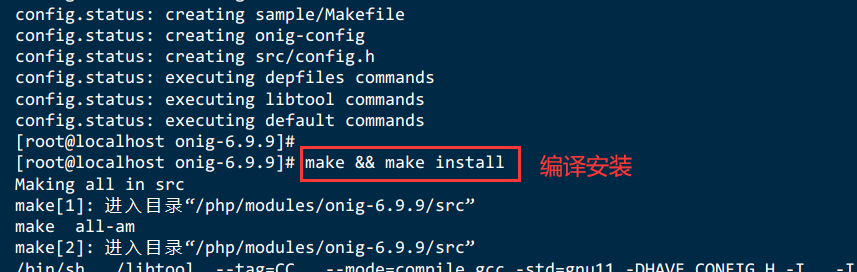
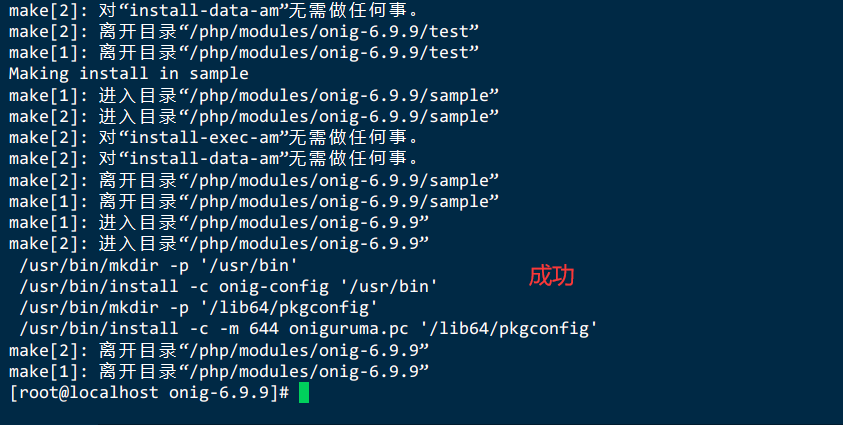
5.14.3.Package requirements (libzip >= 0.11 libzip != 1.3.1 libzip != 1.7.0) were not met
CMake Error at CMakeLists.txt:1 (cmake_minimum_required):
CMake 3.5.0 or higher is required. You are running version 2.8.12.2
-- Configuring incomplete, errors occurred!configure: error: Package requirements (libzip >= 0.11 libzip != 1.3.1 libzip != 1.7.0) were not met:
No package 'libzip' found
No package 'libzip' found
No package 'libzip' found解决:
提示cmake版本过低,需新版本,则需要重新安装cmake
# 移除旧的cmake
yum remove cmake
# 安装cmake
cd /php/modules
wget https://cmake.org/files/v3.9/cmake-3.9.1-Linux-x86_64.tar.gz
# 这个cmake压缩包不是源码包,解压后直接用
tar -zxf cmake-3.9.1-Linux-x86_64.tar.gz
mv cmake-3.9.1-Linux-x86_64 /opt/cmake-3.9.1
# 创建软链接
ln -sf /opt/cmake-3.9.1/bin/* /usr/bin/
# 查看版本
cmake --version
# libzip 编译生成静态库
# 移除旧的libzip
yum remove libzip
cd /php/modules
wget https://libzip.org/download/libzip-1.3.2.tar.gz
tar -zxf libzip-1.3.2.tar.gz
cd libzip-1.3.2
./configure --prefix=/usr/local/libzip-1.3.2
make && make install
vim /etc/profile
export PKG_CONFIG_PATH='/usr/local/libzip-1.3.2/lib/pkgconfig'
source /etc/profile
mkdir build
cd build
cmake -DCMAKE_BUILD_TYPE=Release -DBUILD_SHARED_LIBS=OFF -DCMAKE_INSTALL_PREFIX=/usr/local/libzip-1.10.1 ..
cmake --build .
cmake --install .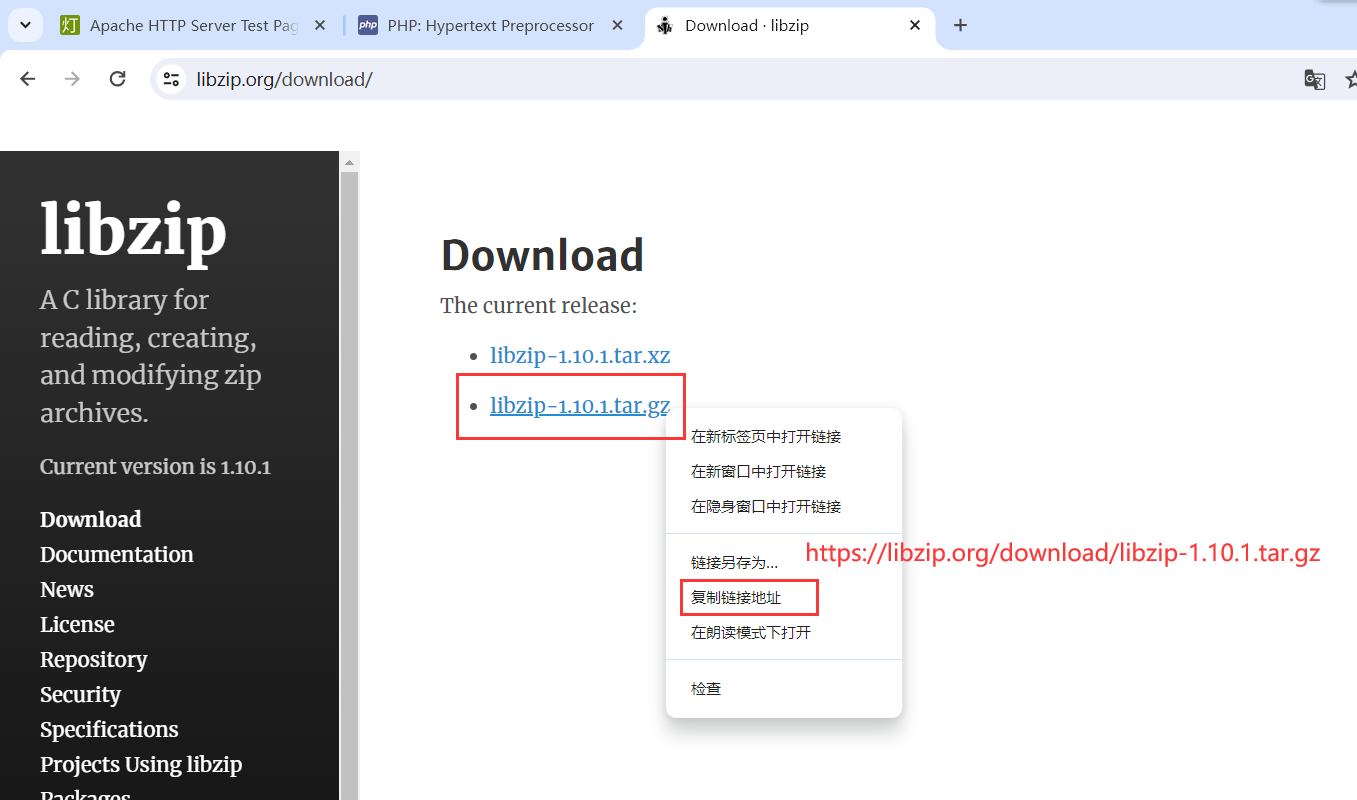

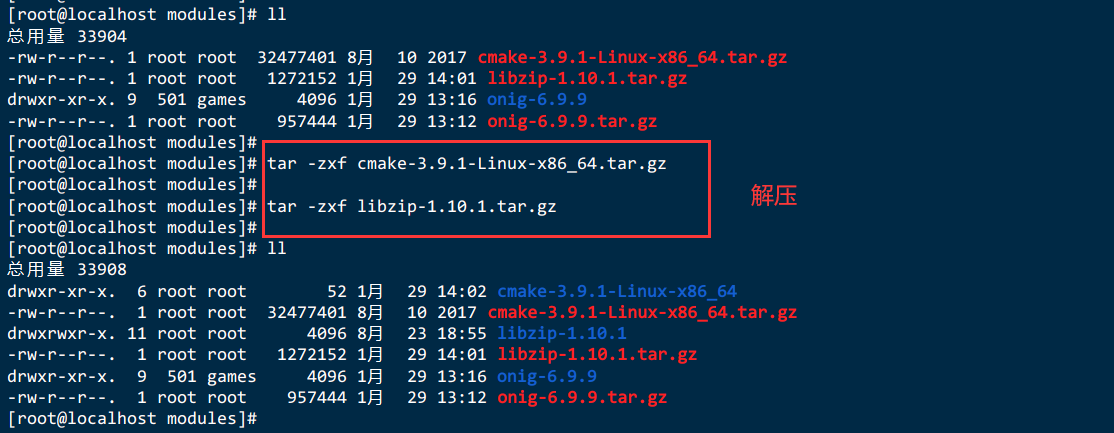
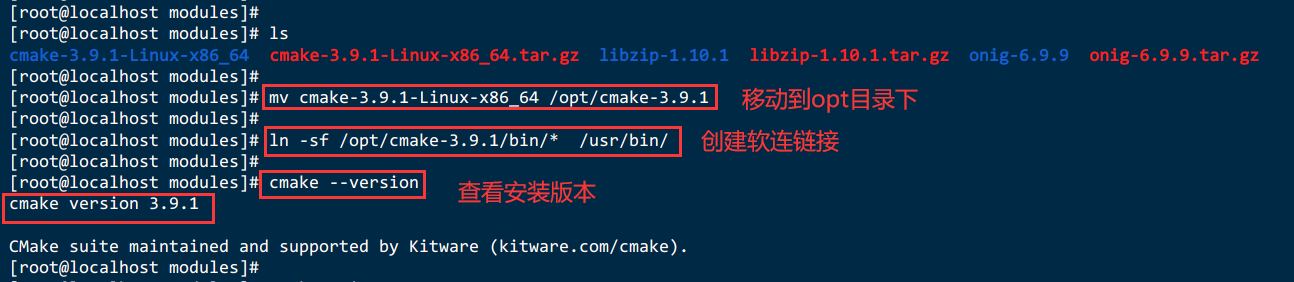
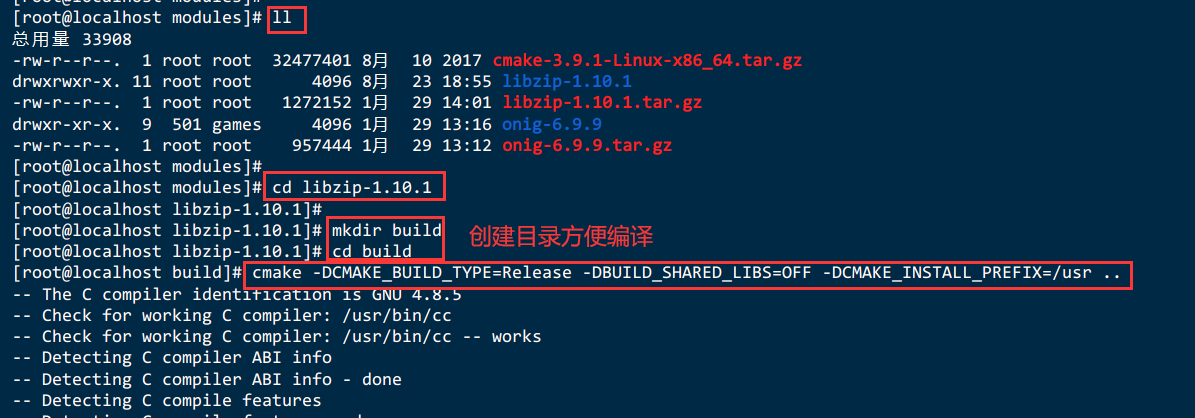
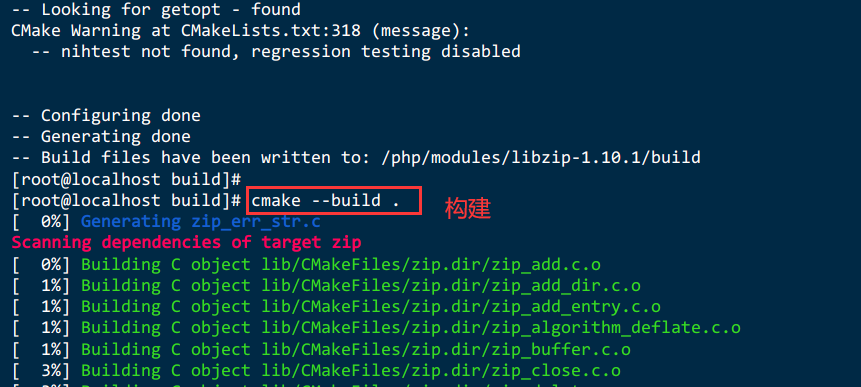
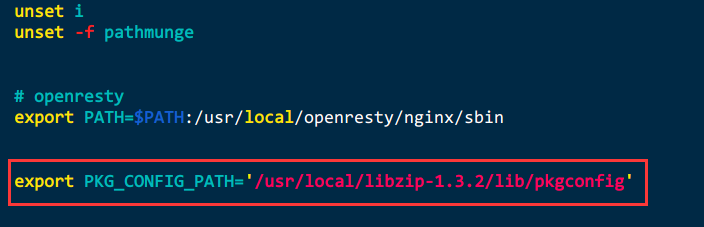
六、搭建博客【WordPress】
WordPress官网:https://cn.wordpress.org/
6.1.创建文件夹管理
mkdir -p /wordpress/core
cd /wordpress/core6.2.下载Wordpress安装包并解压
wget https://cn.wordpress.org/wordpress-6.4.2-zh_CN.tar.gz
tar -zxf wordpress-6.4.2-zh_CN.tar.gz
6.3.修改WordPress配置文件wp-config.php
- database_name_here为之前步骤中创建的数据库名称,本示例为wordpress。
- username_here为MySQL数据库的用户名,本示例为root。
- password_here为MySQL数据库的登录密码,本示例为Mysql.123456。
cd /wordpress/core/wordpress
cp wp-config-sample.php wp-config.php
vi wp-config.php
# 设置wordpress的权限
chown -R www.www /wordpress/core/wordpress
systemctl restart php74-php-fpm// ** MySQL 设置 - 具体信息来自您正在使用的主机 ** //
/** WordPress数据库的名称 */
define( 'DB_NAME', 'wordpress' );
/** MySQL数据库用户名 */
define( 'DB_USER', 'root' );
/** MySQL数据库密码 */
define( 'DB_PASSWORD', '123456' );
/** MySQL主机 */
define( 'DB_HOST', '192.168.229.141:3306' );
/** 创建数据表时默认的文字编码 */
define( 'DB_CHARSET', 'utf8' );
/** 数据库整理类型。如不确定请勿更改 */
define( 'DB_COLLATE', '' );

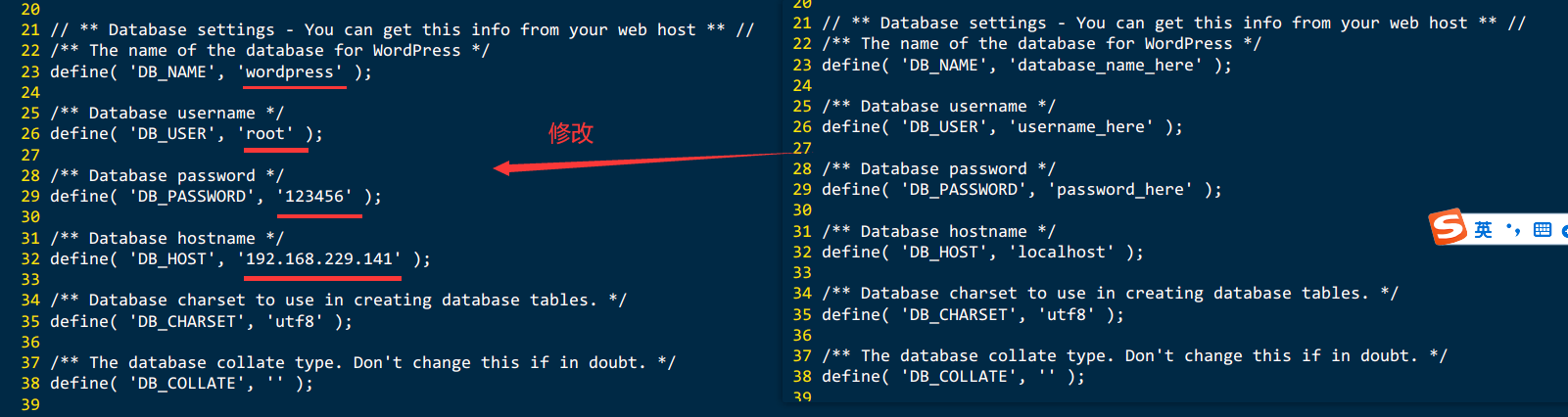
6.4.创建存储博客网站内容的数据库
systemctl start mysqld
mysql -u root -p
create database wordpress;
show databases;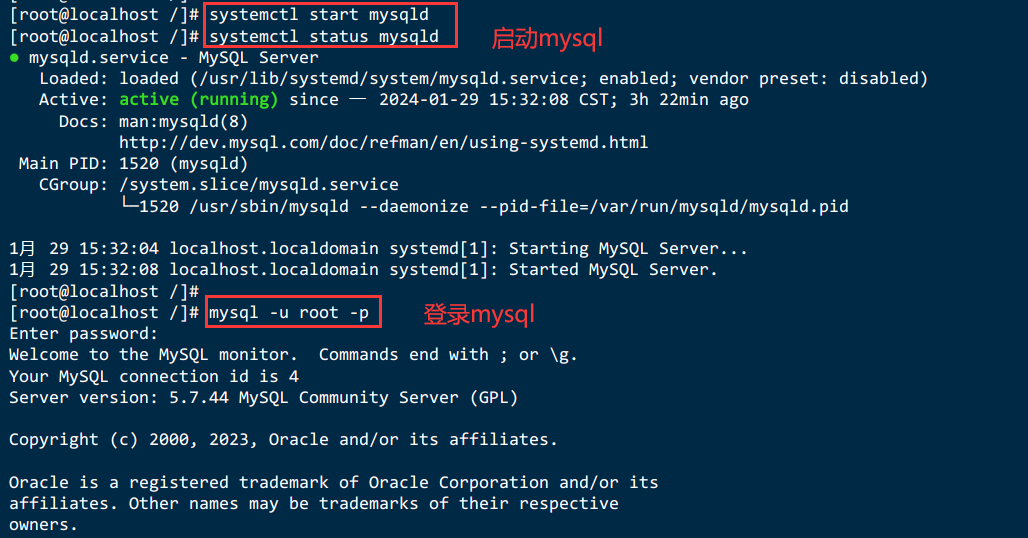
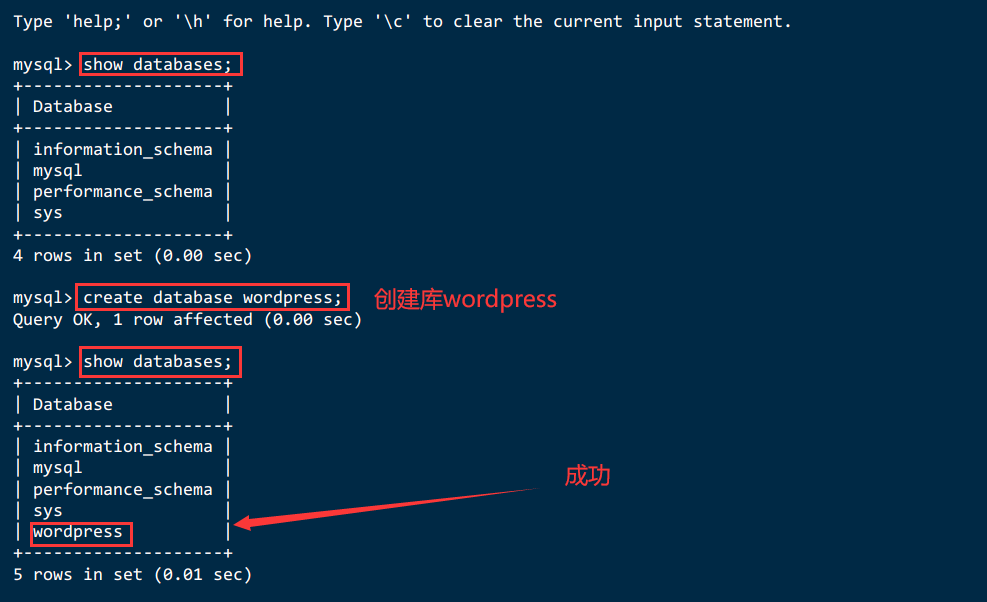
6.5.配置MySQL的安全性
mysql_secure_installation[root@localhost mysql]# mysql_secure_installation
## 默认已用空密码登录
Securing the MySQL server deployment.
Connecting to MySQL using a blank password.
##是否安装密码强度验证模块,看自己需求
VALIDATE PASSWORD COMPONENT can be used to test passwords
and improve security. It checks the strength of password
and allows the users to set only those passwords which are
secure enough. Would you like to setup VALIDATE PASSWORD component?
Press y|Y for Yes, any other key for No: no
## 设置root的密码
Please set the password for root here.
New password:
Re-enter new password:
## 是否删除匿名用户,可删
By default, a MySQL installation has an anonymous user,
allowing anyone to log into MySQL without having to have
a user account created for them. This is intended only for
testing, and to make the installation go a bit smoother.
You should remove them before moving into a production
environment.
Remove anonymous users? (Press y|Y for Yes, any other key for No) : y
Success.
## 默认情况下只允许本机访问,是否开启远程访问,按自己需求
Normally, root should only be allowed to connect from
'localhost'. This ensures that someone cannot guess at
the root password from the network.
Disallow root login remotely? (Press y|Y for Yes, any other key for No) : y
Success.
## 是否删除测试数据库,可删
By default, MySQL comes with a database named 'test' that
anyone can access. This is also intended only for testing,
and should be removed before moving into a production
environment.
Remove test database and access to it? (Press y|Y for Yes, any other key for No) : y
- Dropping test database...
Success.
- Removing privileges on test database...
Success.
## 是否立即重新加载刚才的配置,选择是
Reloading the privilege tables will ensure that all changes
made so far will take effect immediately.
Reload privilege tables now? (Press y|Y for Yes, any other key for No) : y
Success.
## 配置完毕
All done!6.6.输入exit退出数据库
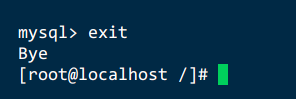
6.7.修改openresty配置文件并重启
vi /usr/local/openresty/nginx/conf/nginx.conf
systemctl restart openresty
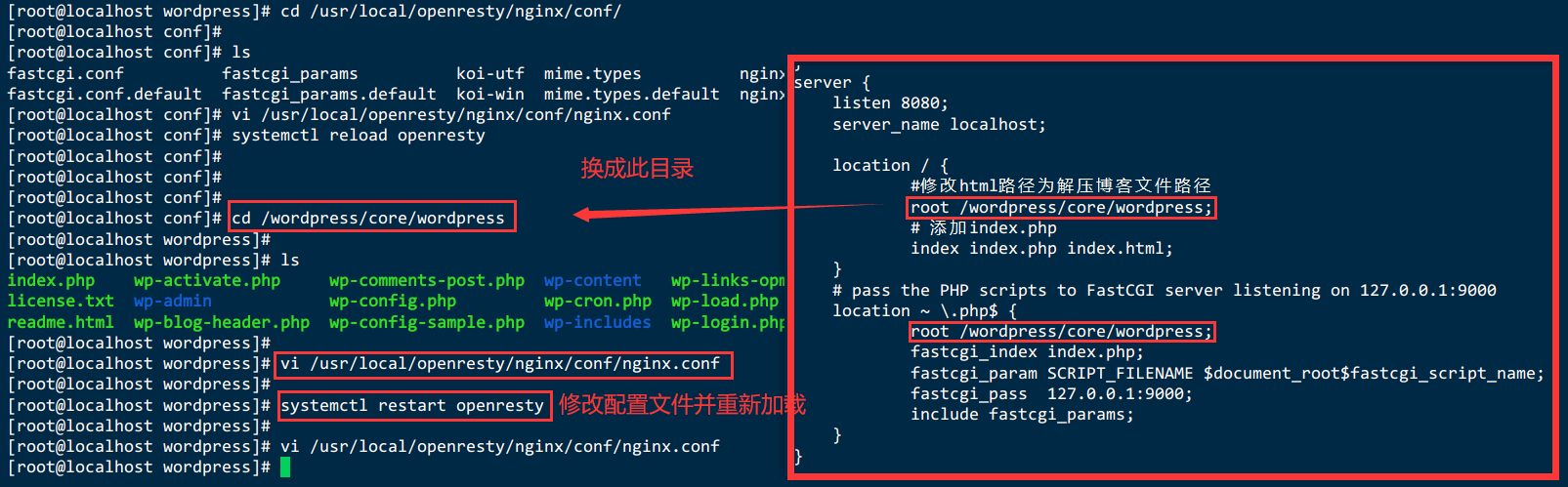
6.8.防火墙放行8080端口
//放行8080端口
firewall-cmd --zone=public --add-port=8080/tcp --permanent
//使能防火墙生效
firewall-cmd --reload
//查看是否生效
firewall-cmd --list-ports6.9.确保服务启动
systemctl status php74-php-fpm
systemctl status openresty
systemctl status mysqld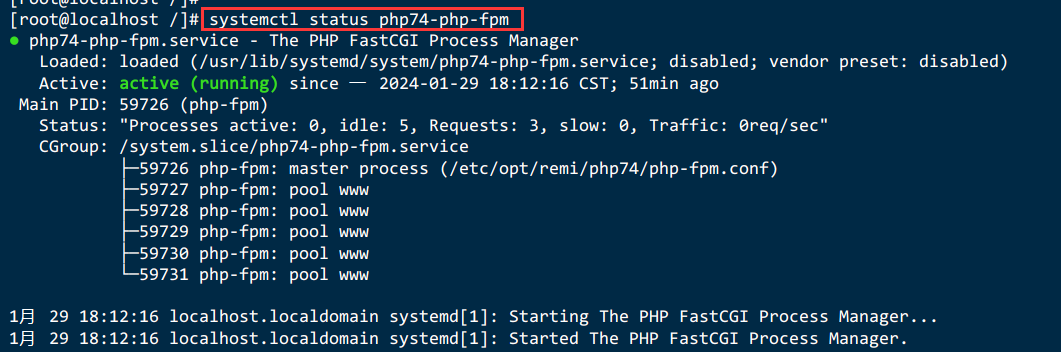
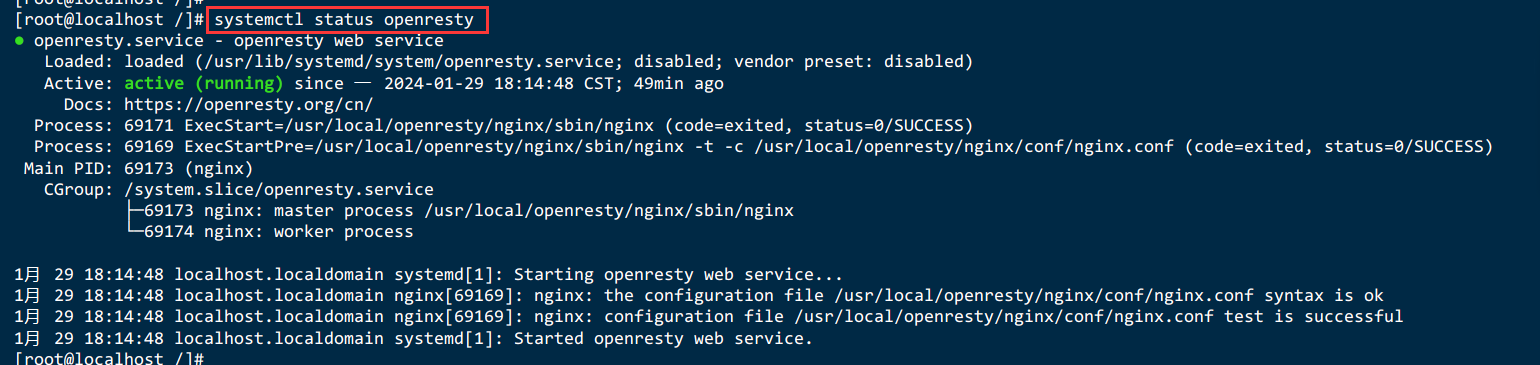
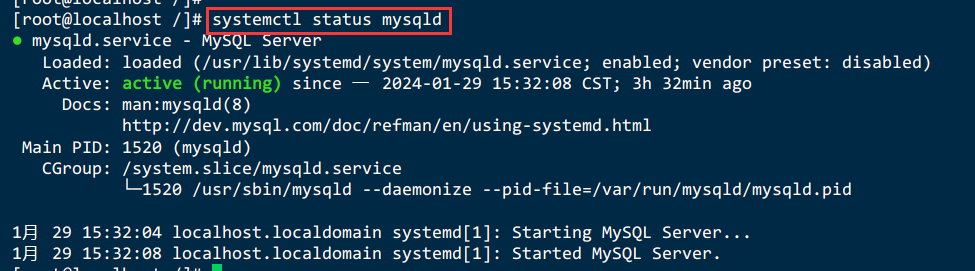
6.10.FastCGI sent in stderr: "Primary script unknown" while reading response header from upstream
权限不足停用selinux
# 查看状态
sestatus
# 如果查看不是disabled状态,我们可以通过修改配置文件来进行设置,修改SELINUX=disabled,然后重启下系统即可生效。
vim /etc/selinux/config
# 重启系统
reboot
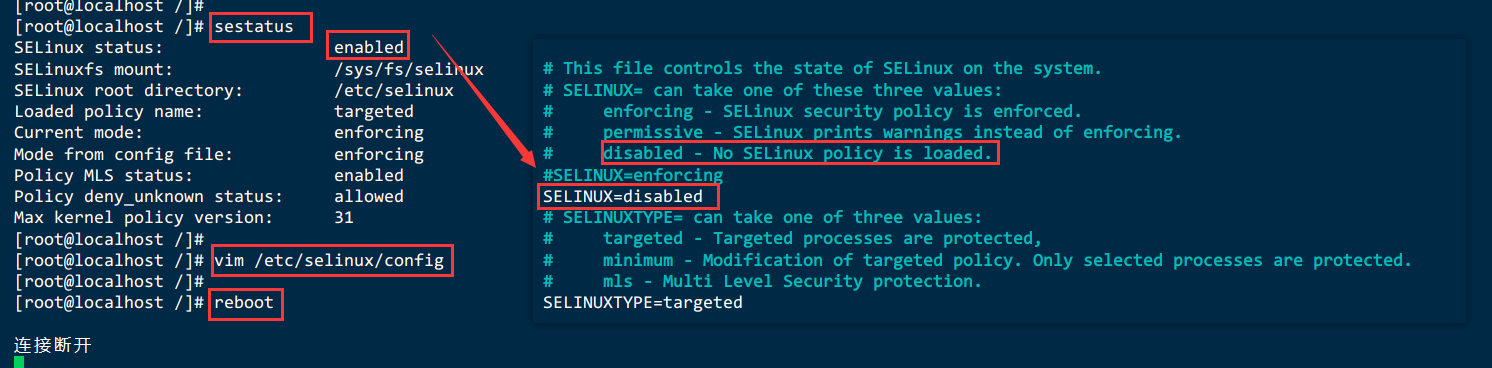

6.11.打开浏览器,访问http://<ECS公网IP>:8080
http://192.168.229.141:8080/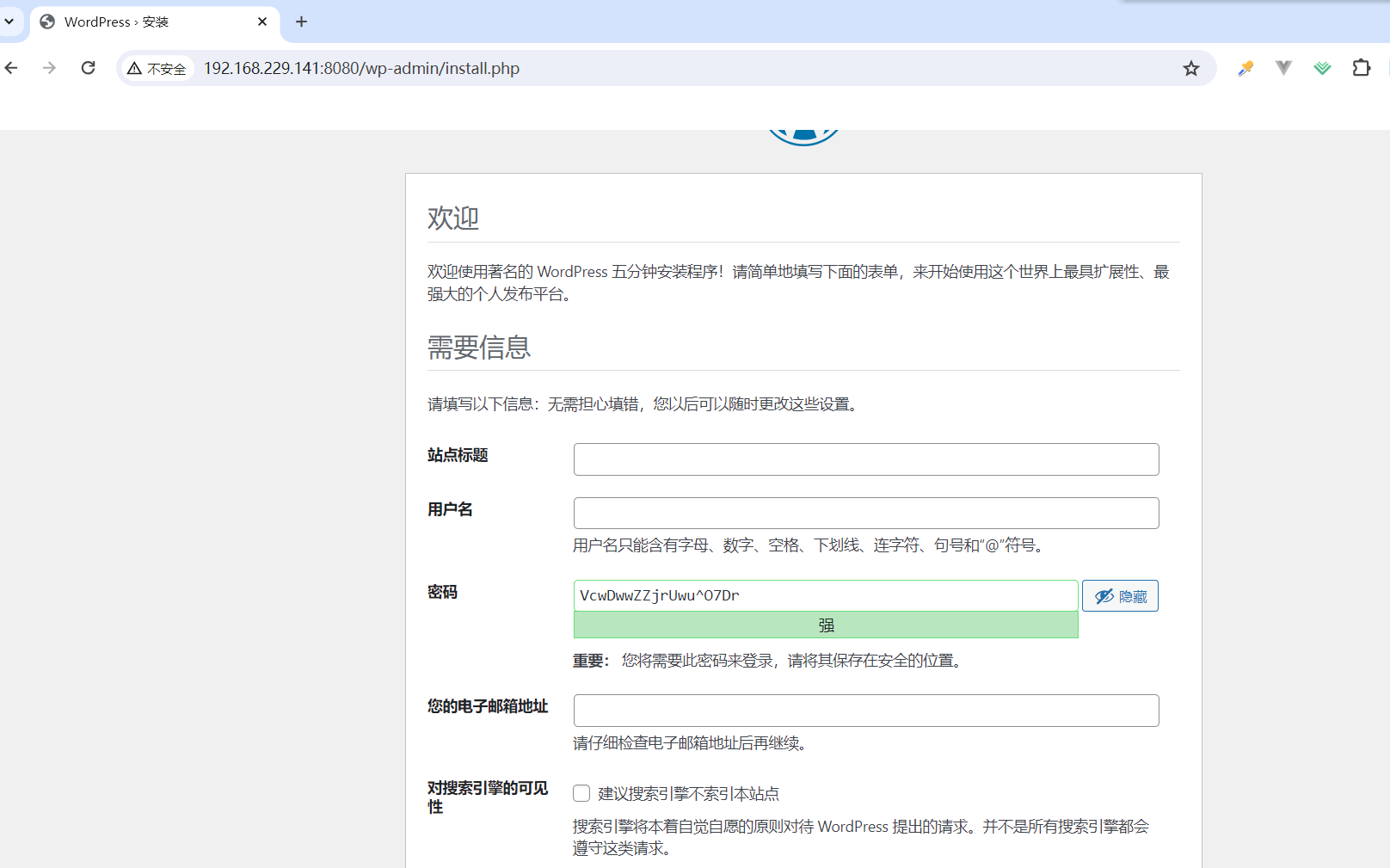
6.12.博客页面进行相关设置
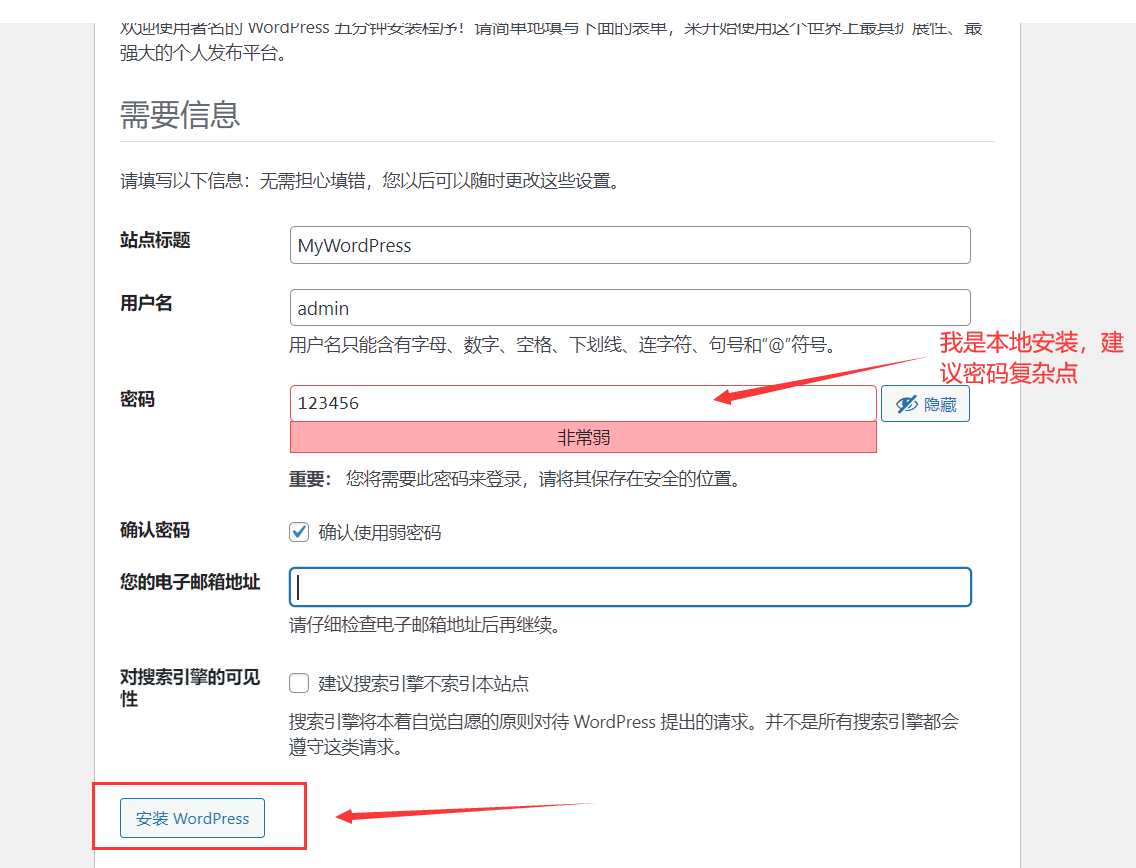
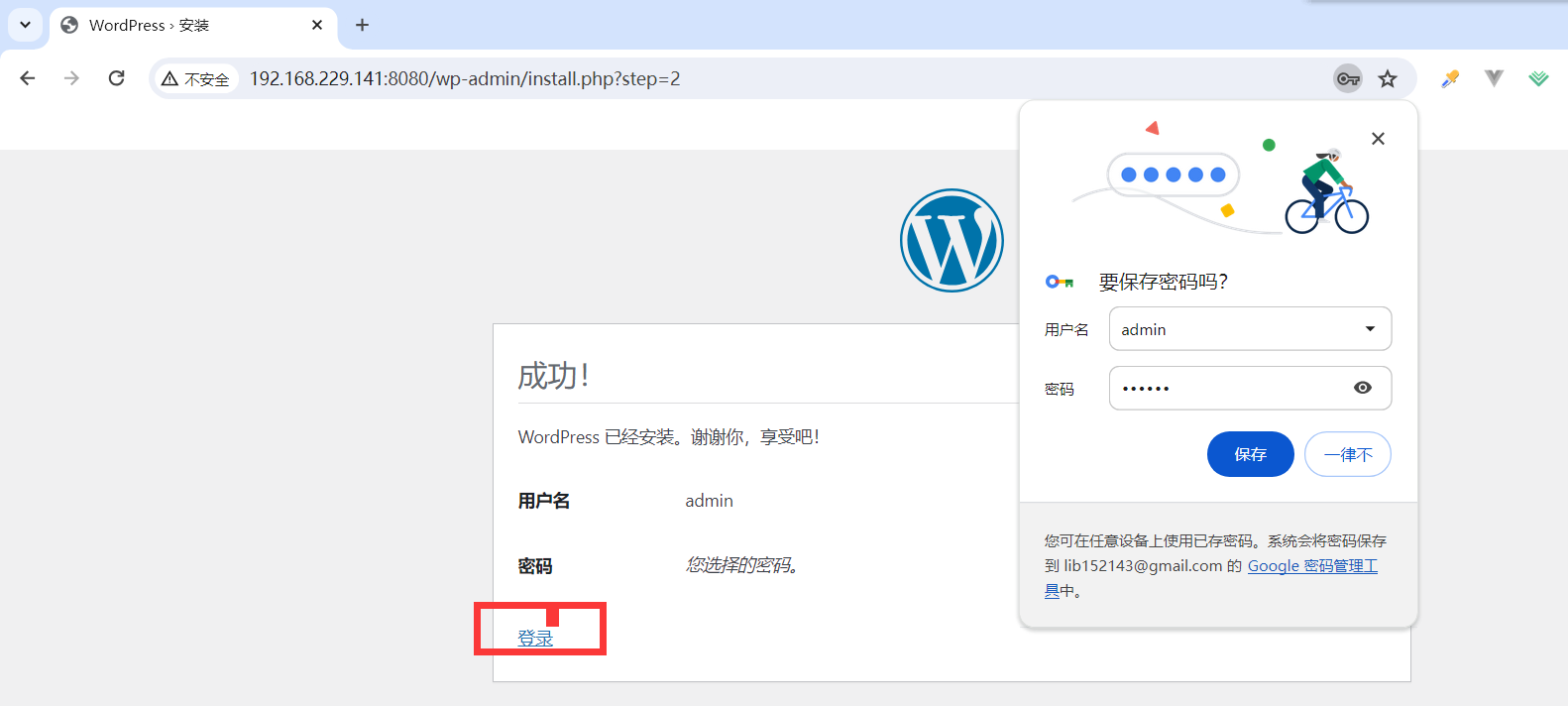
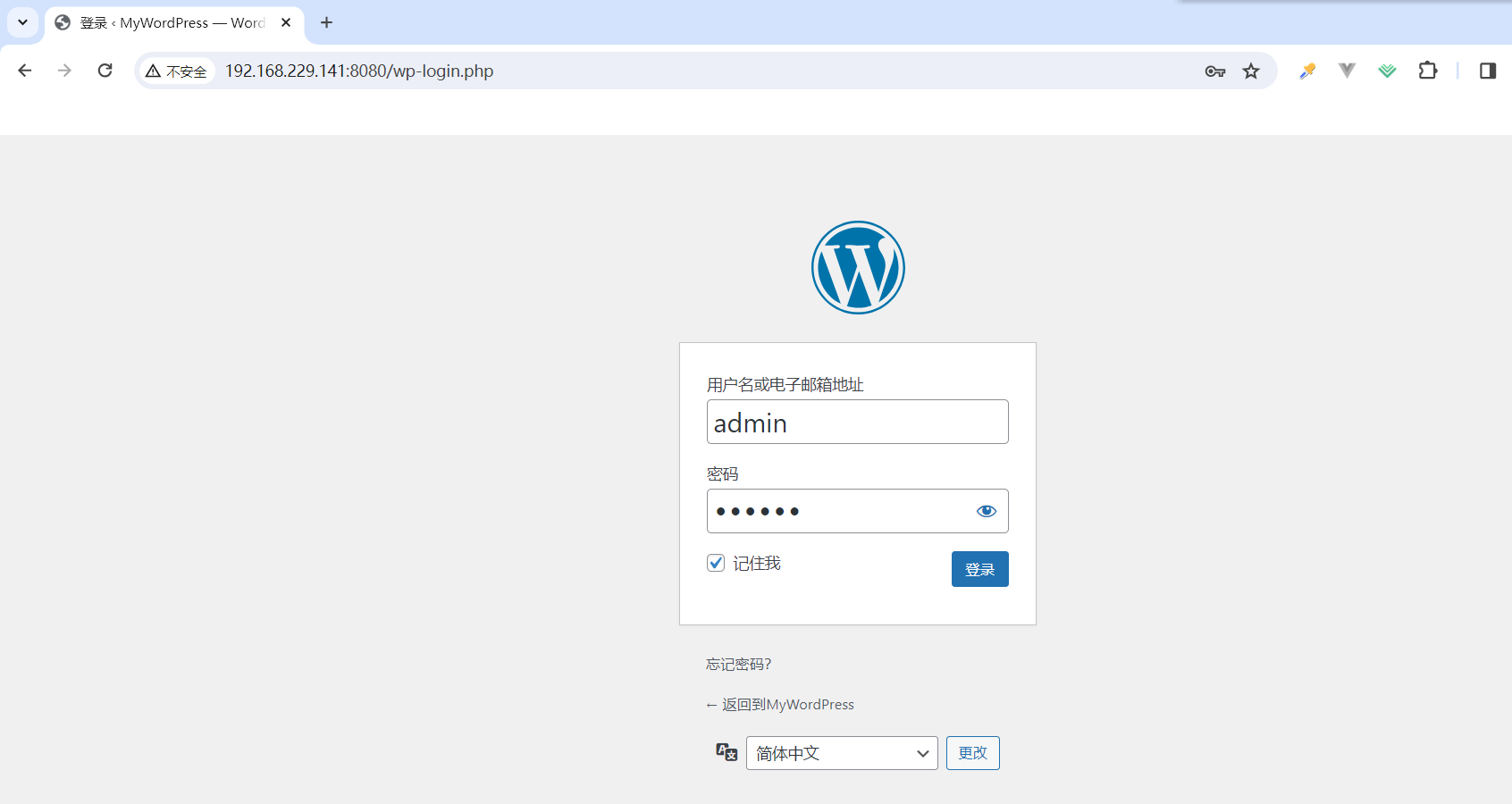
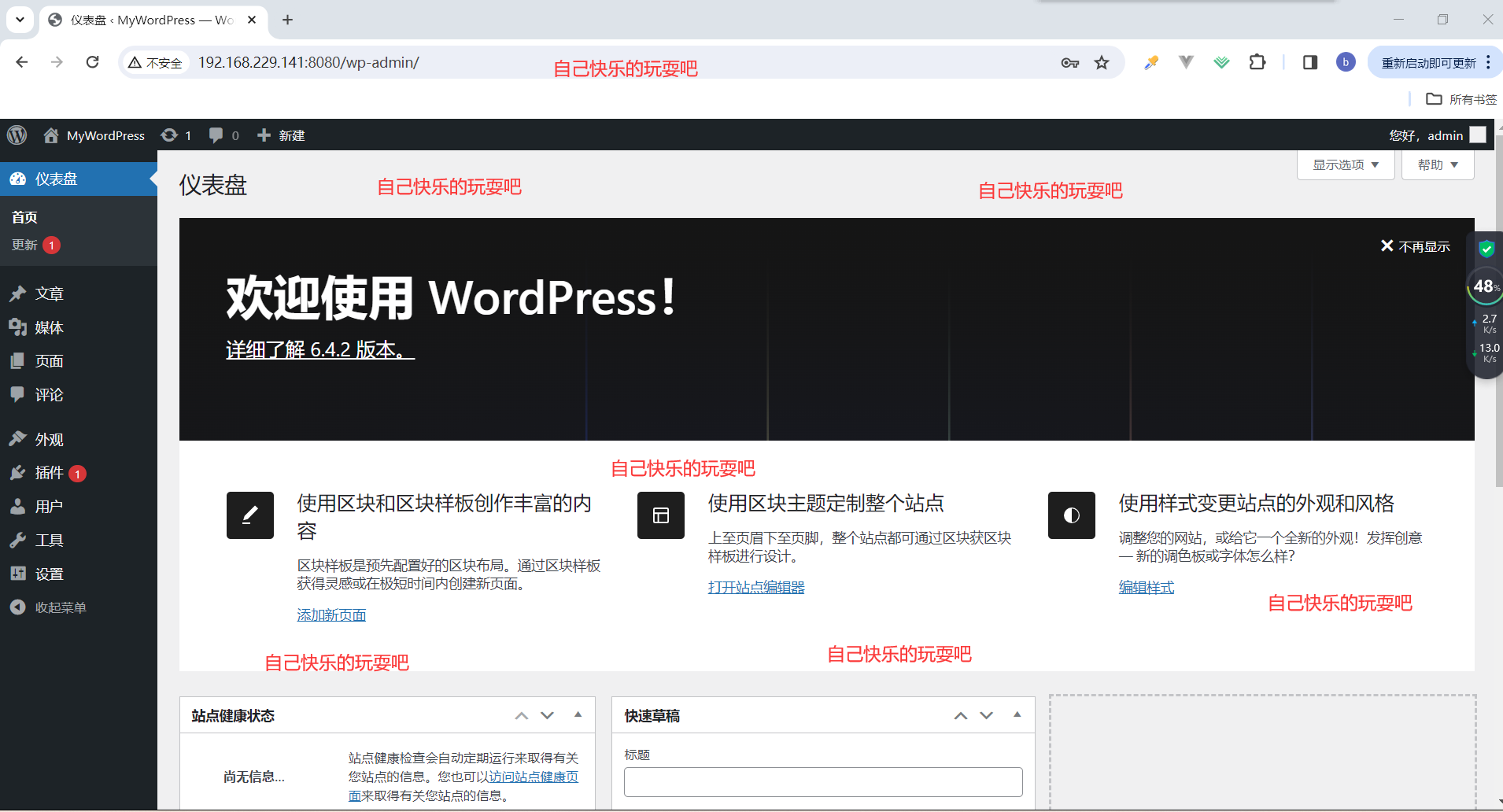
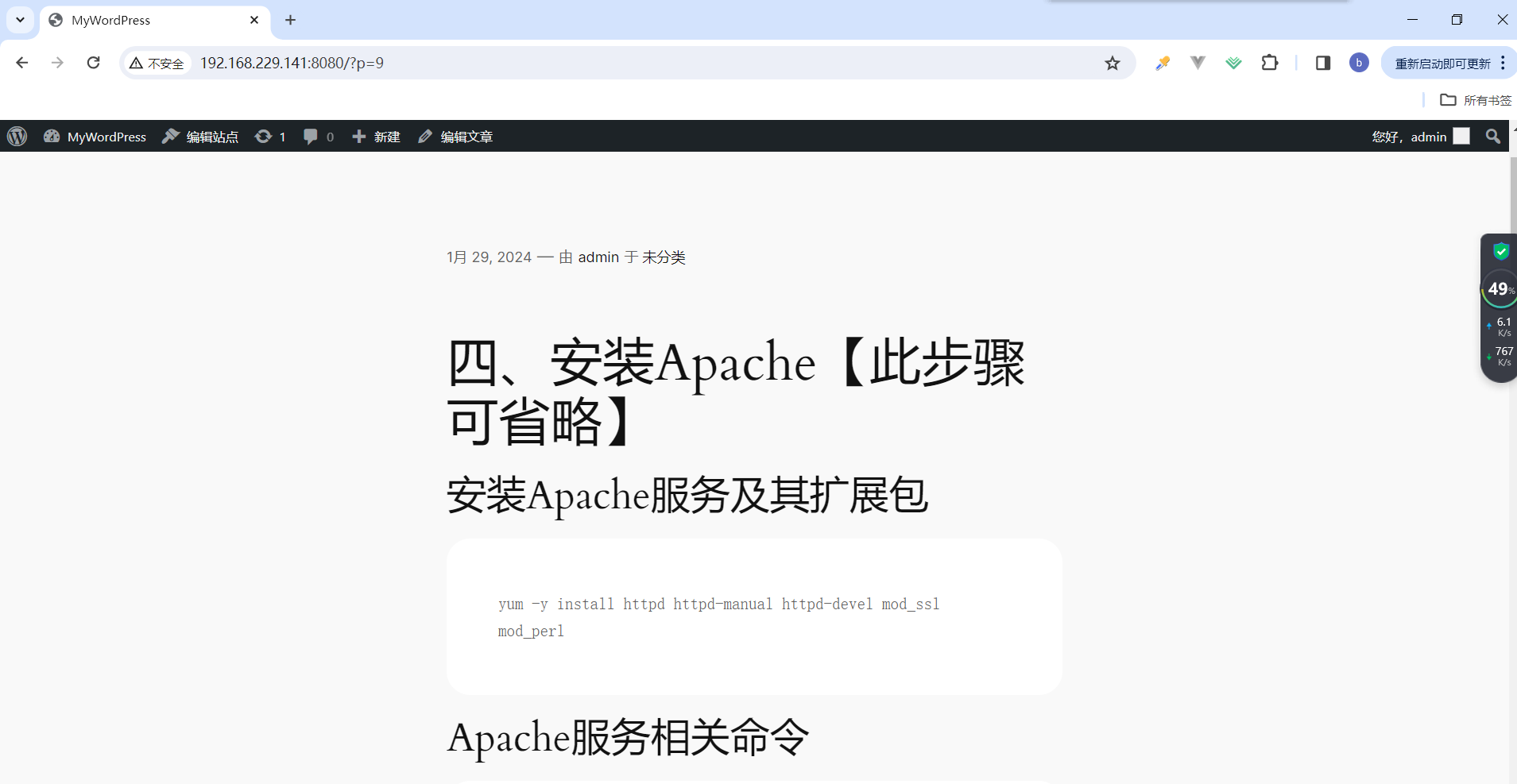
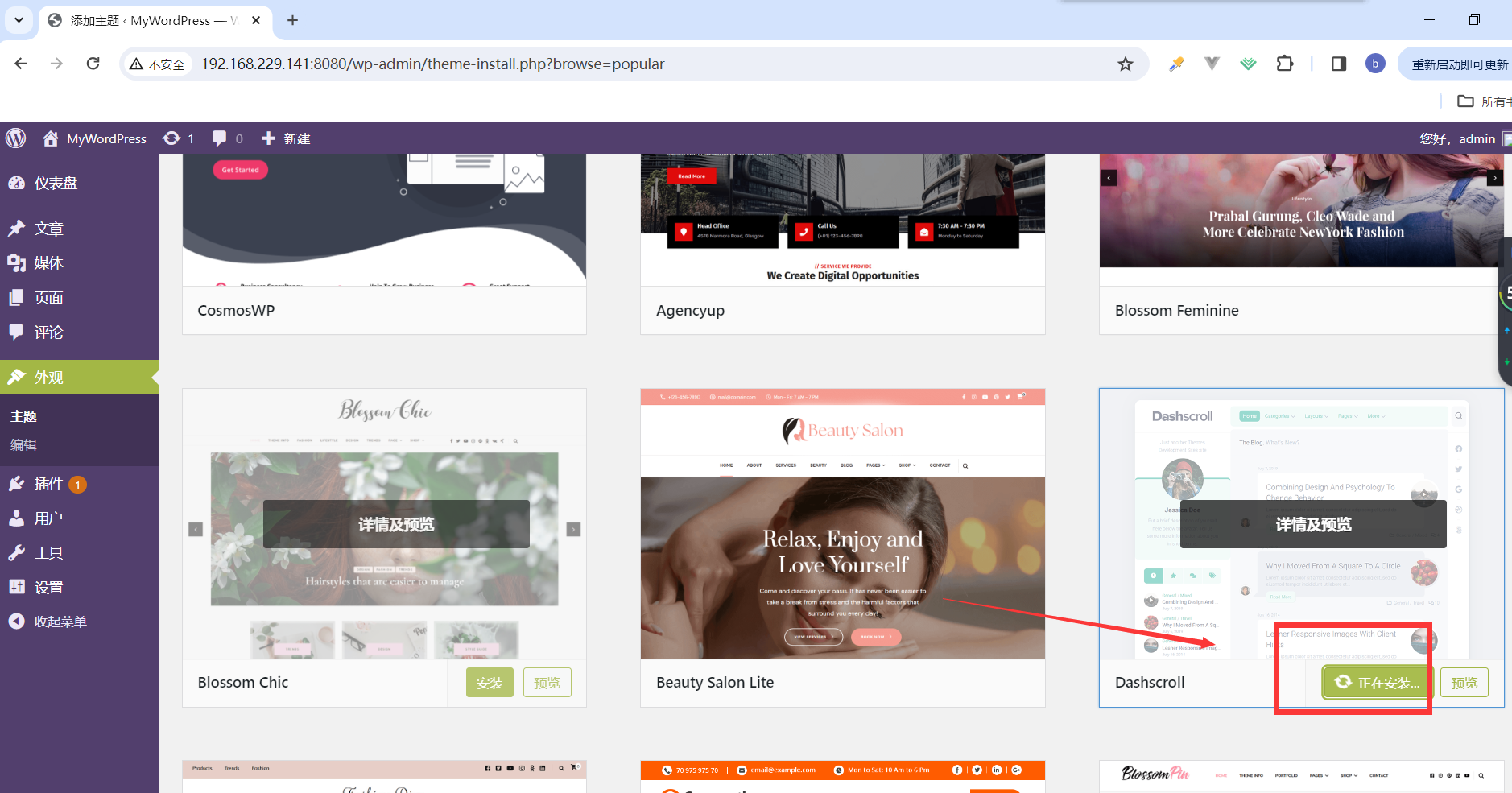
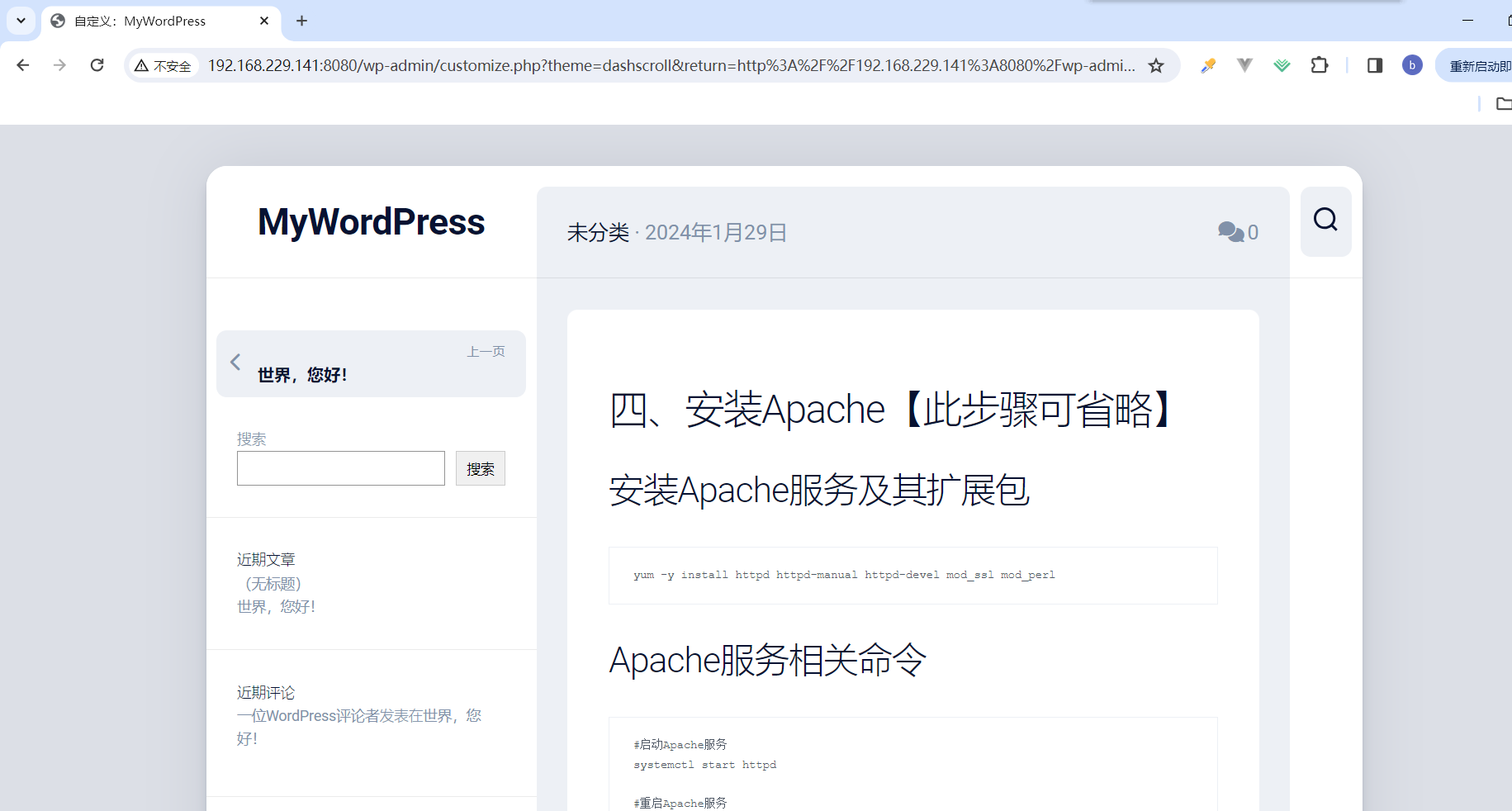
七、安装typecho博客
7.1.创建文件夹管理并下载
typecho博客官网下载:https://typecho.org/download
mkdir -p /typecho
cd typecho
wget https://github.com/typecho/typecho/releases/latest/download/typecho.zip
unzip typecho.zip
chmod -R 777 /typecho # 直接给 typecho 目录及子文件赋予所有权限,防止安装时出现其他问题

7.2.修改openresty配置文件
vi /usr/local/openresty/nginx/conf/nginx.conf
systemctl reload openrestyserver {
listen 8081;
server_name localhost;
location / {
#修改html路径为解压博客文件路径
root /typecho;
# 添加index.php
index index.php index.html;
}
# pass the PHP scripts to FastCGI server listening on 127.0.0.1:9000
location ~ .*\.php(\/.*)*$ {
root /typecho;
fastcgi_index index.php;
fastcgi_param SCRIPT_FILENAME $document_root$fastcgi_script_name;
fastcgi_pass 127.0.0.1:9000;
include fastcgi_params;
}
}
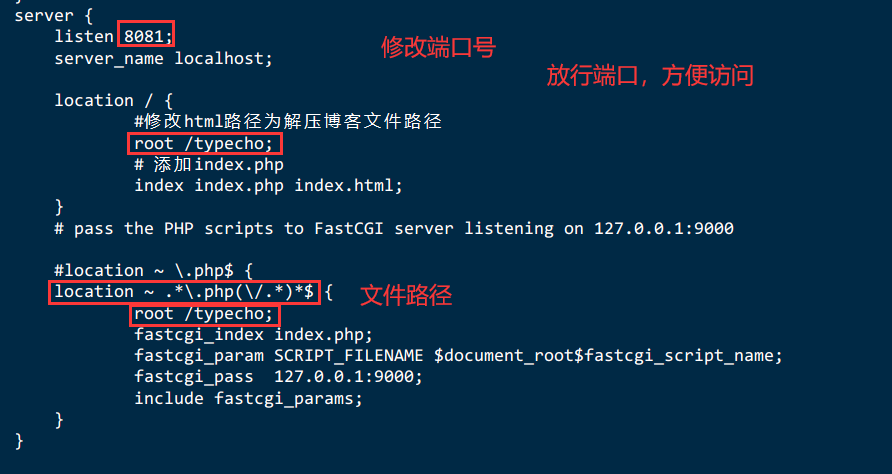
7.3.创建数据库typecho
# 进入数据库
mysql -u root -p
自己的密码
# 创建数据库
create database typecho;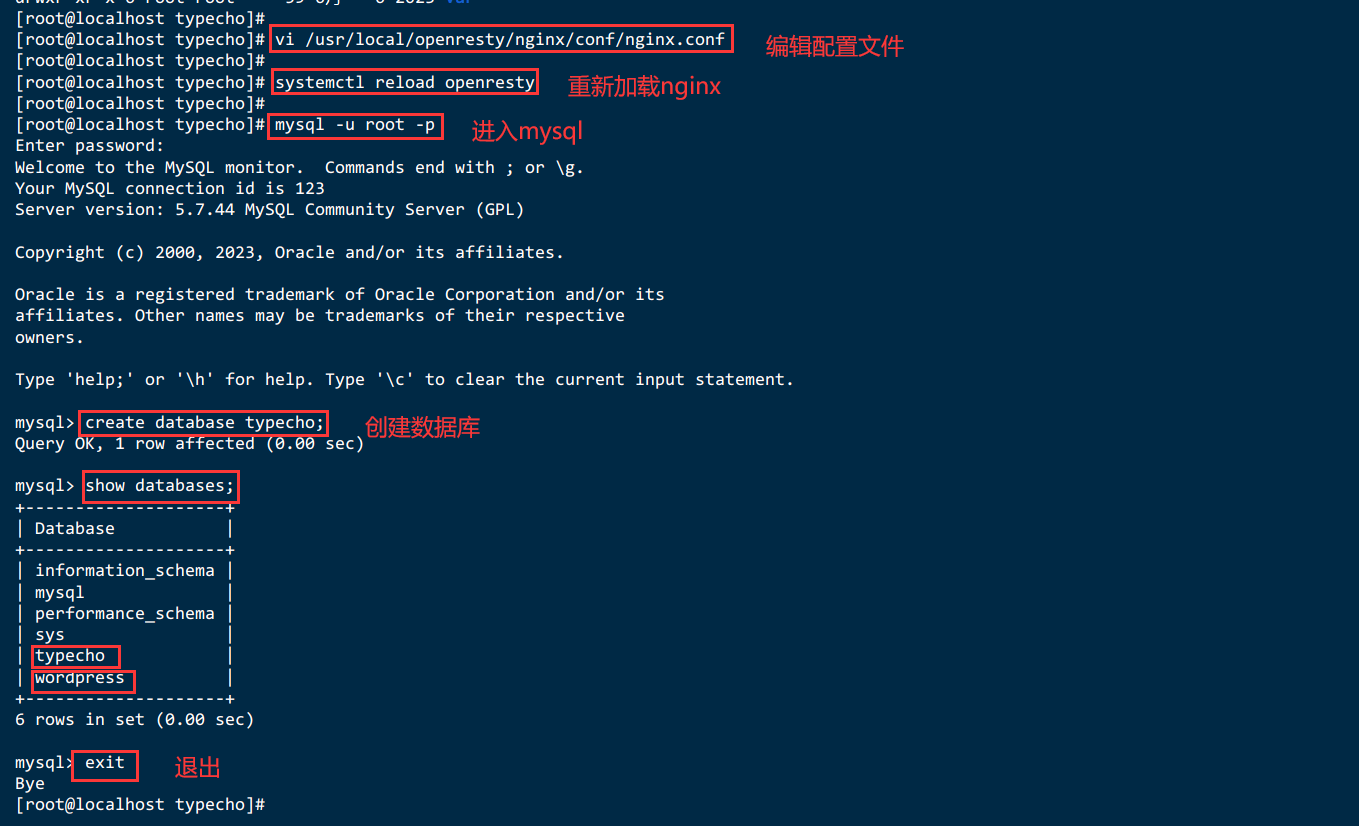
7.4.打开浏览器,访问http://<ECS公网IP>:8081
http://192.168.229.141:8081/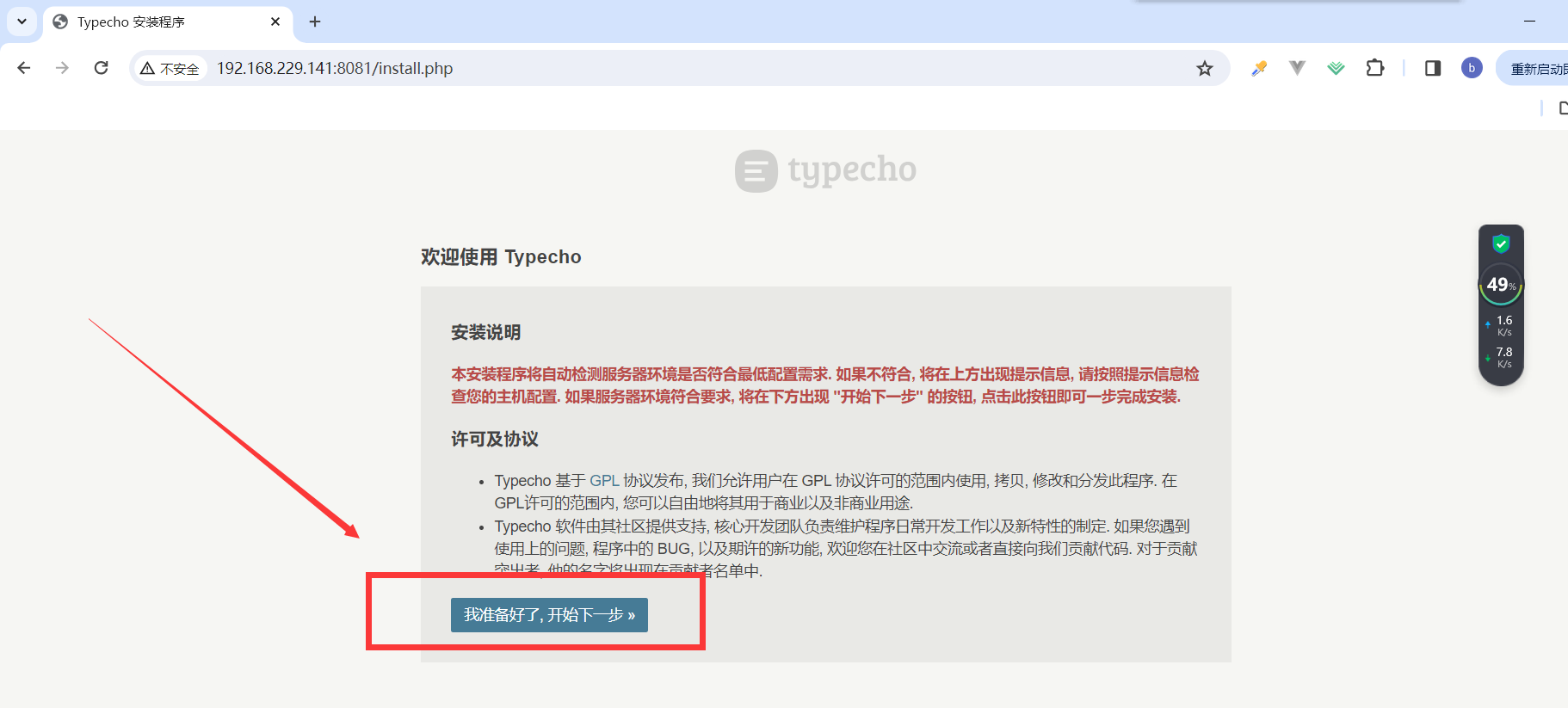
7.5.博客页面进行相关设置
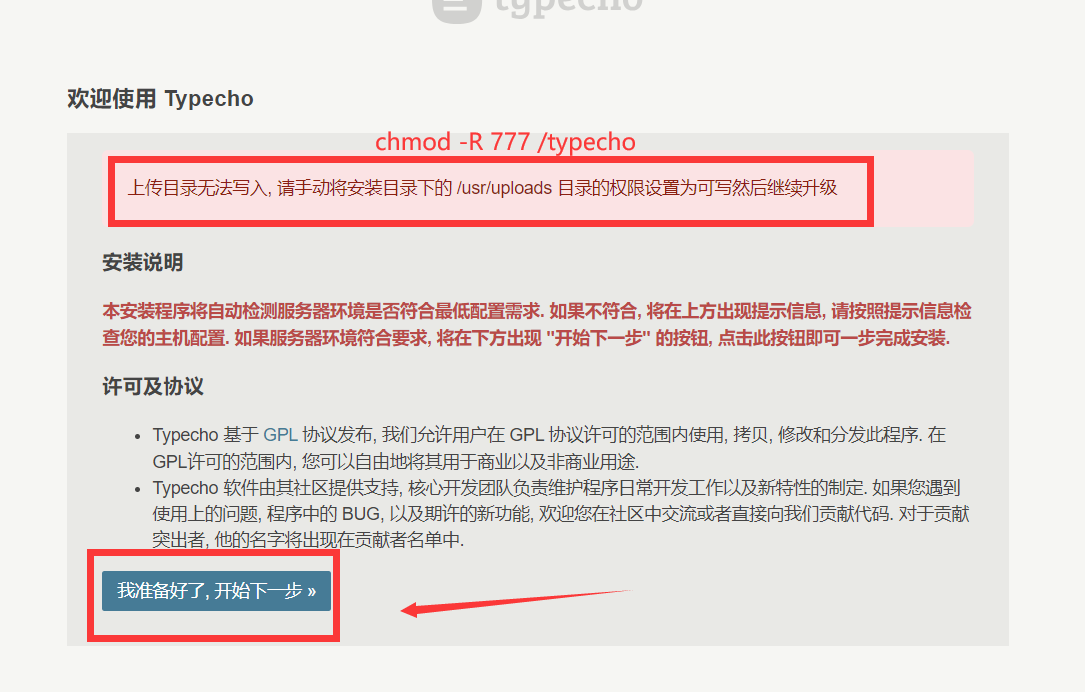
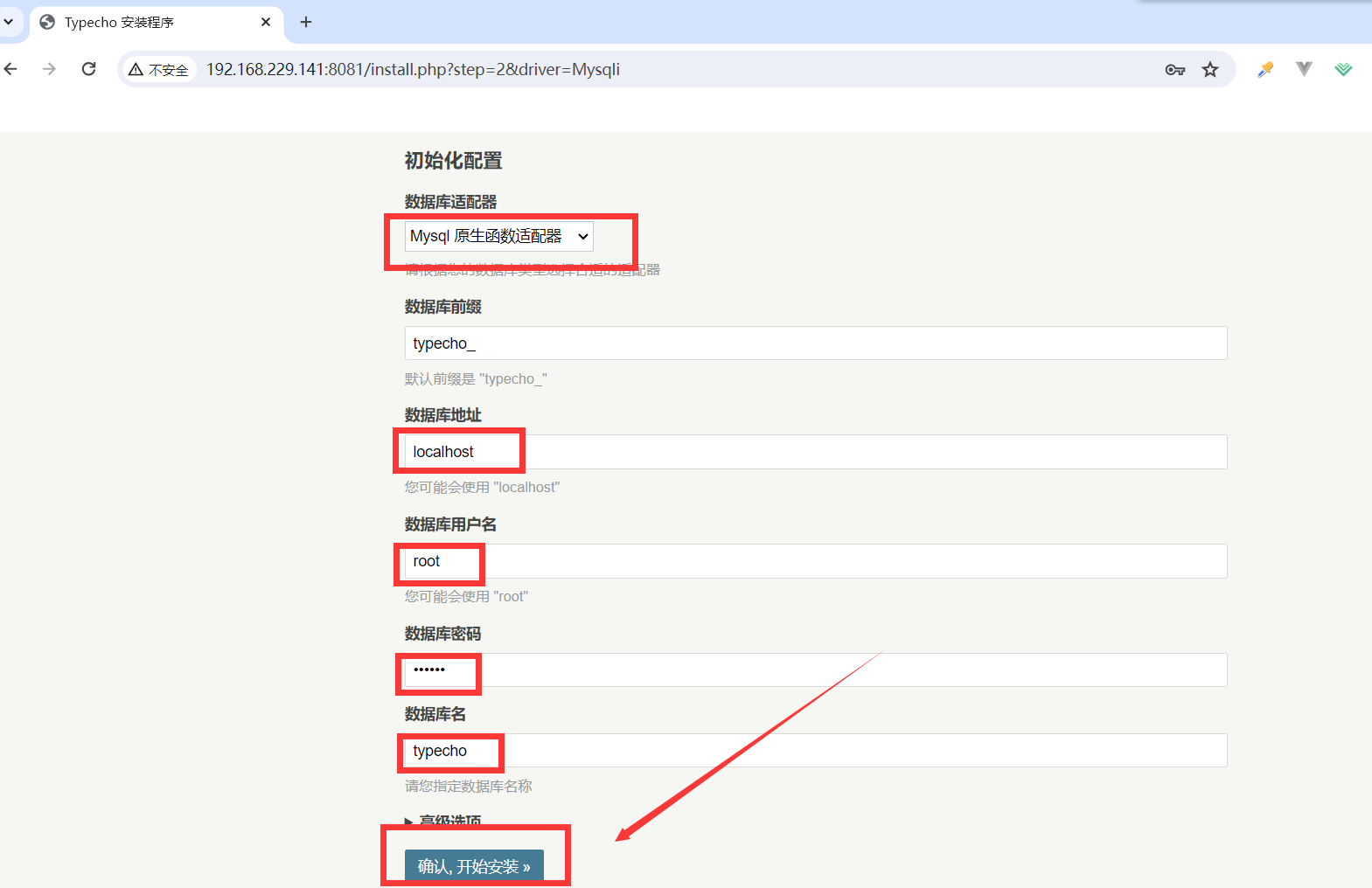
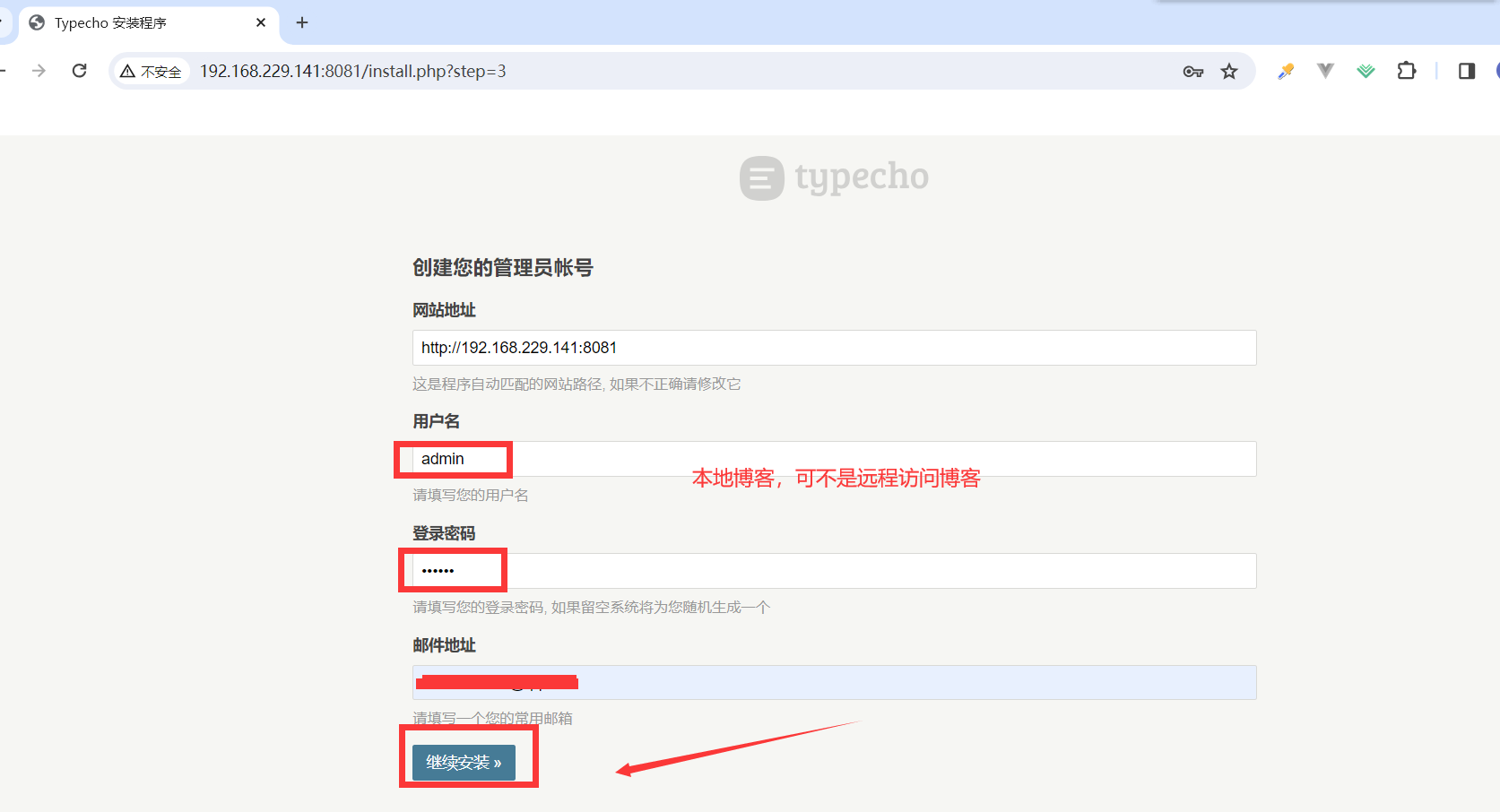
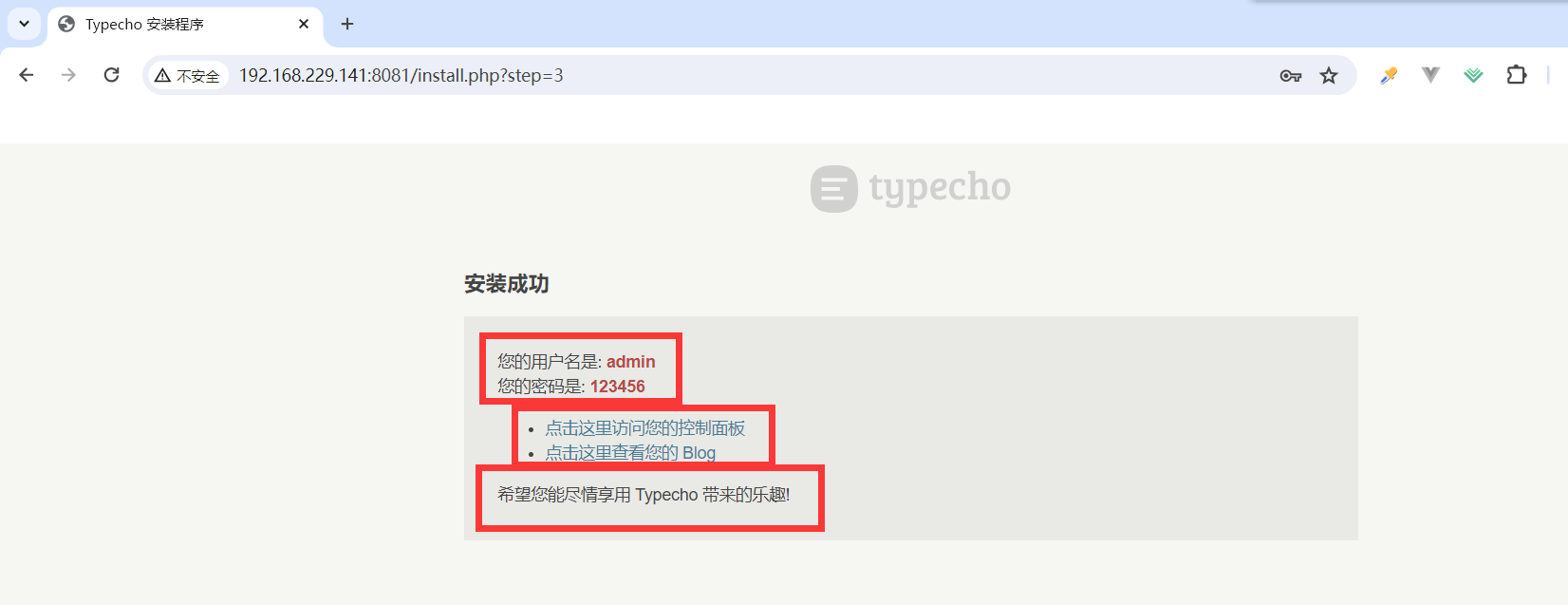
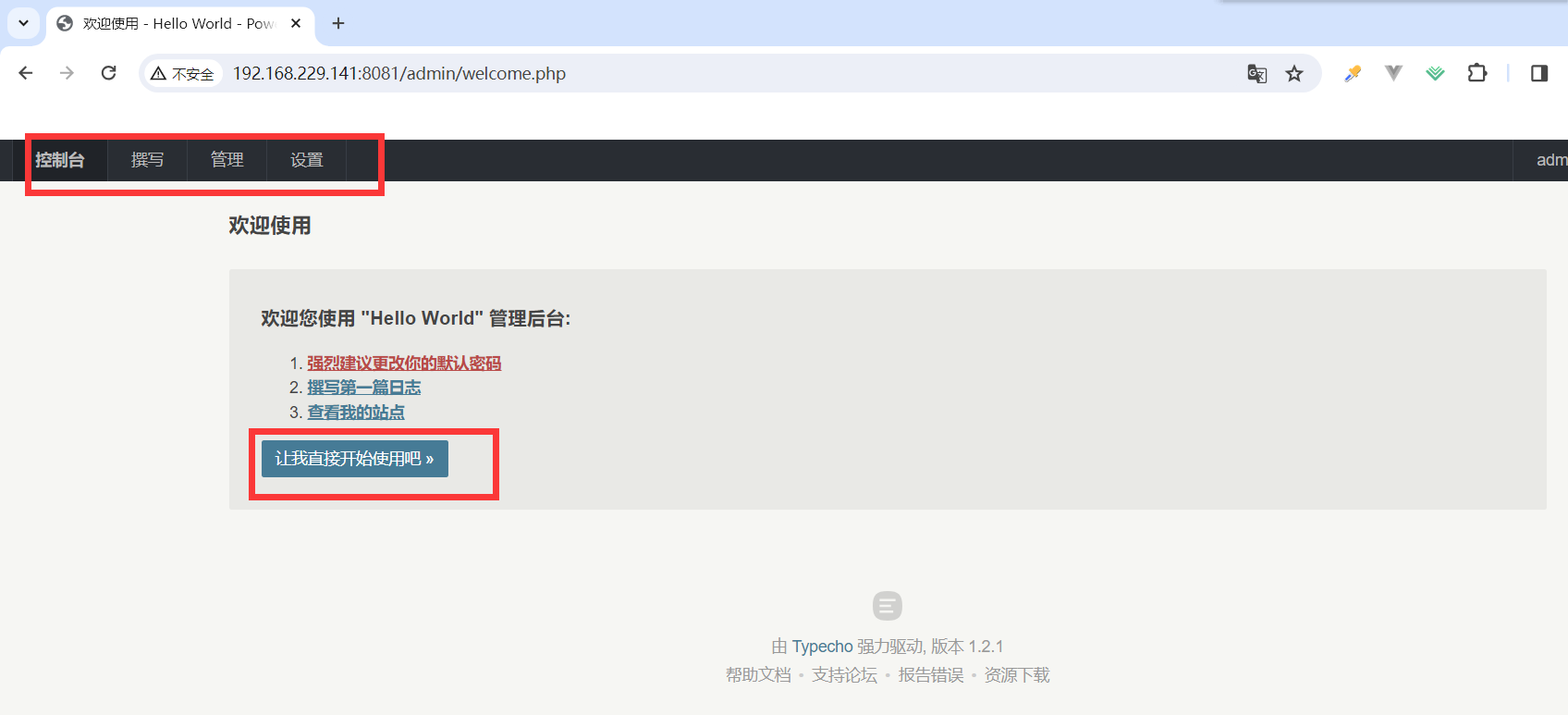
7.6.Typecho点击前台链接或者后台登录时出现404的解决方法
官方给的解决方式是nginx.conf 里的 location 设置成这样
location ~ .*\.php$要支持 pathinfo,需要改成
location ~ .*\.php(\/.*)*$
#location ~ [^/]\.php(/|$)在某些老版本的php里面,可能还要打开php.ini里的cgi.fix_pathinfo
find / -name php.ini
vi /etc/opt/remi/php74/php.ini
cgi.fix_pathinfo = 1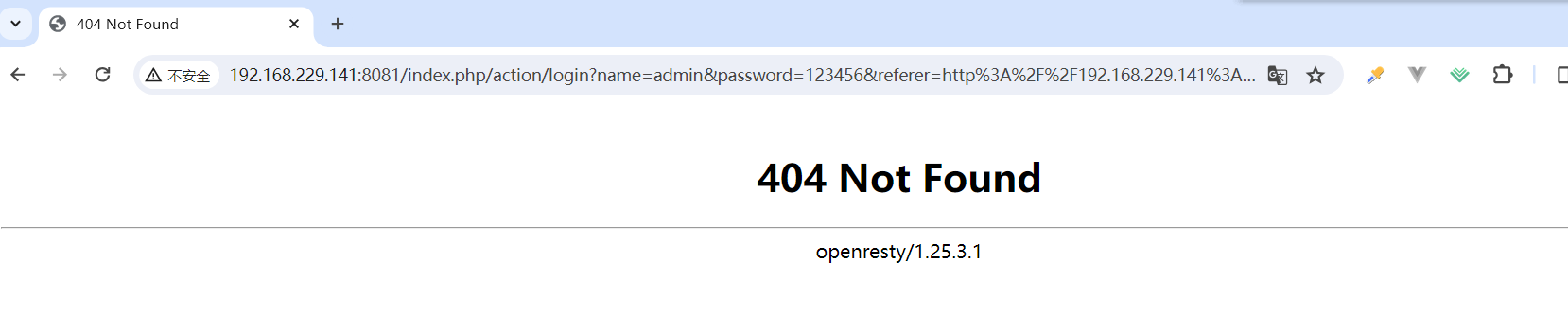
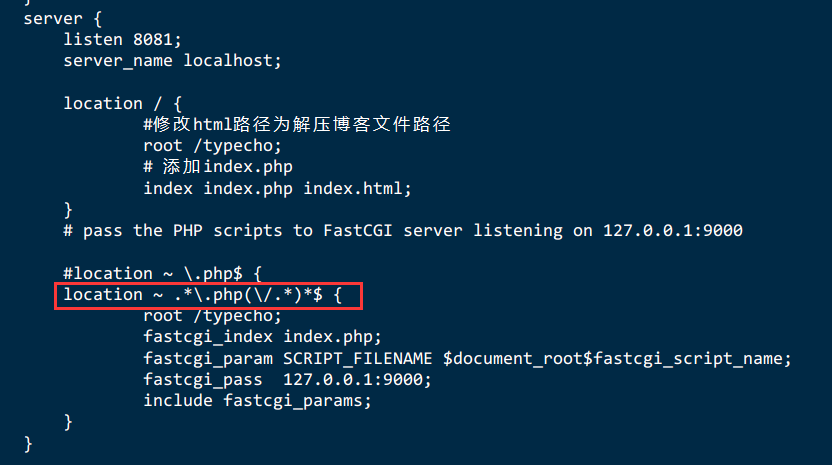
7.7.typecho只能打开主页,文章详细内容打不开
问题原因:PHP这块不支持pathinfo
修改为:
server {
listen 8081;
server_name localhost;
location / {
#修改html路径为解压博客文件路径
root /typecho;
# 添加index.php
index index.php index.html;
}
# pass the PHP scripts to FastCGI server listening on 127.0.0.1:9000
location ~ .*\.php(\/.*)*$ {
root /typecho;
fastcgi_pass 127.0.0.1:9000;
fastcgi_index index.php;
fastcgi_split_path_info ^(.+?.php)(/.*)$;
set $path_info "";
set $real_script_name $fastcgi_script_name;
if ($fastcgi_script_name ~ "^(.+?\.php)(/.+)$"){
set $real_script_name $1;
set $path_info $2;
}
fastcgi_param SCRIPT_FILENAME $document_root$fastcgi_script_name;
fastcgi_param SCRIPT_NAME $real_script_name;
fastcgi_param PATH_INFO $path_info;
#fastcgi_pass 127.0.0.1:9000;
include fastcgi_params;
}
}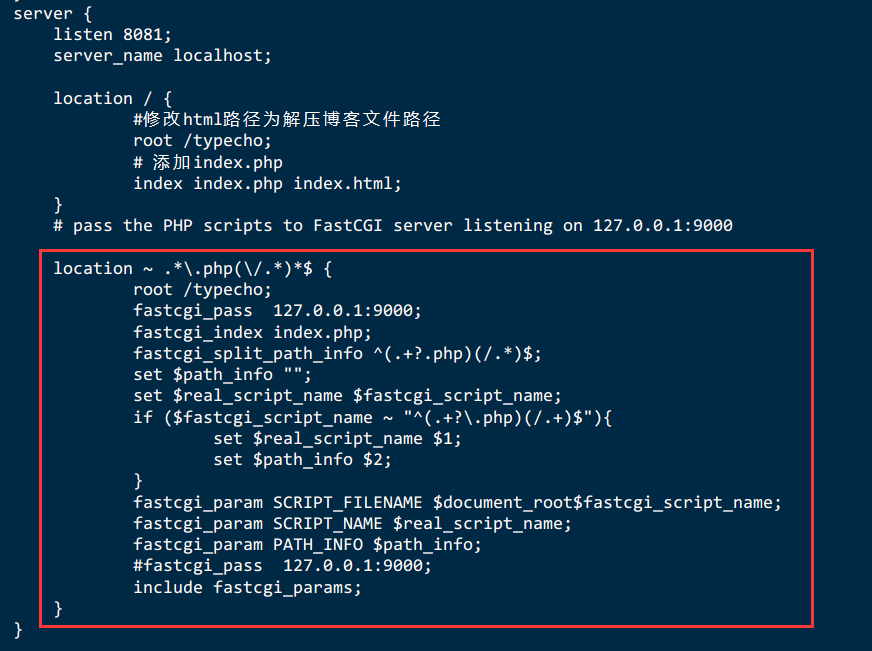
完整版:nginx.conf
user www;
# 指令名 指令值; #全局块,主要设置Nginx服务器整体运行的配置指令
worker_processes 1; # 默认为1,表示开启一个业务进程
error_log logs/error.log;
# events块,主要设置,Nginx服务器与用户的网络连接,这一部分对Nginx服务器的性能影响较大
events { # 事件驱动模块
accept_mutex on; #设置Nginx网络连接序列化,防止多个进程对连接的争抢
multi_accept on; #设置Nginx的worker进程是否可以同时接收多个网络请求
worker_connections 1024; # 设置Nginx单个worker进程最大的连接数
use epoll; #设置Nginx使用的事件驱动模型,使用epoll函数来优化Ngin
}
# http块,是Nginx服务器配置中的重要部分,代理、缓存、日志记录、第三方模块配置...
http {
include mime.types; # 引入http mime类型
default_type application/octet-stream; # 如果mime类型没有匹配上,默认使用二进制流的方式传输
log_format main '$remote_addr - $remote_user [$time_local] "$request" '
'$status $body_bytes_sent "$http_referer" '
'"$http_user_agent" "$http_x_forwarded_for"';
access_log logs/access.log main;
sendfile on; # 使用limux的sendfile(socket,file,len)高效网络传输,也就是数据0拷贝
tcp_nopush on; # 主要是用来提升网络包的传输效率
tcp_nodelay on; # 提高网络包传输的实时性
keepalive_timeout 65;
include nginx_gzip.conf;
# server块,是Nginx配置和虚拟主机vhost相关的内容
server { # 虚拟主机配置
listen 80; # 监听端口号80
server_name localhost; # 域名、主机名
# location块,基于Nginx服务器接收请求字符串与location后面的值进行匹配,对特定请求进行处理
location / { # 匹配路径
root html; # 文件根目录
index index.html index.htm; # 默认页名称
}
error_page 500 502 503 504 /50x.html; # 报编码错误对应页面
location = /50x.html {
root html;
}
}
server {
listen 8081;
server_name localhost;
location / {
#修改html路径为解压博客文件路径
root /typecho;
# 添加index.php
index index.php index.html;
}
# pass the PHP scripts to FastCGI server listening on 127.0.0.1:9000
location ~ .*\.php(\/.*)*$ {
root /typecho;
fastcgi_pass 127.0.0.1:9000;
fastcgi_index index.php;
fastcgi_split_path_info ^(.+?.php)(/.*)$;
set $path_info "";
set $real_script_name $fastcgi_script_name;
if ($fastcgi_script_name ~ "^(.+?\.php)(/.+)$"){
set $real_script_name $1;
set $path_info $2;
}
fastcgi_param SCRIPT_FILENAME $document_root$fastcgi_script_name;
fastcgi_param SCRIPT_NAME $real_script_name;
fastcgi_param PATH_INFO $path_info;
#fastcgi_pass 127.0.0.1:9000;
include fastcgi_params;
}
}
}
7.8.配置Joe主题
Joe主题网站:https://github.com/HaoOuBa/Joe.git
https://github.com/HaoOuBa/Joe.git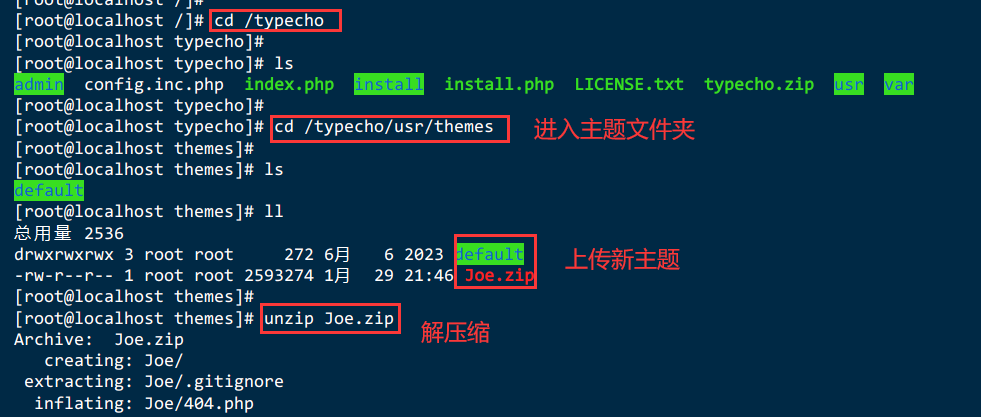
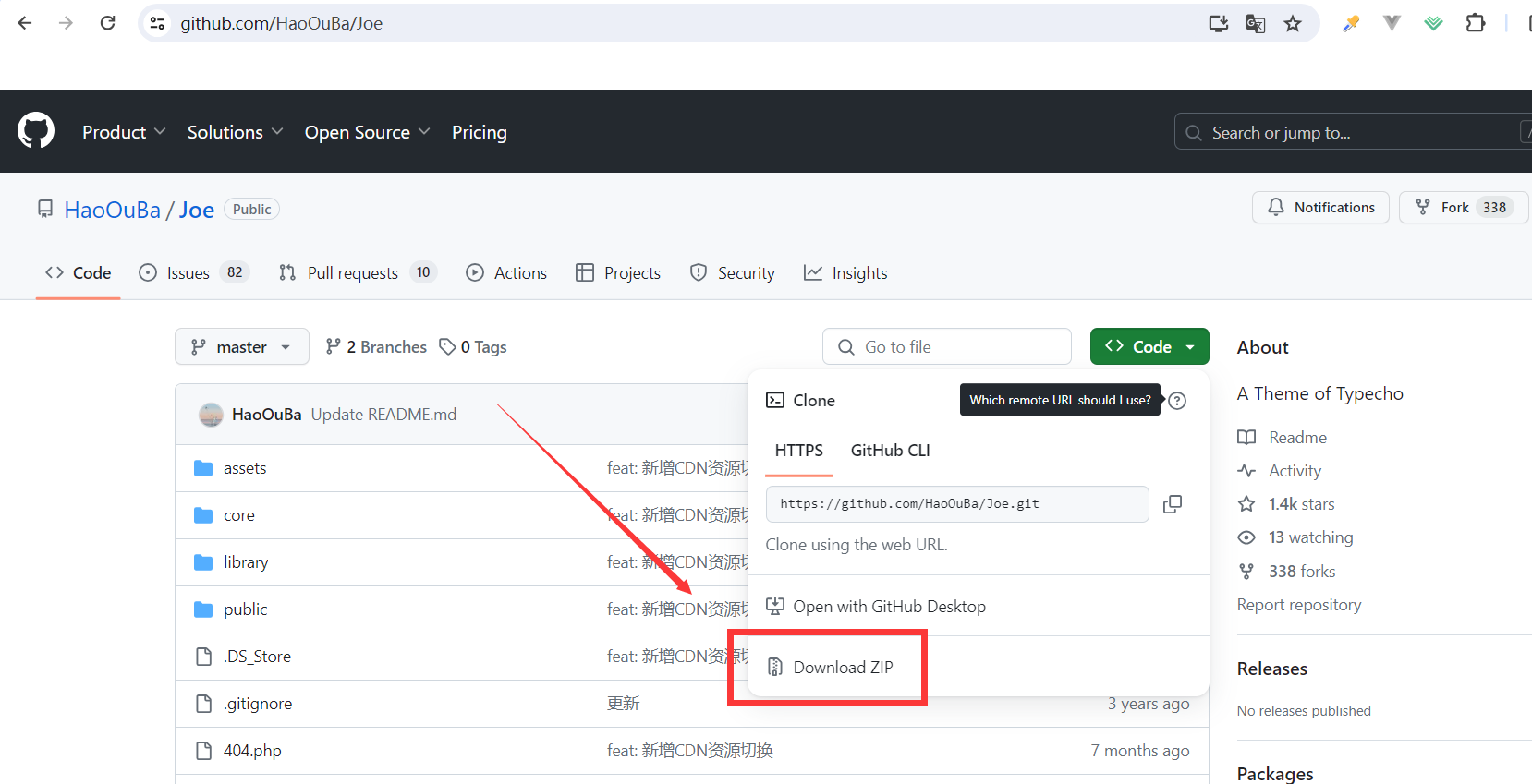
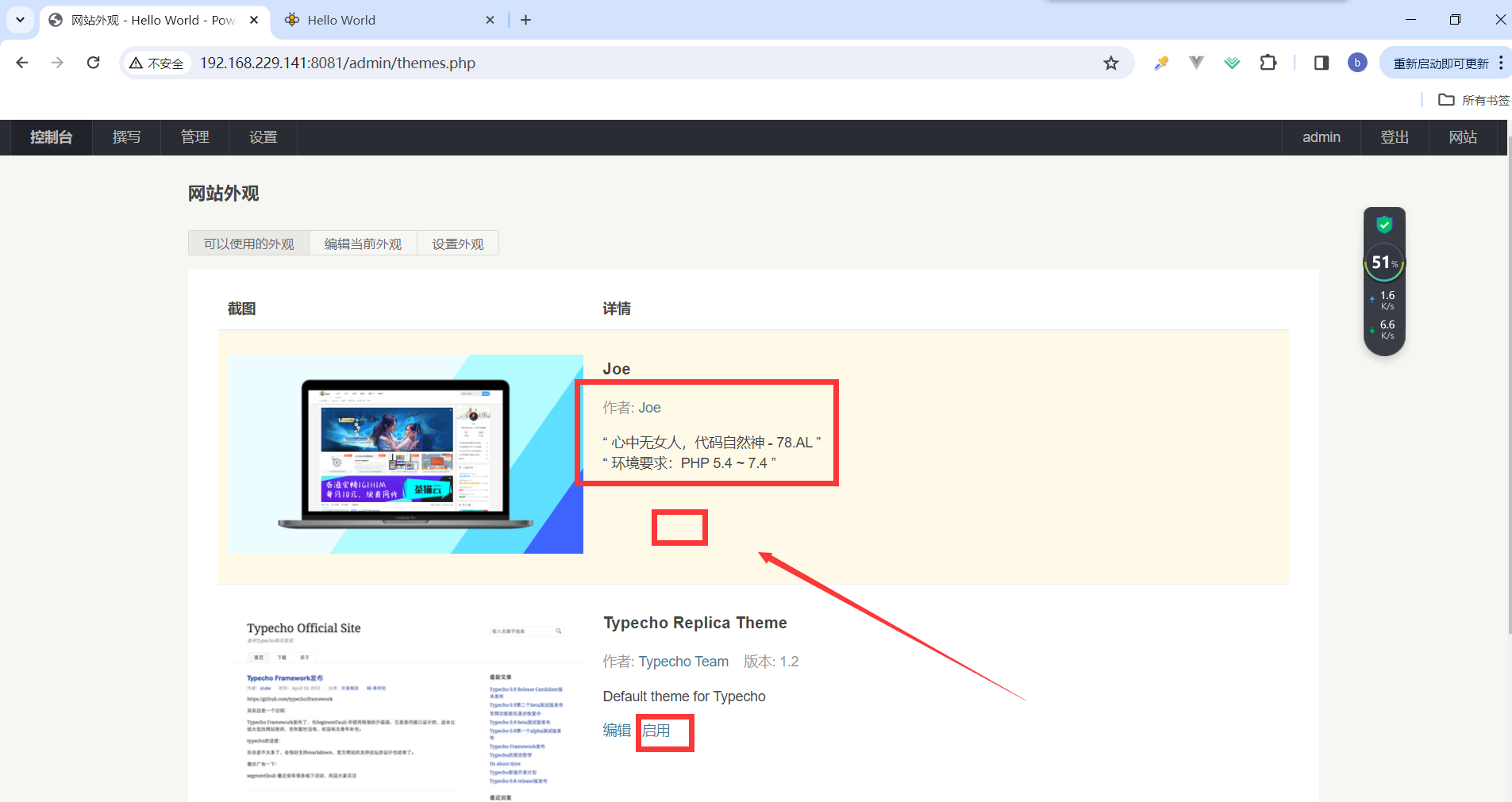
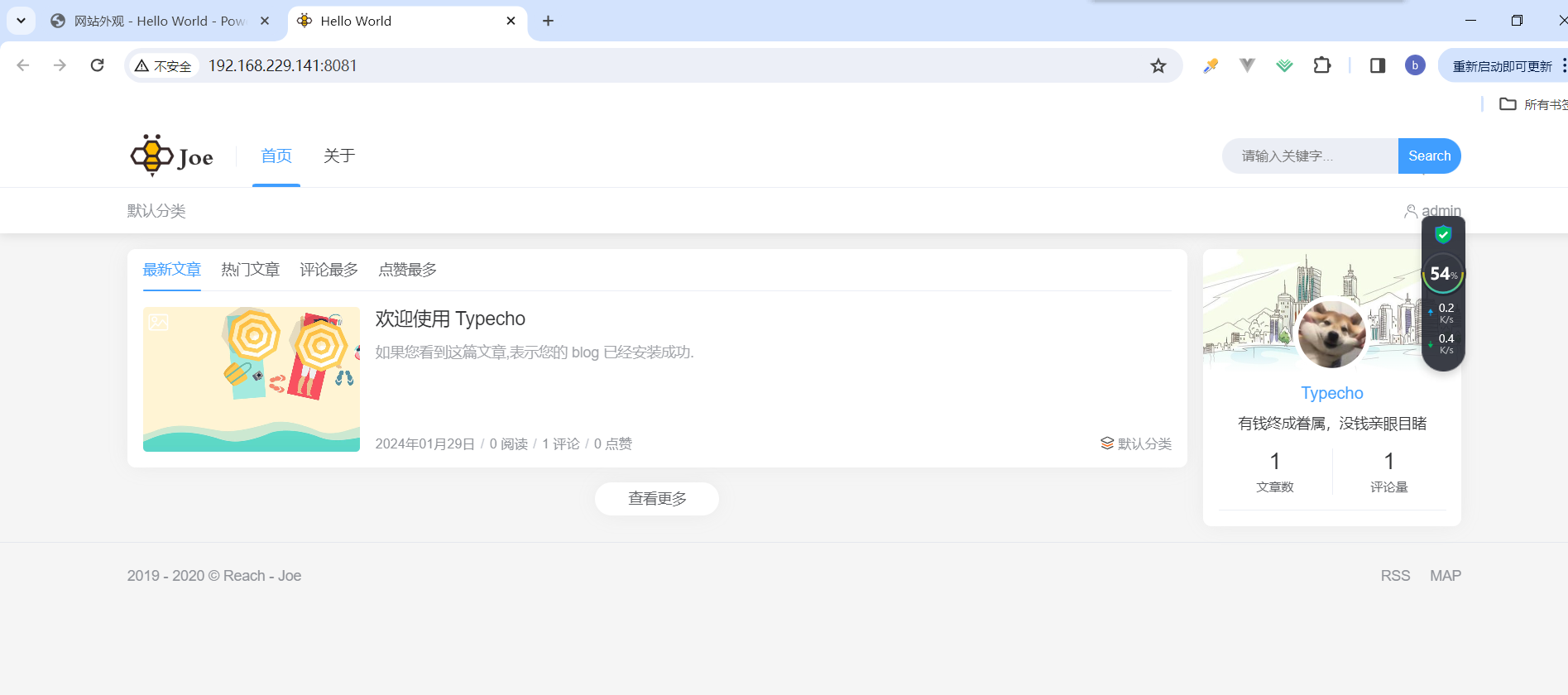
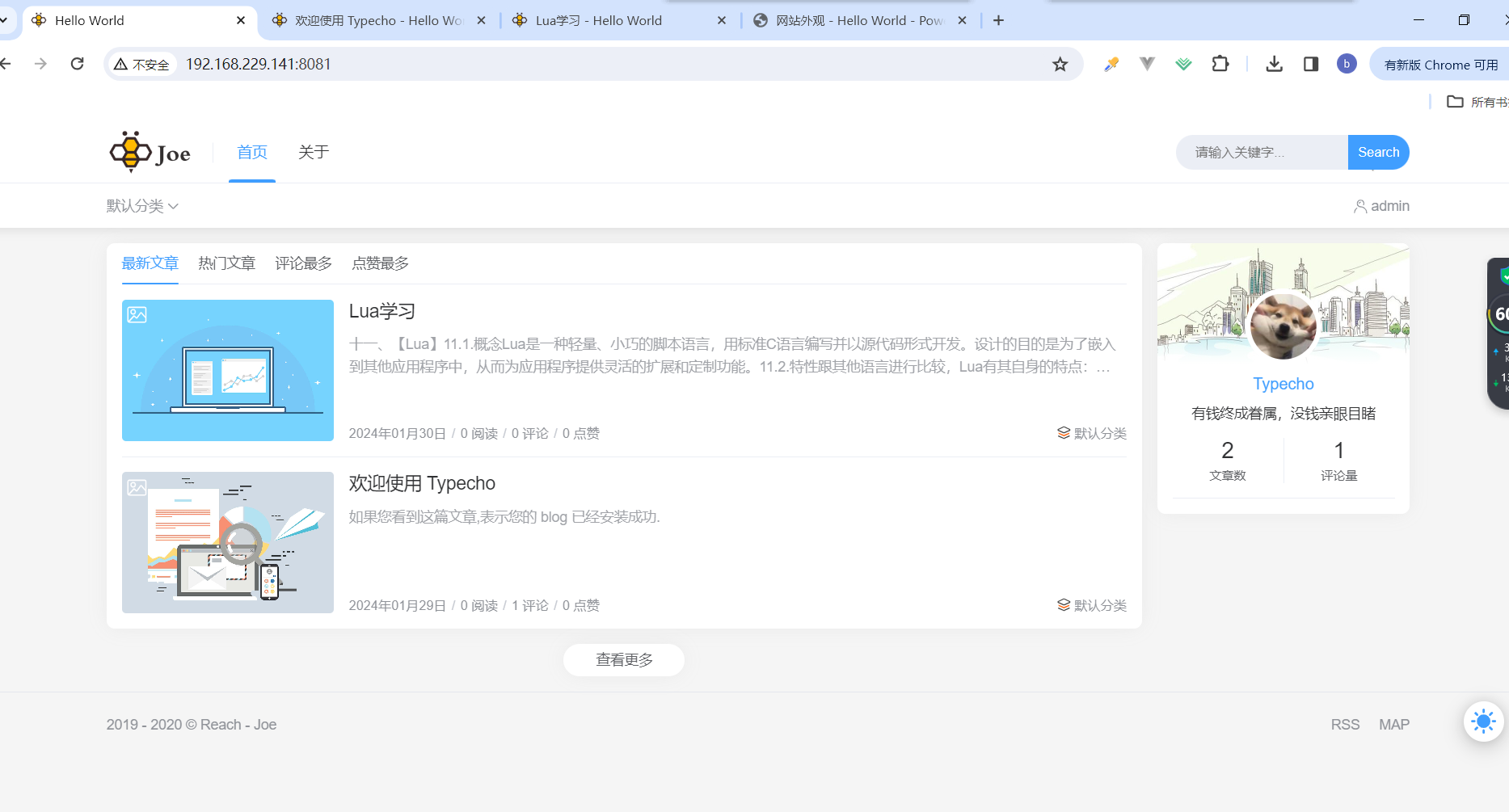
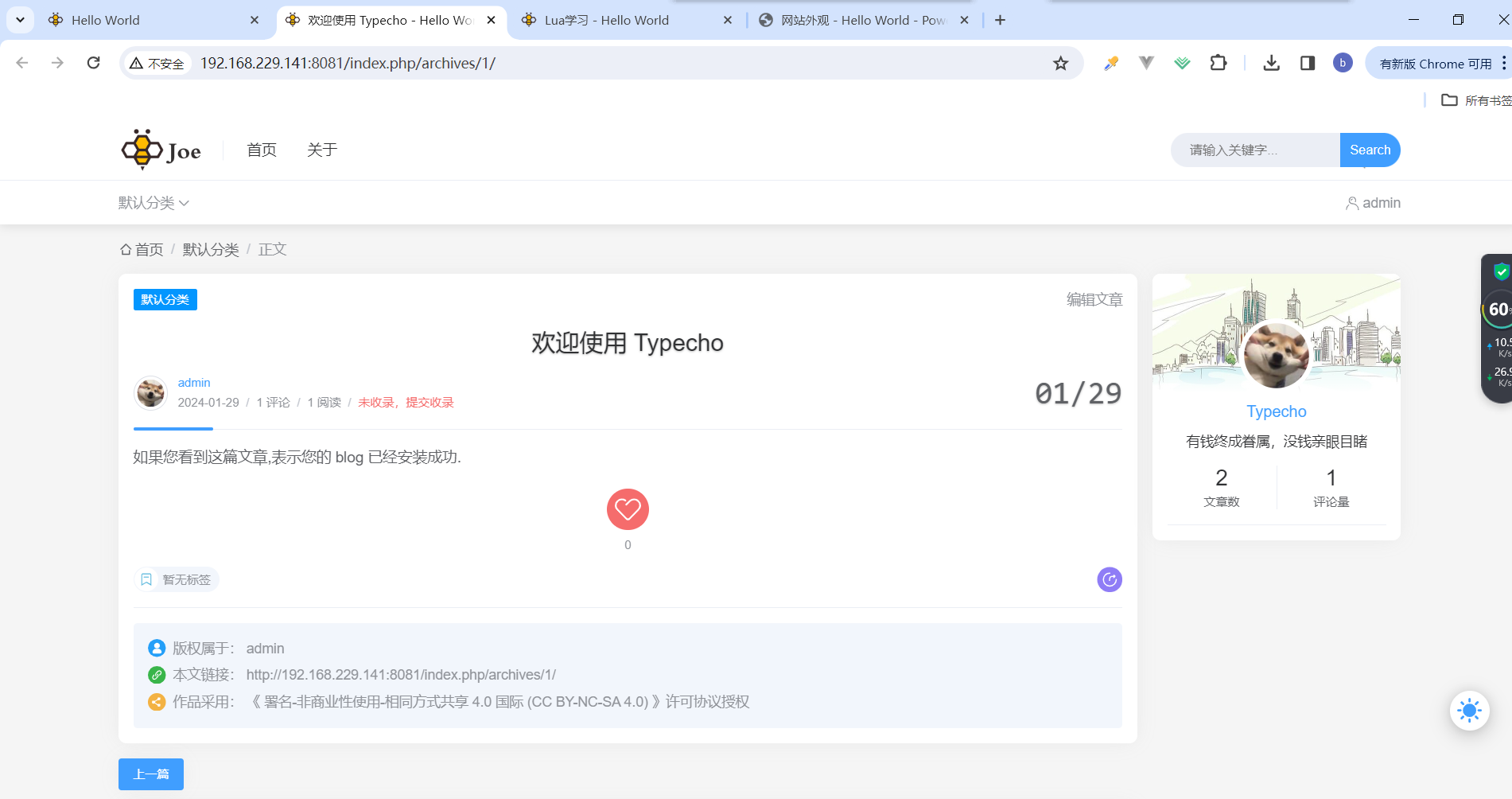
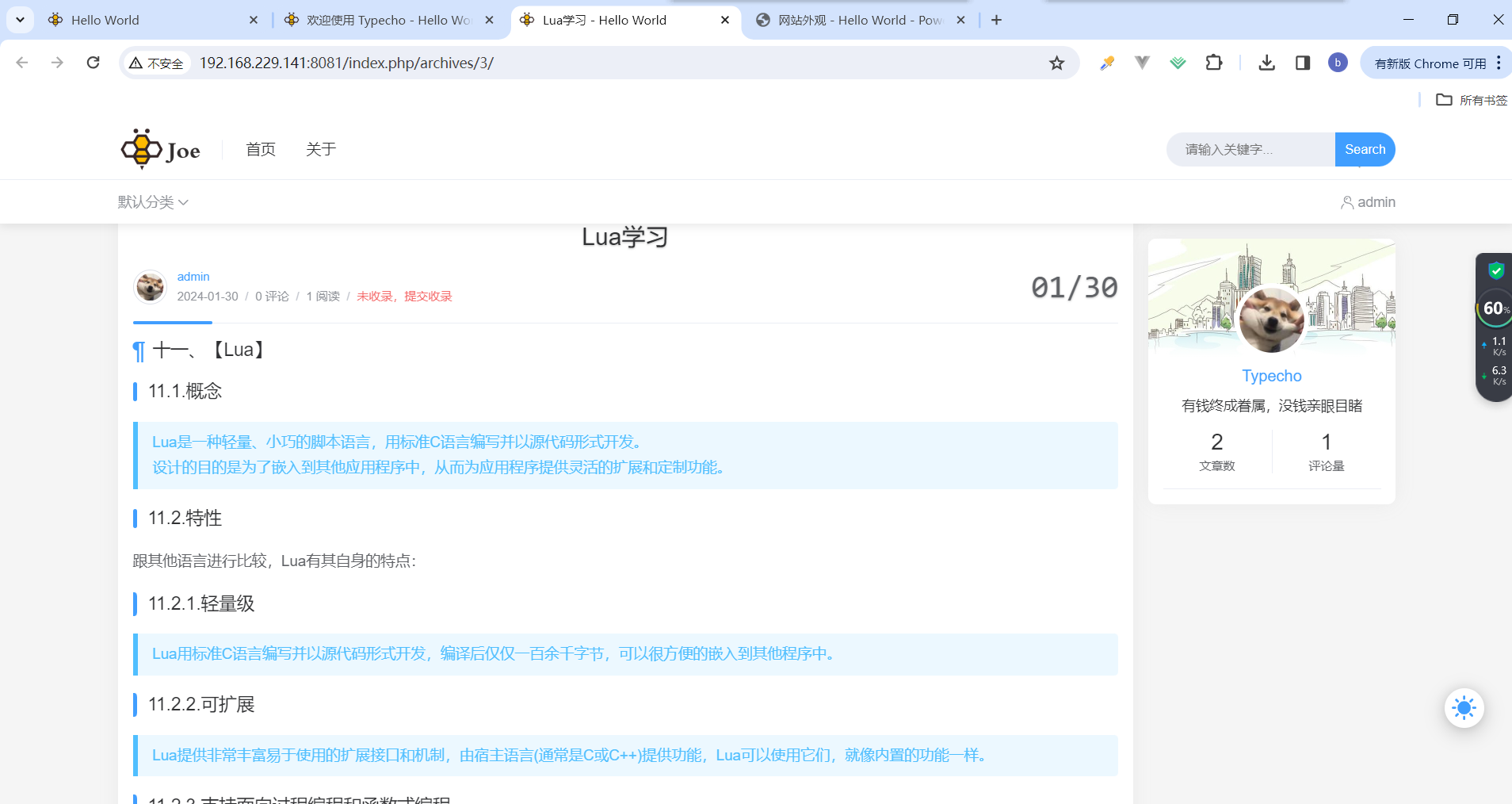
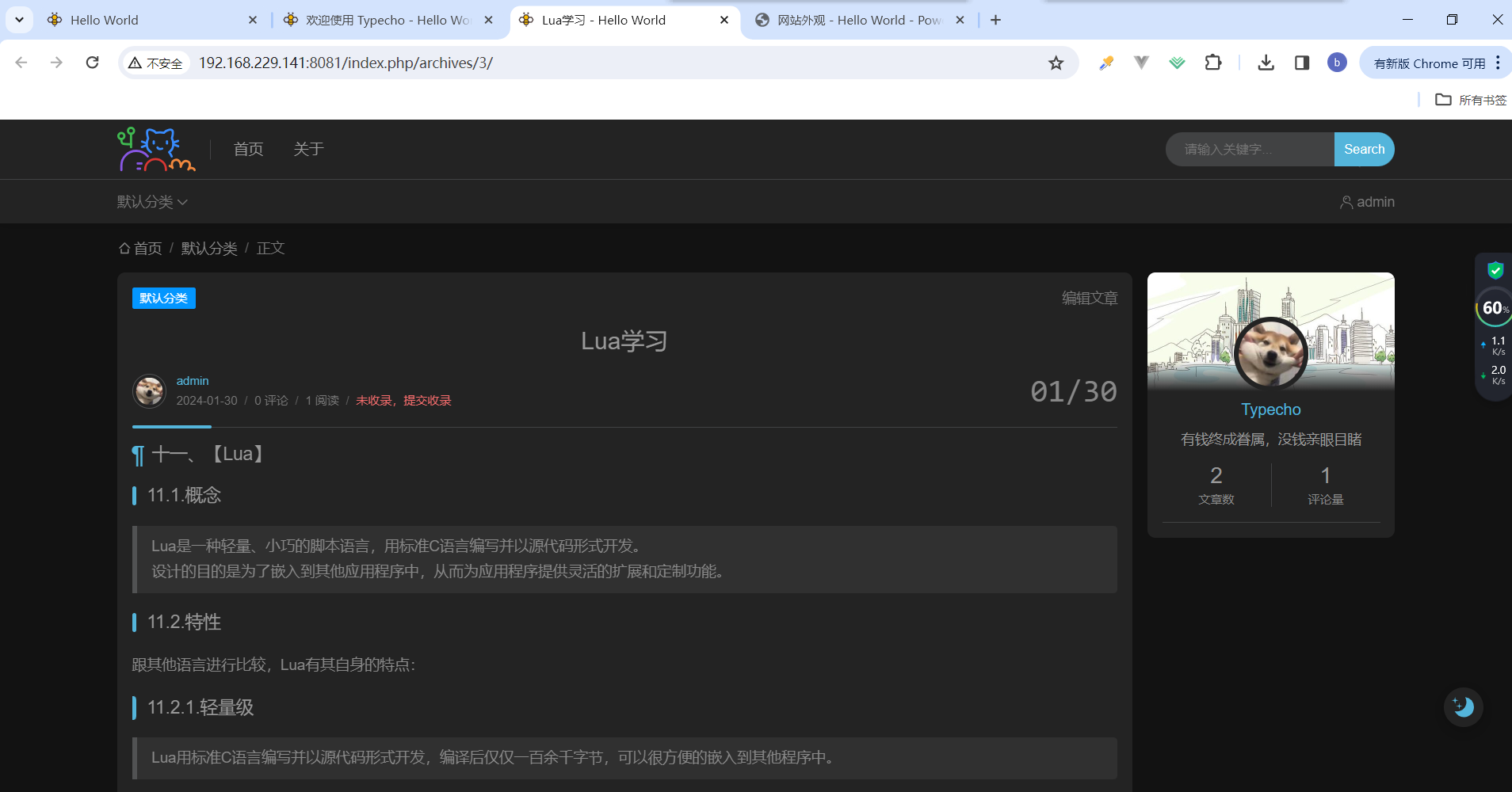
7.9.关闭【Bye Bye】
systemctl stop openresty
systemctl stop php74-php-fpm
systemctl stop mysqld
# 关机
shutdown now八、Typecho博客进阶版
8.1.环境和软件包准备
CentOS 7.9
openresty 1.25.3.1
Mysql 5.7
PHP 7.4.33
Typecho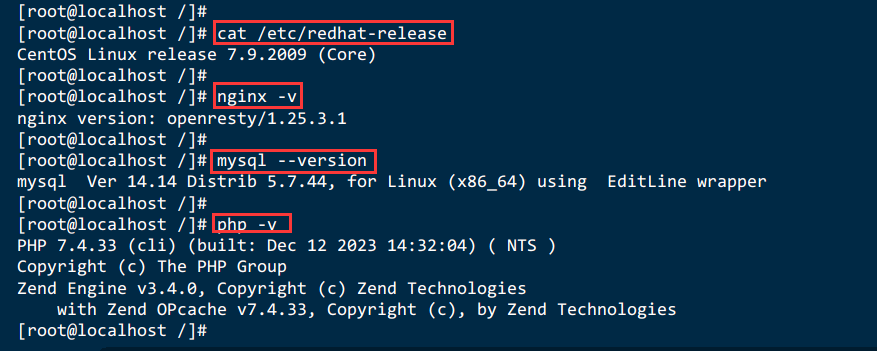
8.2.启动服务
systemctl start openresty
systemctl start php74-php-fpm
systemctl start mysqld8.3.创建文件夹解压
mkdir -p /www/blog/typecho
cd /www/blog/typecho
unzip typecho.zip
cd usr/themes
tar -zxf myJoe-1.1.tar
chown -R 777 /www/blog/typecho/usr/uploads8.4.配置文件
# 创建用户www
useradd www
# 编辑php74配置文件
vim /etc/opt/remi/php74/php-fpm.d/www.conf
# 修改内容
user = www
group = www
systemctl restart php74-php-fpmvi /usr/local/openresty/nginx/conf/nginx.conf
# 重新加载配置文件
systemctl reload openrestynginx配置文件
user www;
# 指令名 指令值; #全局块,主要设置Nginx服务器整体运行的配置指令
worker_processes 2; # 默认为1,表示开启一个业务进程
error_log logs/error.log;
# events块,主要设置,Nginx服务器与用户的网络连接,这一部分对Nginx服务器的性能影响较大
events { # 事件驱动模块
accept_mutex on; #设置Nginx网络连接序列化,防止多个进程对连接的争抢
multi_accept on; #设置Nginx的worker进程是否可以同时接收多个网络请求
worker_connections 1024; # 设置Nginx单个worker进程最大的连接数
use epoll; #设置Nginx使用的事件驱动模型,使用epoll函数来优化Ngin
}
# http块,是Nginx服务器配置中的重要部分,代理、缓存、日志记录、第三方模块配置...
http {
include mime.types; # 引入http mime类型
default_type application/octet-stream; # 如果mime类型没有匹配上,默认使用二进制流的方式传输
log_format main '$remote_addr - $remote_user [$time_local] "$request" '
'$status $body_bytes_sent "$http_referer" '
'"$http_user_agent" "$http_x_forwarded_for"';
access_log logs/access.log main;
sendfile on; # 使用limux的sendfile(socket,file,len)高效网络传输,也就是数据0拷贝
tcp_nopush on; # 主要是用来提升网络包的传输效率
tcp_nodelay on; # 提高网络包传输的实时性
keepalive_timeout 65;
# 可以单独定义nginx_gzip.conf
# include nginx_gzip.conf;
# Gzip压缩功能的实例配置
gzip on; #开启gzip功能
gzip_types *; #压缩源文件类型,根据具体的访问资源类型设定
gzip_comp_level 6; #gzip压缩级别
gzip_min_length 1024; #进行压缩响应页面的最小长度,content-length
gzip_buffers 4 16K; #缓存空间大小
gzip_http_version 1.1; #指定压缩响应所需要的最低HTTP请求版本
gzip_vary on; #往头信息中添加压缩标识
gzip_disable "MSIE [1-6]\."; #对IE6以下的版本都不进行压缩
gzip_proxied off; #nginx作为反向代理压缩服务端返回数据的条件
#隐藏版本号
server_tokens off;
server {
listen 80;
server_name localhost;
root /www/blog/typecho;
# -e表示只要filename存在,则为真,不管filename是什么类型,当然这里加了!就取反
if (!-e $request_filename) {
rewrite ^(.*)$ /index.php$1 last;
}
location / {
index index.php index.html index.htm;
if (!-e $request_filename) {
rewrite . /index.php last;
}
}
# pass the PHP scripts to FastCGI server listening on 127.0.0.1:9000
location ~ .*\.php(\/.*)*$ {
fastcgi_pass 127.0.0.1:9000;
fastcgi_index index.php;
fastcgi_split_path_info ^(.+?.php)(/.*)$;
set $path_info "";
set $real_script_name $fastcgi_script_name;
if ($fastcgi_script_name ~ "^(.+?\.php)(/.+)$"){
set $real_script_name $1;
set $path_info $2;
}
fastcgi_param SCRIPT_FILENAME $document_root$fastcgi_script_name;
fastcgi_param SCRIPT_NAME $real_script_name;
fastcgi_param PATH_INFO $path_info;
include fastcgi_params;
}
# 设置强缓存
location ~ .*\.(js|css|png|jpeg|bmp|swf|gif)$ {
add_header Cache-Control max-age=36000; #36000秒 10h
# expires 36000; #36000秒 10h
}
error_page 500 502 503 504 /50x.html; # 报编码错误对应页面
location = /50x.html {
root html;
}
}
}8.5.网页访问:输入Ip访问出现以下错误
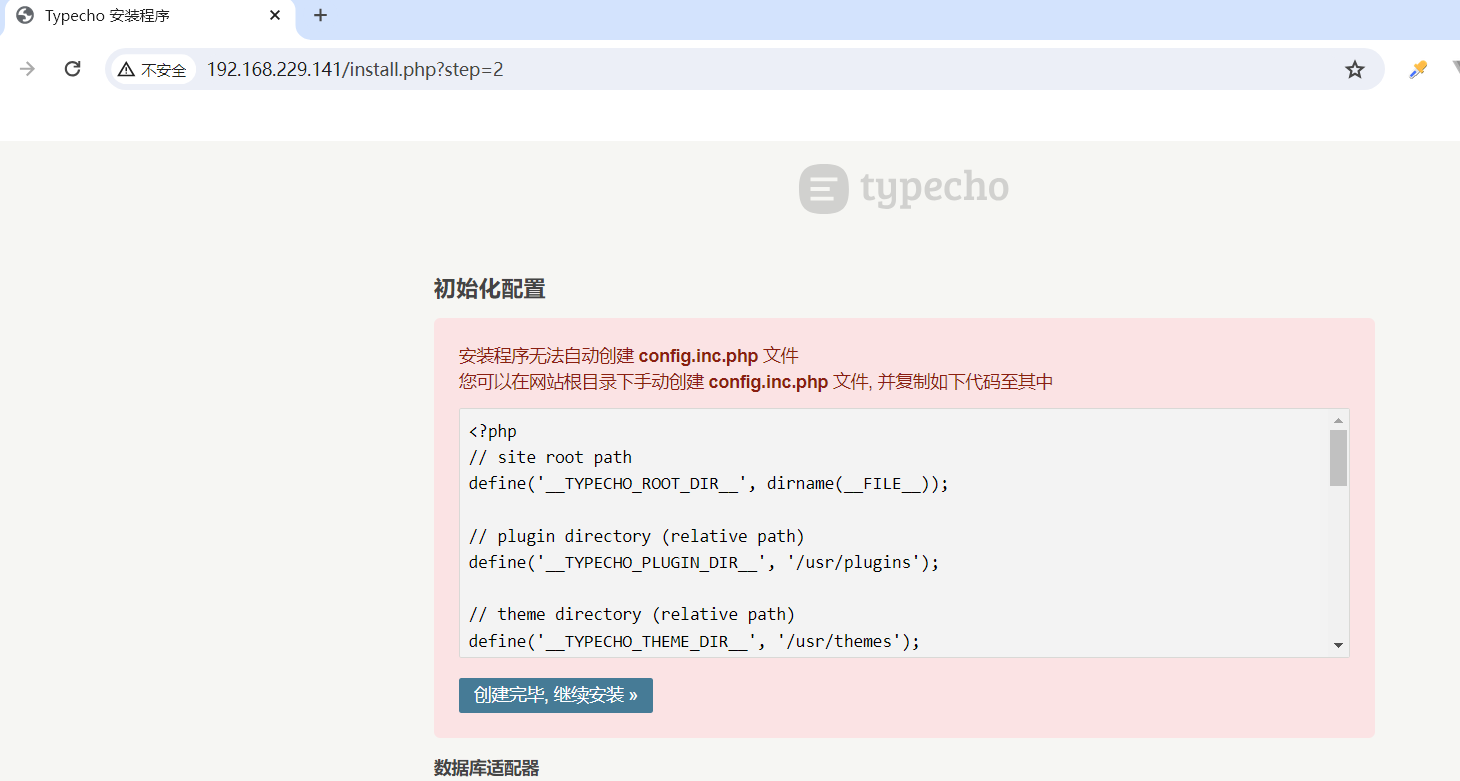
cd /www/blog/typecho
# 粘贴以上内容
vi config.inc.php<?php
// site root path
define('__TYPECHO_ROOT_DIR__', dirname(__FILE__));
// plugin directory (relative path)
define('__TYPECHO_PLUGIN_DIR__', '/usr/plugins');
// theme directory (relative path)
define('__TYPECHO_THEME_DIR__', '/usr/themes');
// admin directory (relative path)
define('__TYPECHO_ADMIN_DIR__', '/admin/');
// register autoload
require_once __TYPECHO_ROOT_DIR__ . '/var/Typecho/Common.php';
// init
\Typecho\Common::init();
// config db
$db = new \Typecho\Db('Pdo_Mysql', 'typecho_');
$db->addServer(array (
'host' => 'localhost',
'port' => 3306,
'user' => 'root',
'password' => '123456',
'charset' => 'utf8mb4',
'database' => 'typecho',
'engine' => 'InnoDB',
'sslCa' => '',
'sslVerify' => true,
), \Typecho\Db::READ | \Typecho\Db::WRITE);
\Typecho\Db::set($db);8.6.网页配置
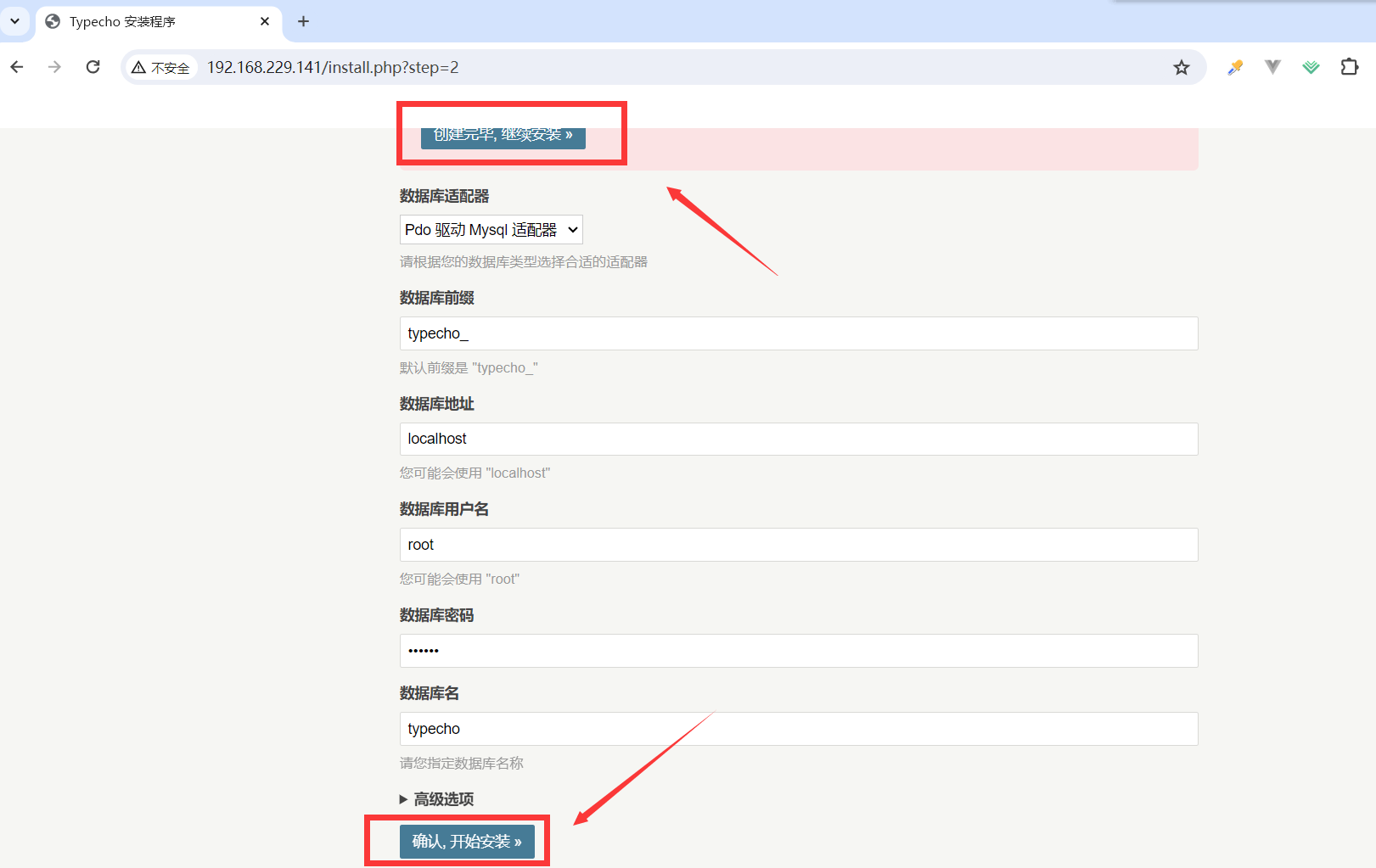
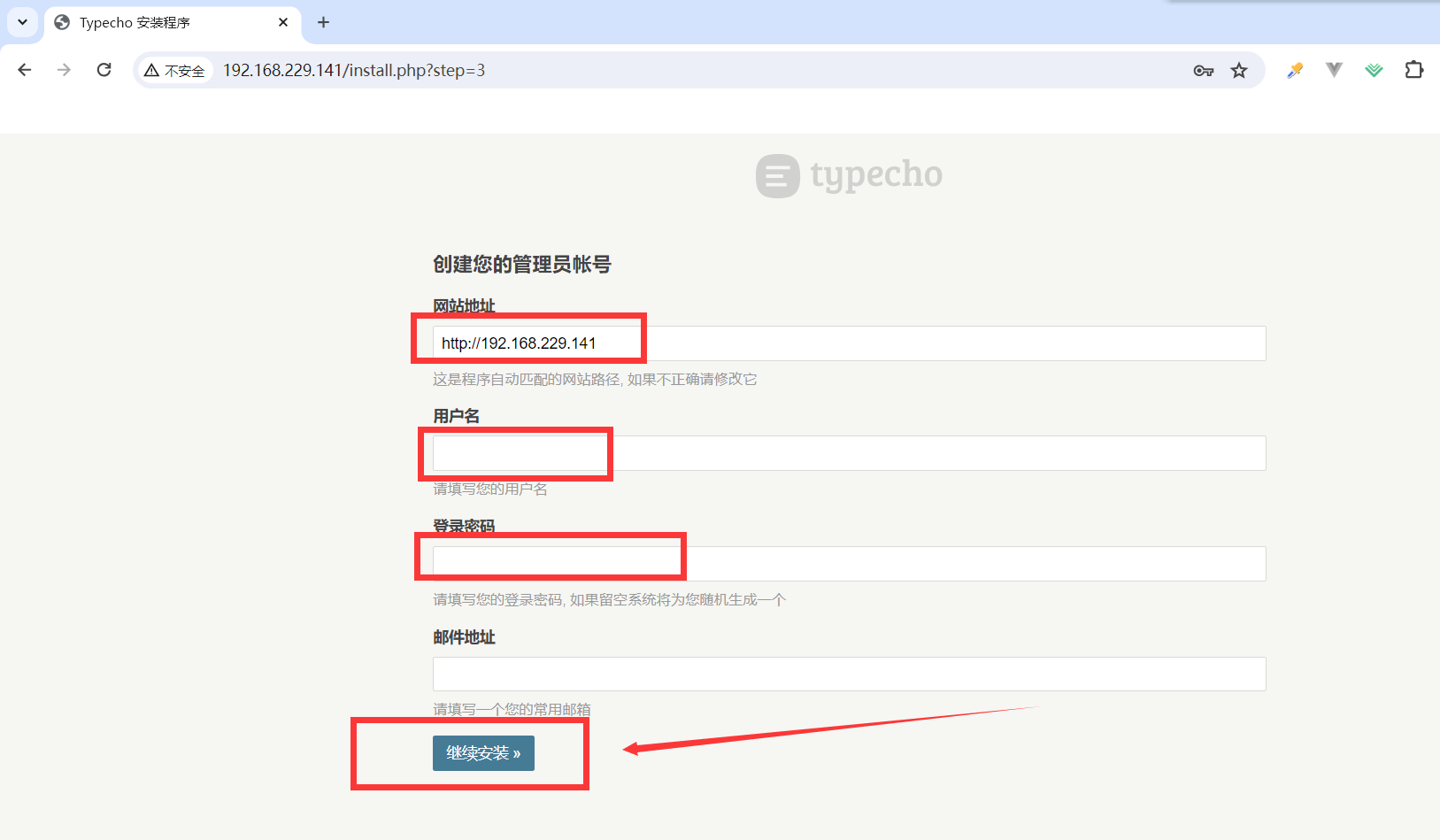
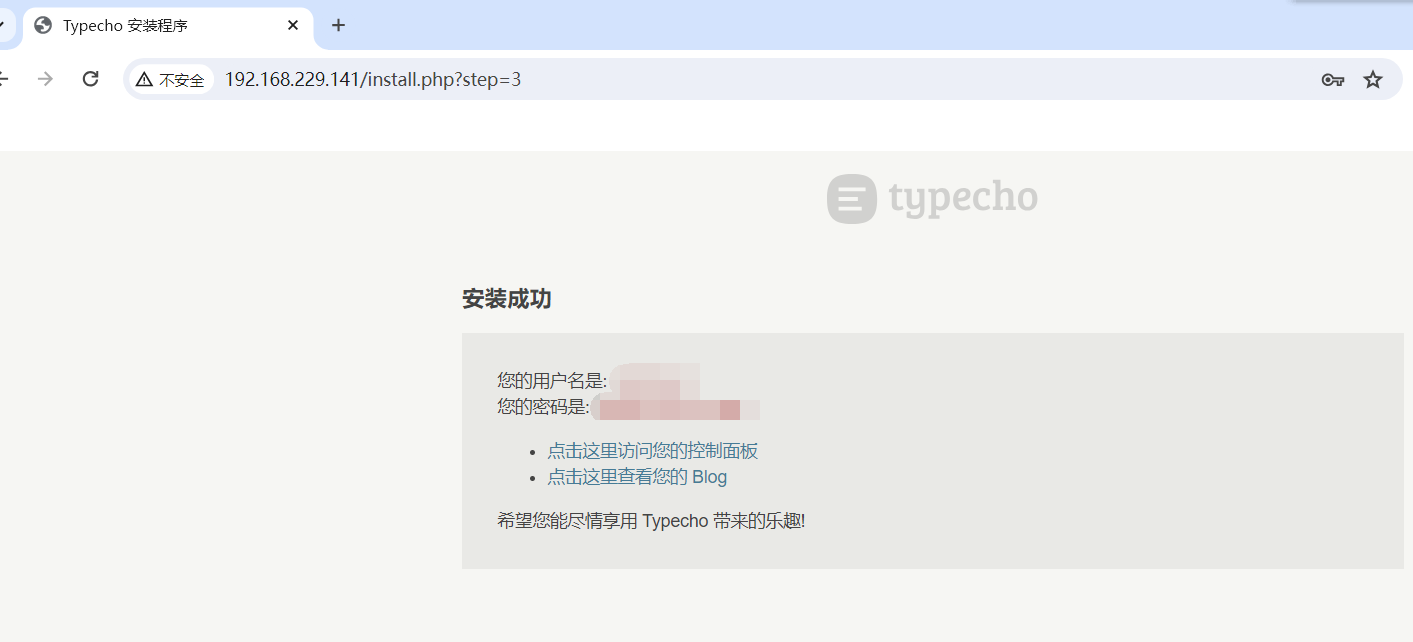
8.7.Typecho忘记后台密码如何解决
操作步骤
- 找到数据库
- 选择typecho绑定的数据库名
- 将typecho_users-编辑-更改password字段的值为e10adc3949ba59abbe56e057f20f883e
- 此时后台密码还原为123456
九、Typecho博客设置域名开启SSL实例【 --with-http_ssl_module模块】

9.1.阿里云域名解析注册
9.1.2.注册域名
网站:https://free.aliyun.com?userCode=yu4fhct7
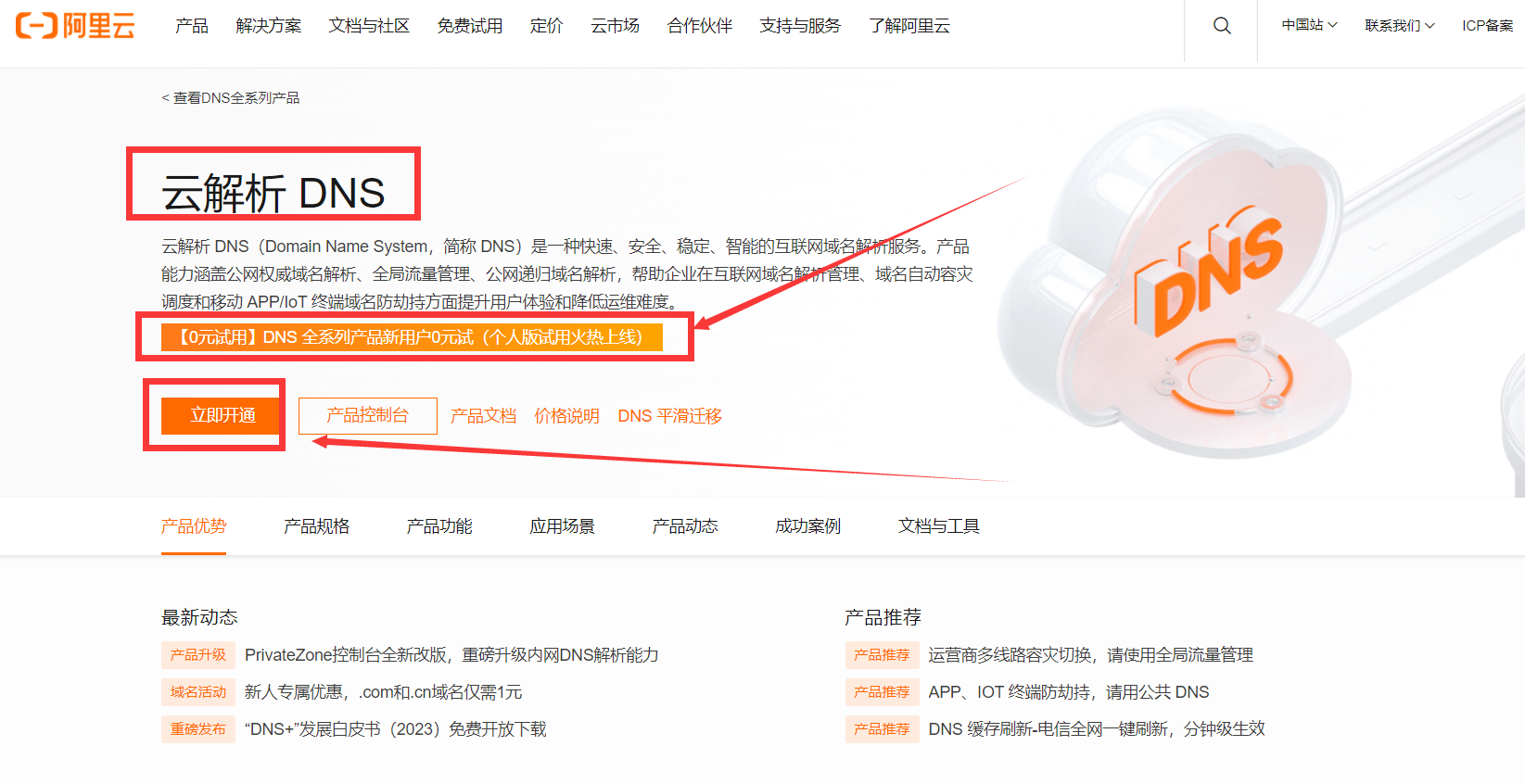
9.1.3.解决问题--- 未使用系统分配DNS地址,是你的域名解析DNS地址不是当前系统的DNS地址
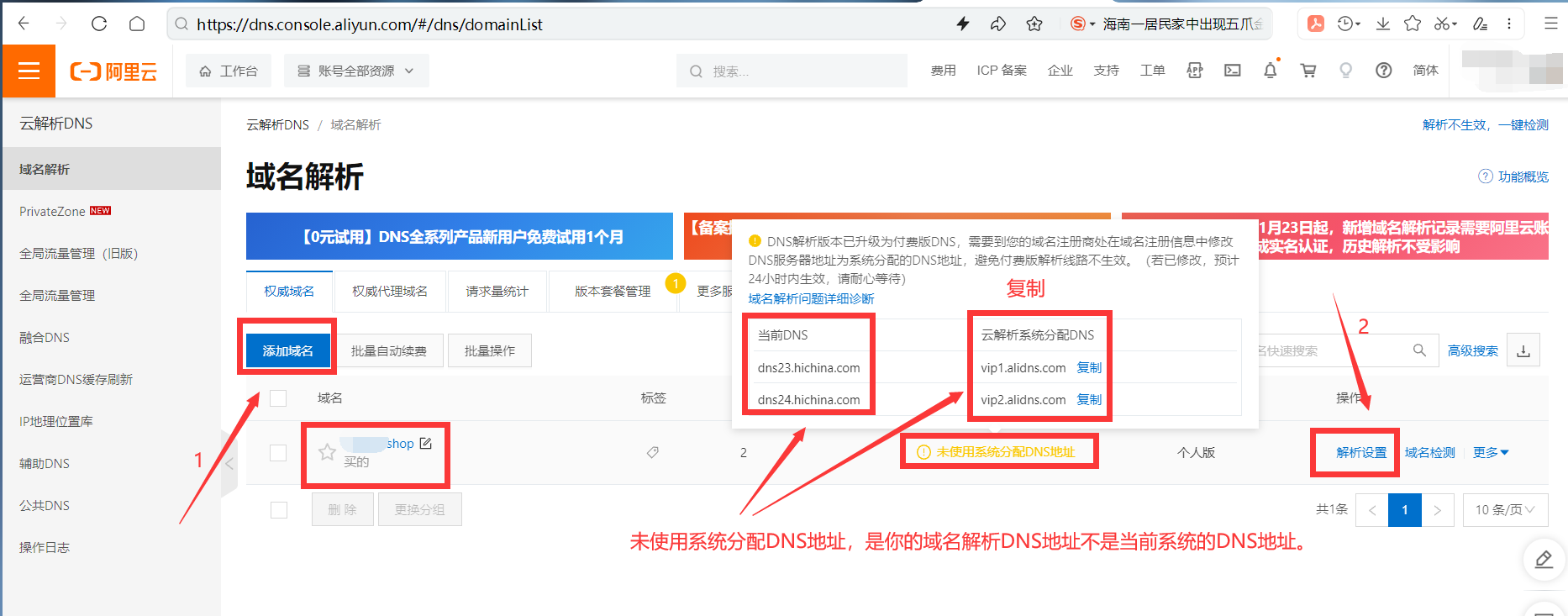
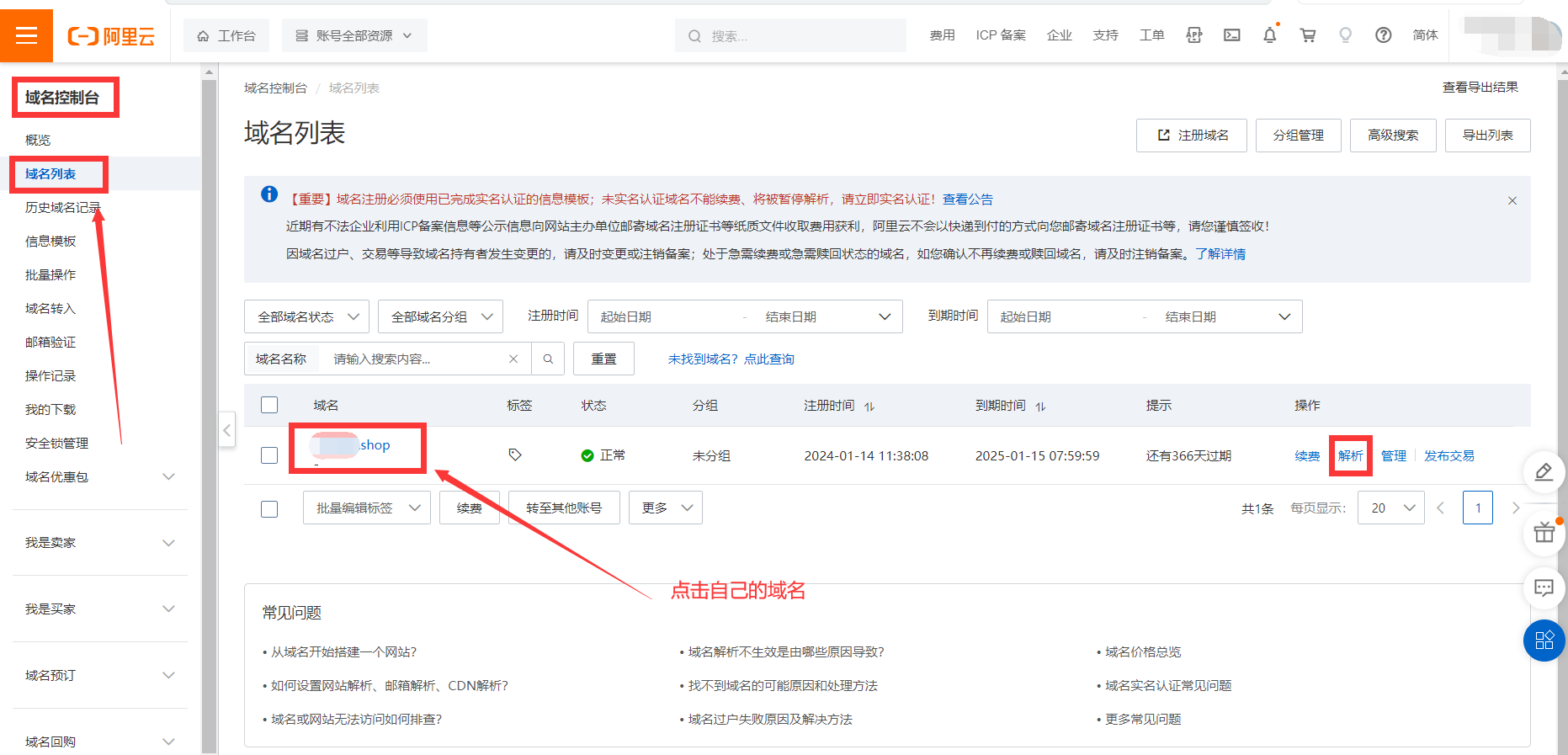

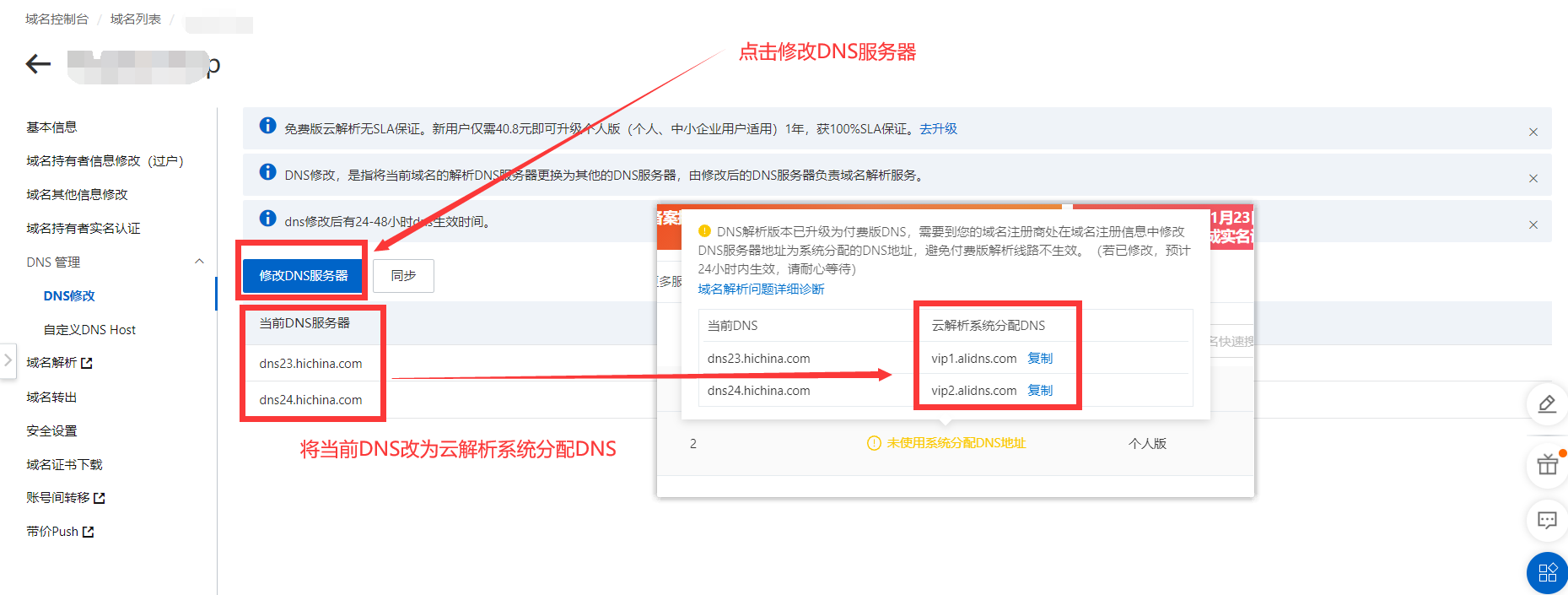
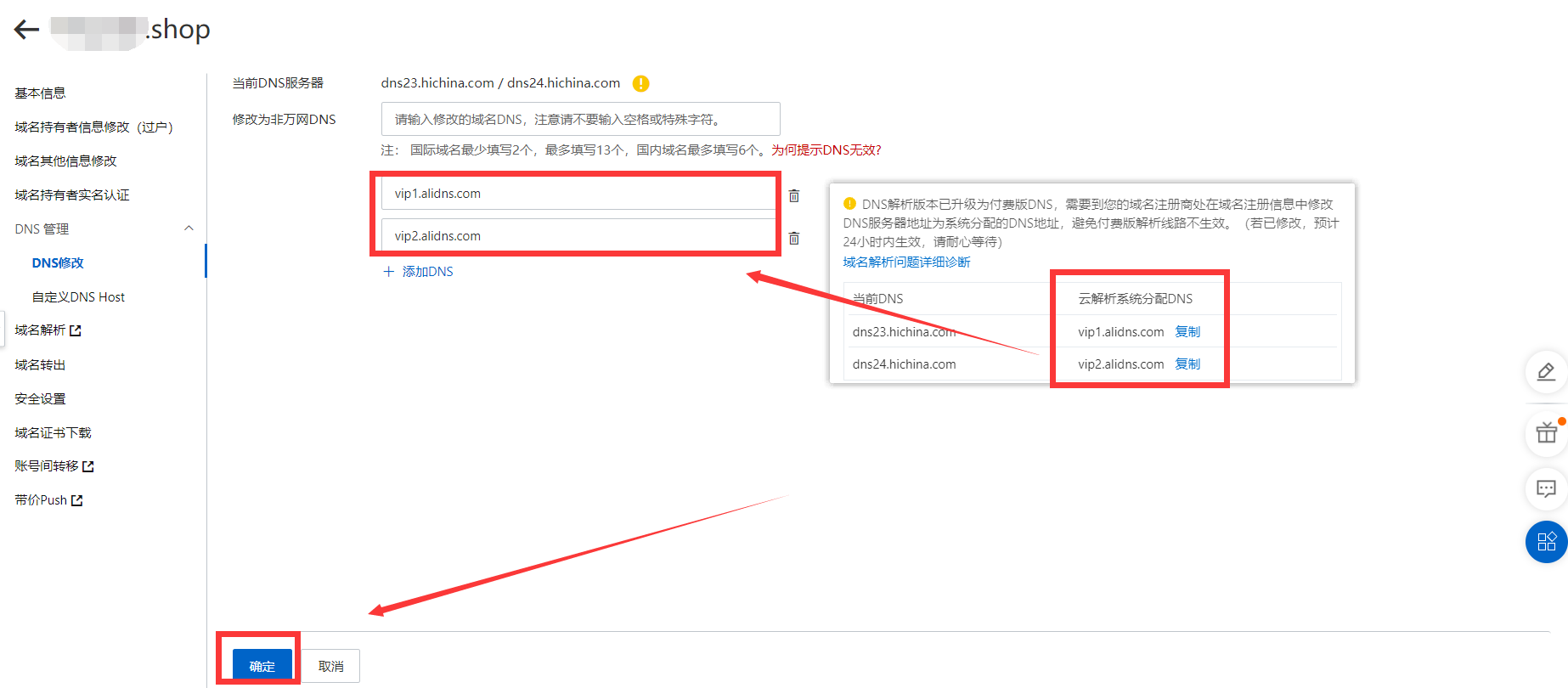
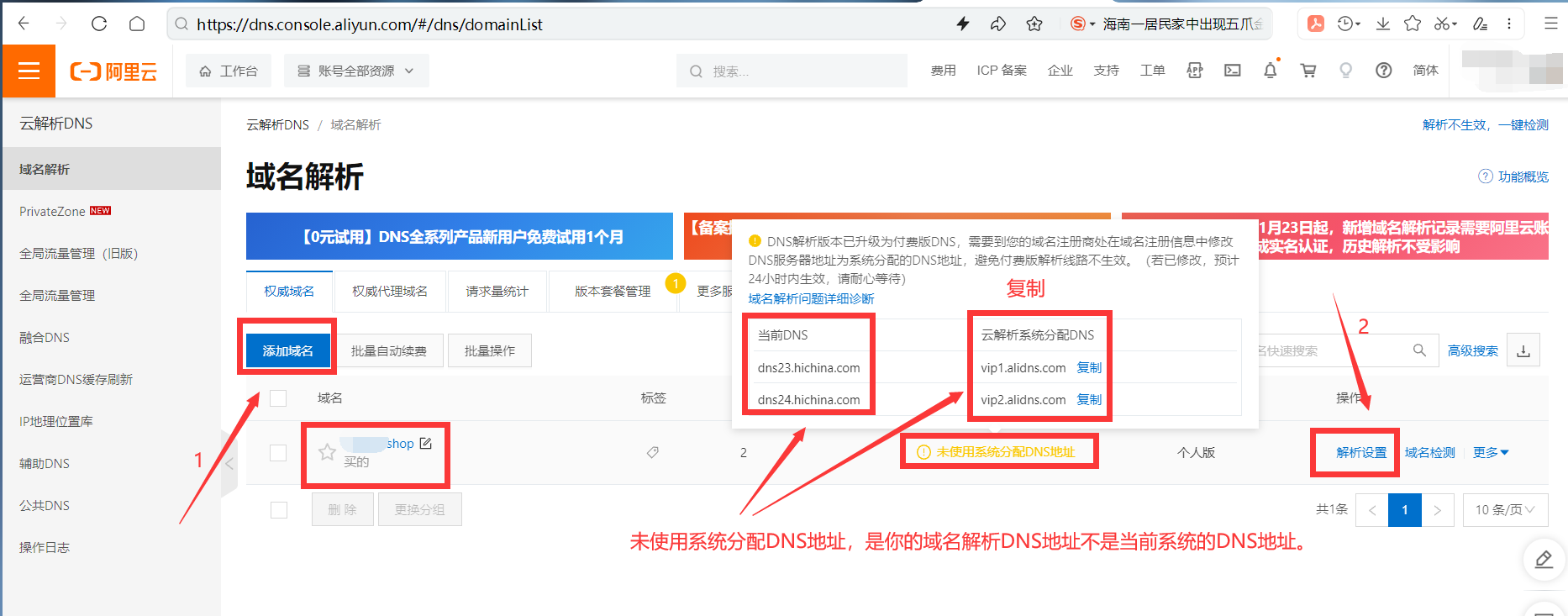
9.1.4.问题解决
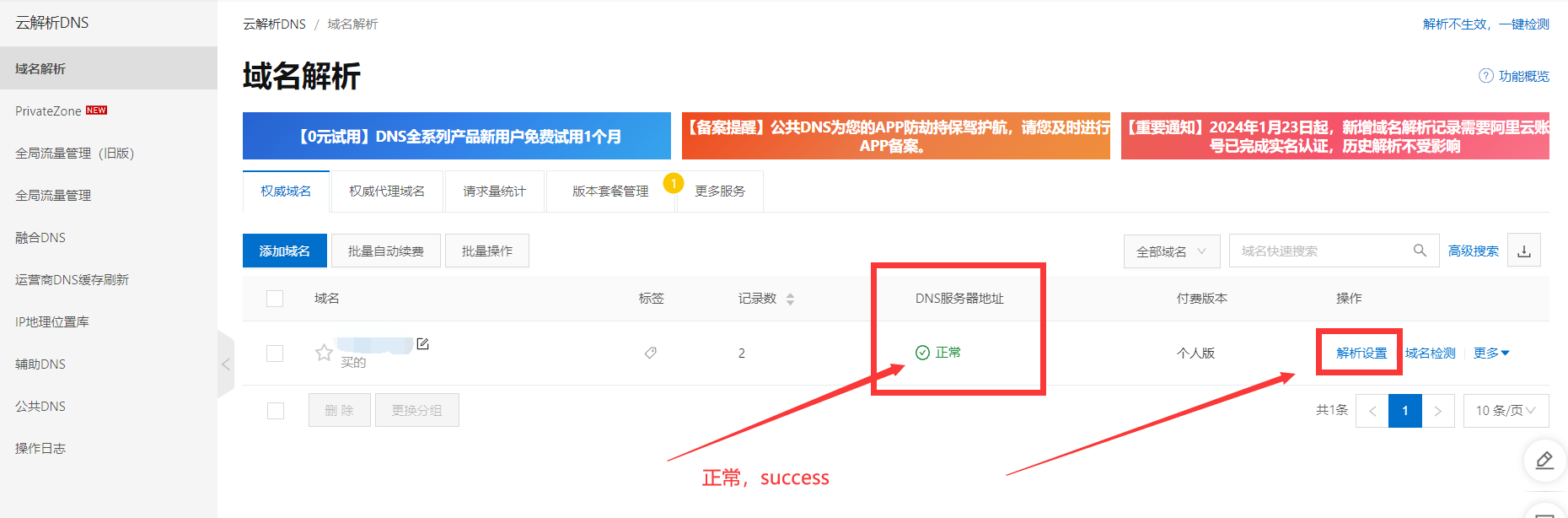

9.2.添加域名解析

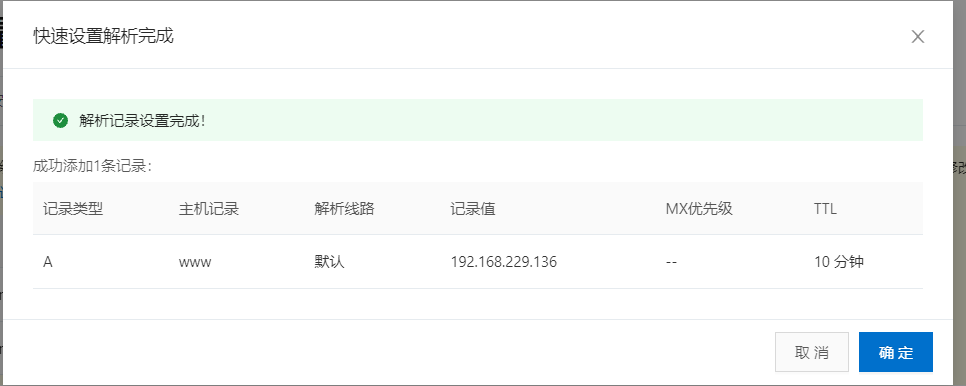
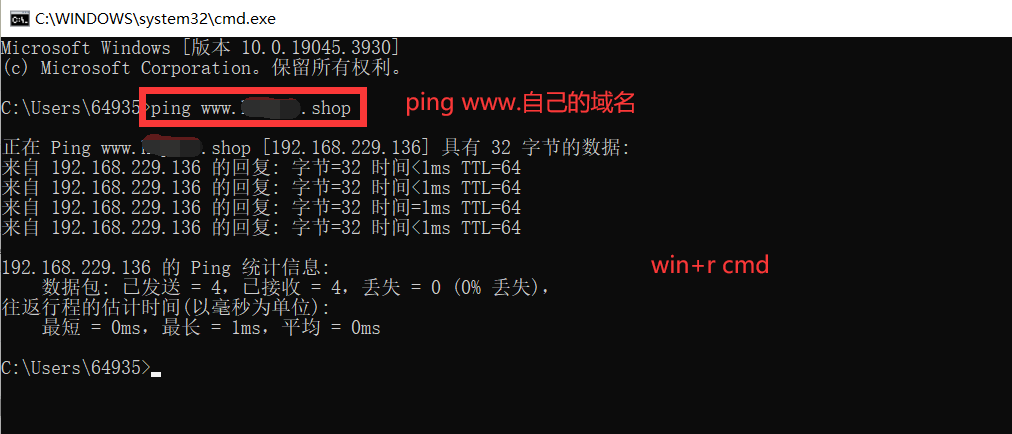
9.3.生成证书
9.3.1.方式一:使用阿里云/腾讯云等第三方服务进行购买
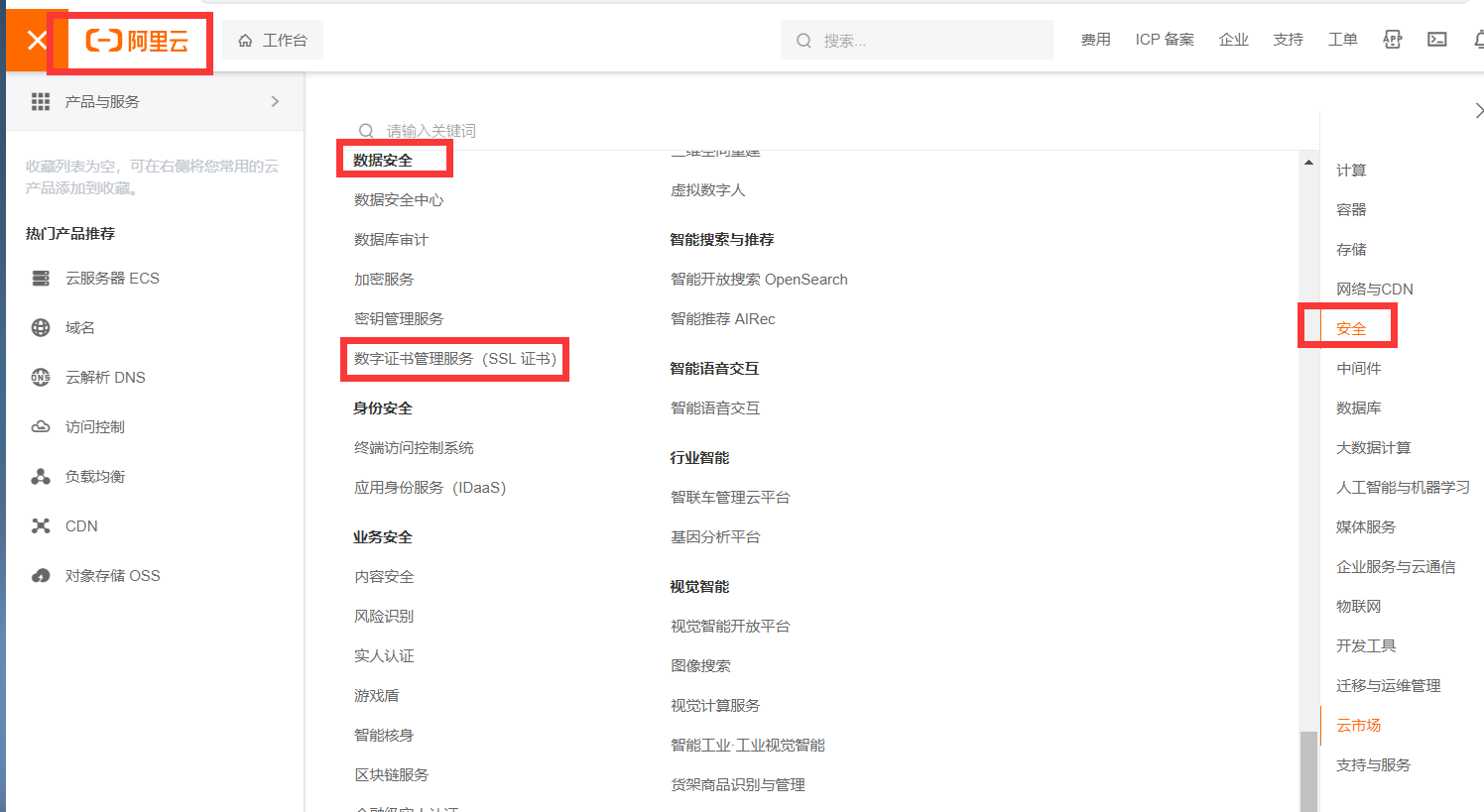

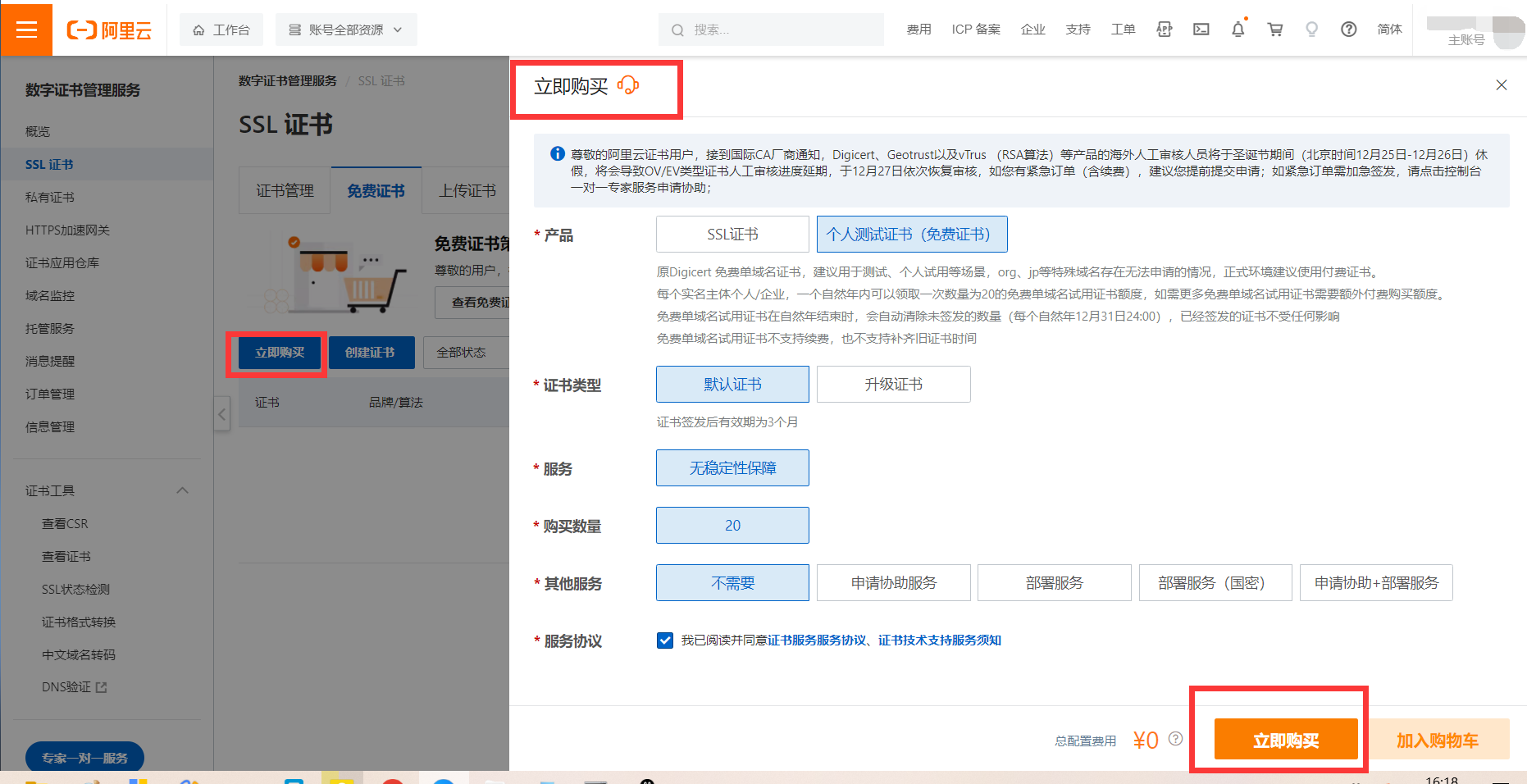

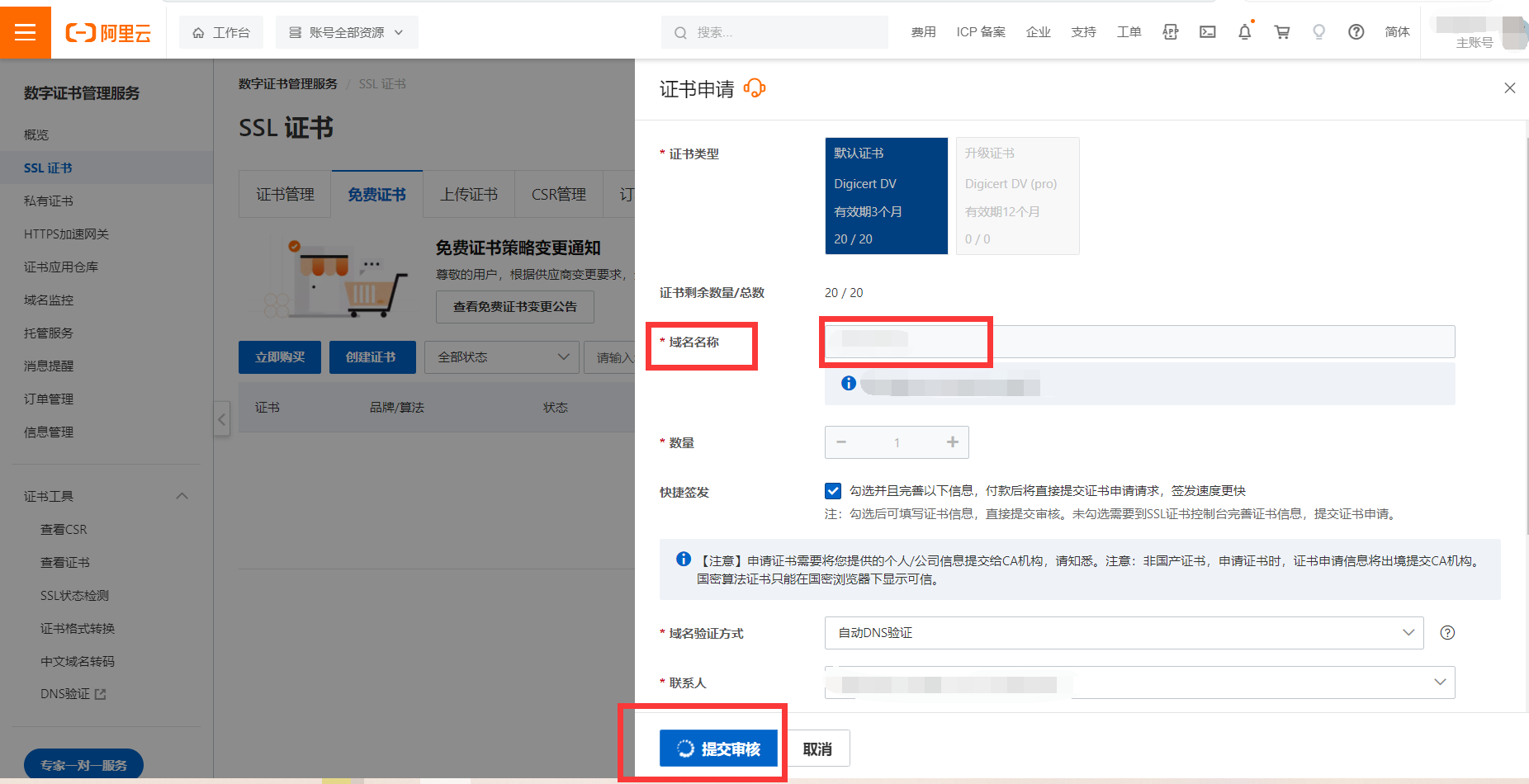
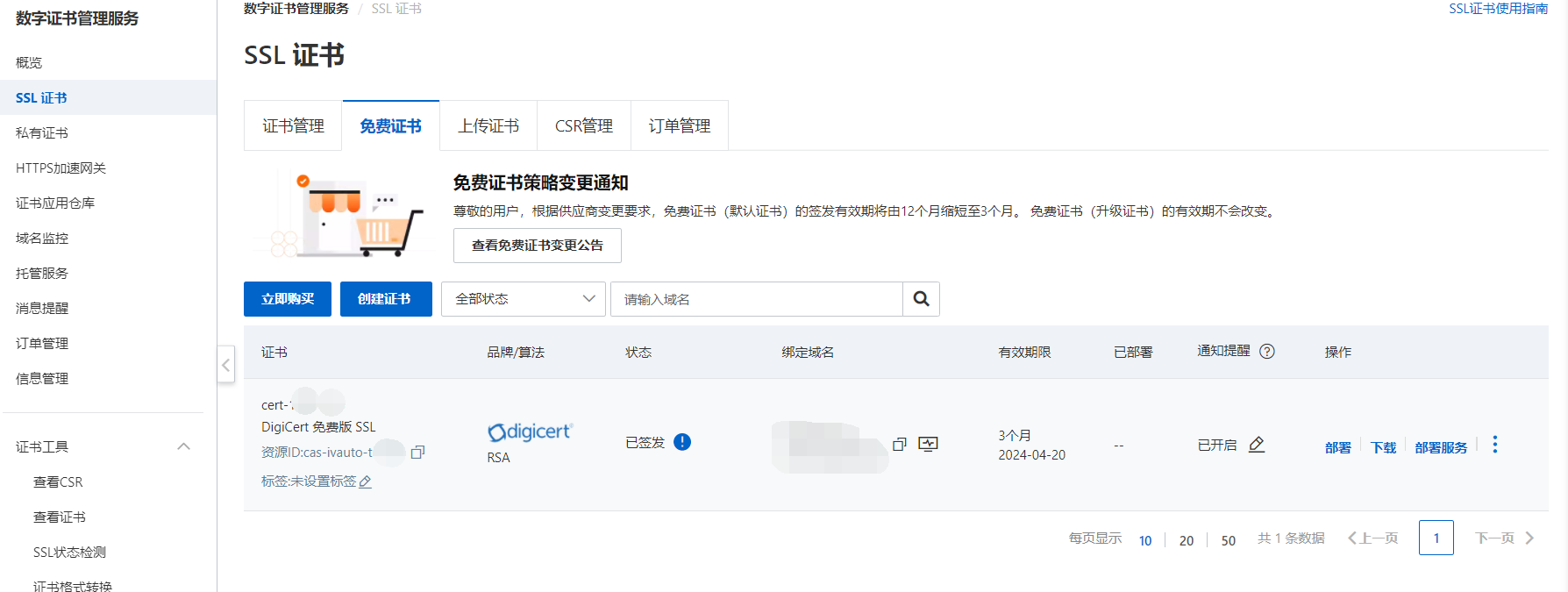
9.3.2.方式二:使用openssl生成证书
先要确认当前系统是否有安装openssl
openssl version安装下面的命令进行生成
# 放在配置文件同目录下新建文件夹
mkdir /usr/local/openresty/nginx/conf/cert
cd /usr/local/openresty/nginx/conf/cert
openssl genrsa -des3 -out server.key 1024
openssl req -new -key server.key -out server.csr
cp server.key server.key.org
openssl rsa -in server.key.org -out server.key
openssl x509 -req -days 365 -in server.csr -signkey server.key -out server.crt9.3.3.证书位置
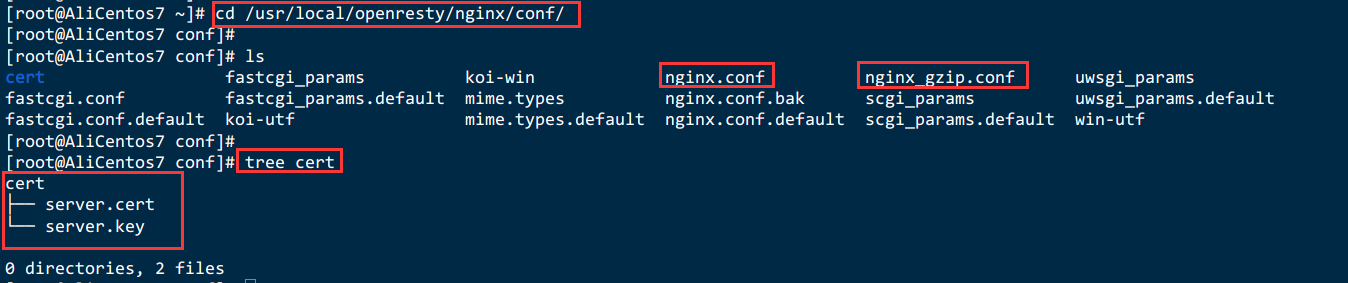
9.4.开启SSL实例
9.4.1.模板
# 只需在原本配置https的server下添加location即可
http {
# .........
# .........
server {
#监听443端口
listen 443 ssl;
# .........
#跨域
#add_header 'Access-Control-Allow-Origin' '*' always;
#add_header 'Access-Control-Max-Age' '1000' always;
#add_header 'Access-Control-Allow-Methods' "POST, GET, OPTIONS, DELETE, PUT" always;
#add_header 'Access-Control-Allow-Headers' "x-requested-with, Content-Type, Origin, authorization, Accept, client-security-token" always;
# .........
# 不同业务
location /a {
proxy_pass http://xxx.xxx.xxx.xxx:xx # http://公网地址:项目端口号;
}
# 配置多个服务
# location /b {
# proxy_pass http://云服务器ip:8090/; #反向代理,将请求转发给后端应用程序
# proxy_set_header Host $host;
# proxy_set_header X-Real-IP $remote_addr;
# proxy_set_header X-Real-PORT $remote_port;
# proxy_set_header X-Forwarded-For $proxy_add_x_forwarded_for;
# proxy_set_header X-Forwarded-Proto $scheme;
# }
}
# .........
# .........
}9.4.2.nginx.conf配置文件
user www;
# 指令名 指令值; #全局块,主要设置Nginx服务器整体运行的配置指令
worker_processes 2; # 默认为1,表示开启一个业务进程
error_log logs/error.log;
# events块,主要设置,Nginx服务器与用户的网络连接,这一部分对Nginx服务器的性能影响较大
events { # 事件驱动模块
accept_mutex on; #设置Nginx网络连接序列化,防止多个进程对连接的争抢
multi_accept on; #设置Nginx的worker进程是否可以同时接收多个网络请求
worker_connections 1024; # 设置Nginx单个worker进程最大的连接数
use epoll; #设置Nginx使用的事件驱动模型,使用epoll函数来优化Ngin
}
# http块,是Nginx服务器配置中的重要部分,代理、缓存、日志记录、第三方模块配置...
http {
include mime.types; # 引入http mime类型
default_type application/octet-stream; # 如果mime类型没有匹配上,默认使用二进制流的方式传输
log_format main '$remote_addr - $remote_user [$time_local] "$request" '
'$status $body_bytes_sent "$http_referer" '
'"$http_user_agent" "$http_x_forwarded_for"';
access_log logs/access.log main;
sendfile on; # 使用limux的sendfile(socket,file,len)高效网络传输,也就是数据0拷贝
tcp_nopush on; # 主要是用来提升网络包的传输效率
tcp_nodelay on; # 提高网络包传输的实时性
keepalive_timeout 65;
# 单独定义nginx_gzip.conf
# 引入Gzip压缩功能的实例配置
# include nginx_gzip.conf;
# Gzip压缩功能的实例配置
gzip on; #开启gzip功能
gzip_types *; #压缩源文件类型,根据具体的访问资源类型设定
gzip_comp_level 6; #gzip压缩级别
gzip_min_length 1024; #进行压缩响应页面的最小长度,content-length
gzip_buffers 4 16K; #缓存空间大小
gzip_http_version 1.1; #指定压缩响应所需要的最低HTTP请求版本
gzip_vary on; #往头信息中添加压缩标识
gzip_disable "MSIE [1-6]\."; #对IE6以下的版本都不进行压缩
gzip_proxied off; #nginx作为反向代理压缩服务端返回数据的条件
#隐藏openresty版本号
server_tokens off;
server {
listen 80;
server_name <yourdomain>;# 你的域名
return 301 https://$server_name$request_uri; #将所有HTTP请求通过rewrite指令重定向到HTTPS
#rewrite ^(.*)$ https://$server_name$1 permanent; # 把http的域名请求转成https
location / {
root html;
index index.html index.htm;
}
}
#从此开始443端口配置https协议
server {
#配置HTTPS的默认访问端口为443
#如果未在此处配置HTTPS的默认访问端口,可能会造成Nginx无法启动。
#如果您使用Nginx 1.15.0及以上版本,请使用listen 443 ssl代替listen 443和ssl on
listen 443 ssl;
# 填写证书绑定的域名
server_name <yourdomain>;
root /www/blog/typecho;
# 开启ssl支持,证书、私钥文件文件放在/usr/local/openresty/nginx/conf/cert/目录下
ssl_certificate cert/server.cert; #证书文件路径cert/<cert-file-name>.pem
ssl_certificate_key cert/server.key; #私钥文件路径cert/<cert-file-name>.key
ssl_session_cache shared:SSL:1m;
ssl_session_timeout 5m; # 缓存有效期
ssl_ciphers ECDHE-RSA-AES128-GCM-SHA256:ECDHE:ECDH:AES:HIGH:!NULL:!aNULL:!MD5:!ADH:!RC4; #加密算法
ssl_protocols TLSv1 TLSv1.1 TLSv1.2; #安全链接可选的加密协议
ssl_prefer_server_ciphers on; #使用服务器端的首选算法
# -e表示只要filename存在,则为真,不管filename是什么类型,当然这里加了!就取反
if (!-e $request_filename) {
rewrite ^(.*)$ /index.php$1 last;
}
location / {
index index.php index.html index.htm;
if (!-e $request_filename) {
rewrite . /index.php last;
}
}
# 配置php访问路由
# pass the PHP scripts to FastCGI server listening on 127.0.0.1:9000
location ~ .*\.php(\/.*)*$ {
fastcgi_pass 127.0.0.1:9000;
fastcgi_index index.php;
fastcgi_split_path_info ^(.+?.php)(/.*)$;
set $path_info "";
set $real_script_name $fastcgi_script_name;
if ($fastcgi_script_name ~ "^(.+?\.php)(/.+)$"){
set $real_script_name $1;
set $path_info $2;
}
fastcgi_param SCRIPT_FILENAME $document_root$fastcgi_script_name;
fastcgi_param SCRIPT_NAME $real_script_name;
fastcgi_param PATH_INFO $path_info;
include fastcgi_params;
}
# 设置强缓存
location ~ .*\.(js|css|png|jpeg|bmp|swf|gif)$ {
expires 36000; #36000秒 10h
}
error_page 500 502 503 504 /50x.html; # 报编码错误对应页面
location = /50x.html {
root html;
}
}
}nginx_gzip.conf
# 单独定义nginx_gzip.conf
# include nginx_gzip.conf;
# Gzip压缩功能的实例配置
gzip on; #开启gzip功能
gzip_types *; #压缩源文件类型,根据具体的访问资源类型设定
gzip_comp_level 6; #gzip压缩级别
gzip_min_length 1024; #进行压缩响应页面的最小长度,content-length
gzip_buffers 4 16K; #缓存空间大小
gzip_http_version 1.1; #指定压缩响应所需要的最低HTTP请求版本
gzip_vary on; #往头信息中添加压缩标识
gzip_disable "MSIE [1-6]\."; #对IE6以下的版本都不进行压缩
gzip_proxied off; #nginx作为反向代理压缩服务端返回数据的条件9.5.验证
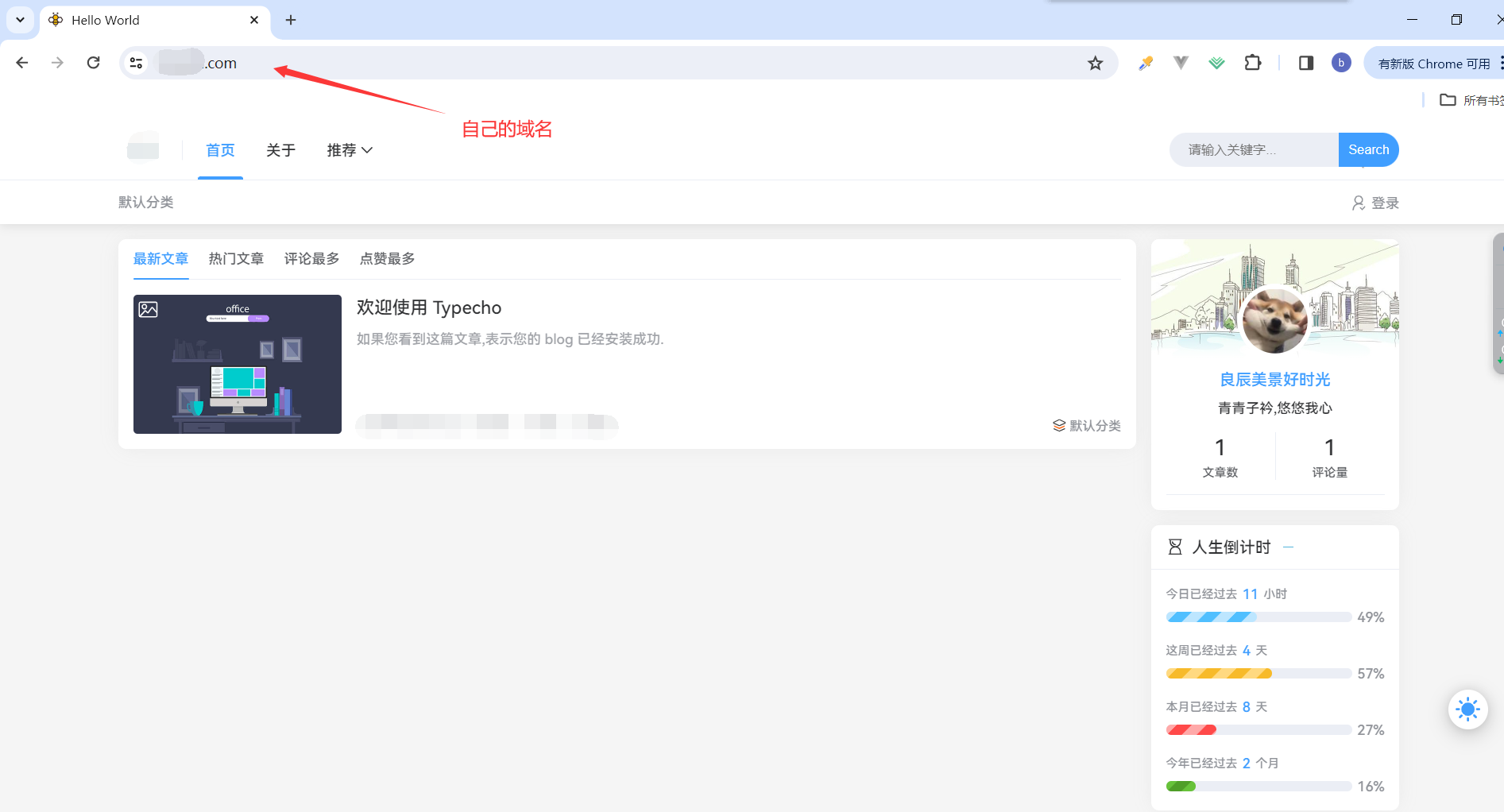
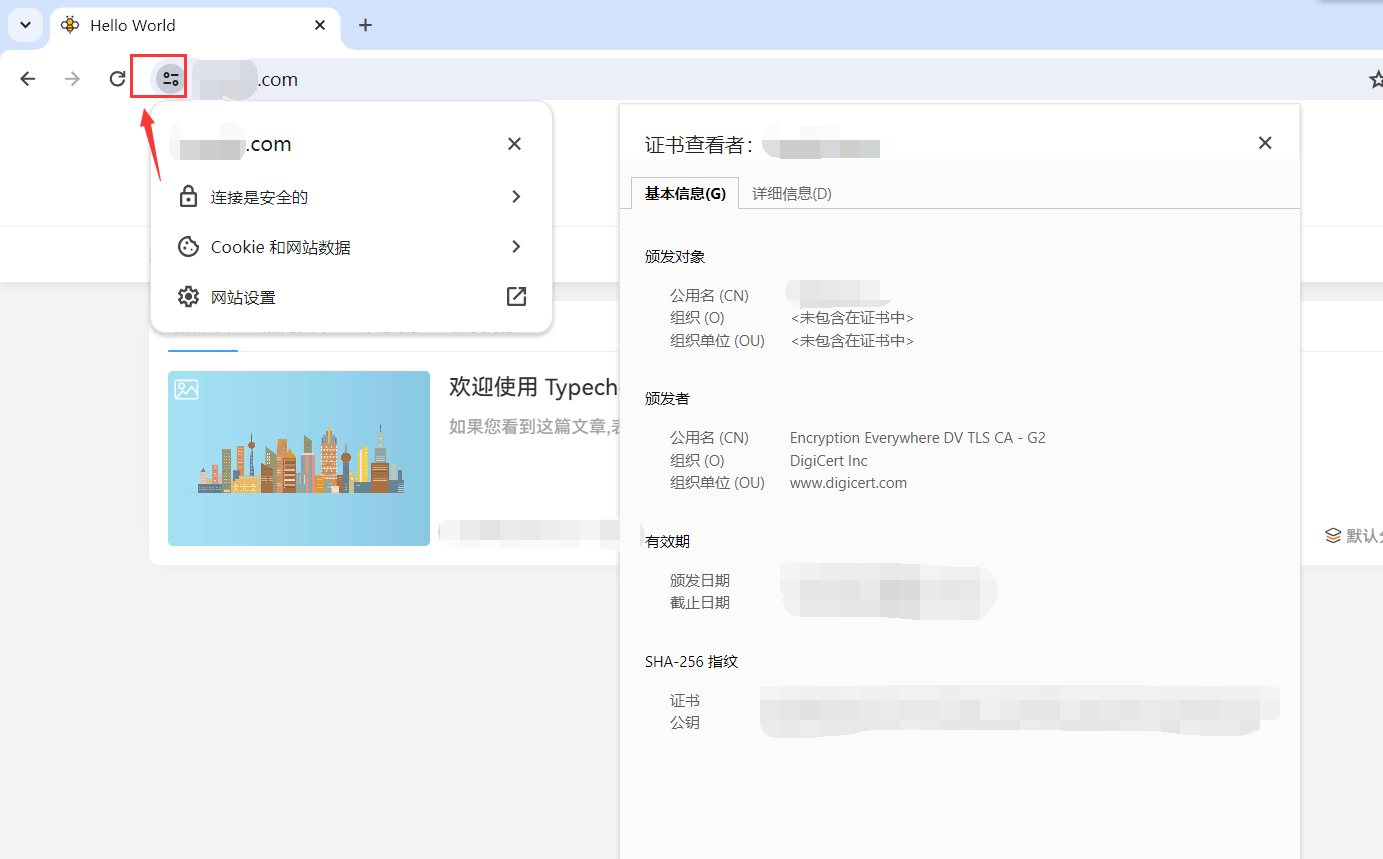
endl 本文章下载链接
本文章下载链接:https://www.lanzv.com/i8d6p1npxrje 密码:i0nt


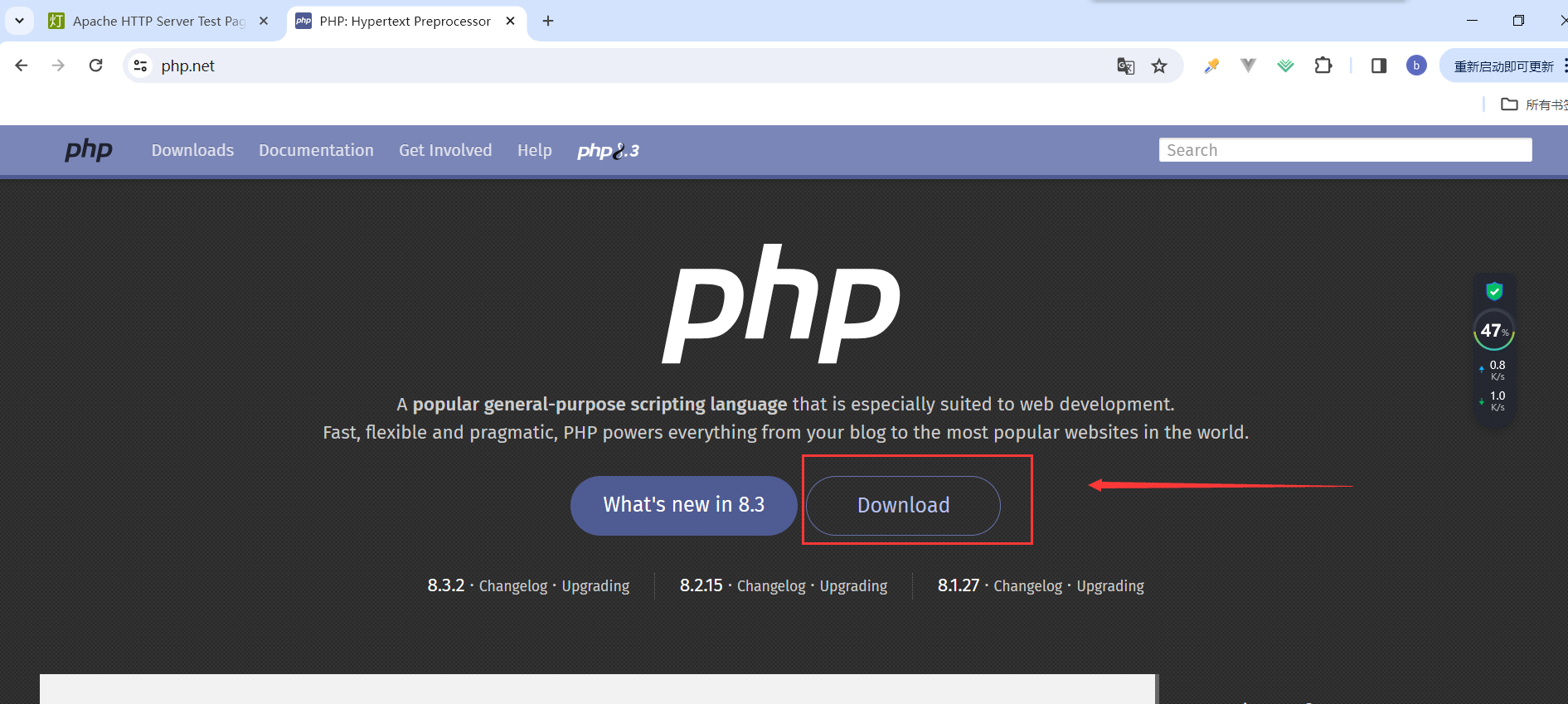
评论